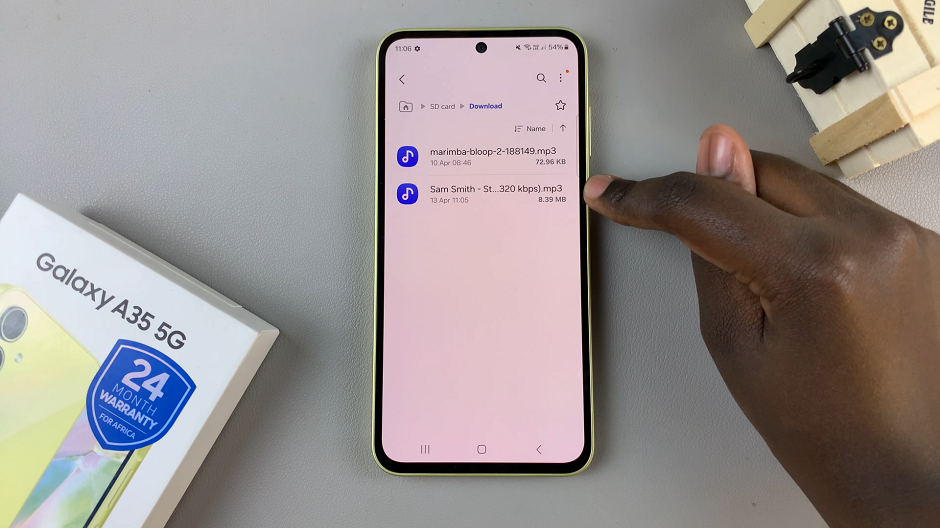You may need to change the sound output on your Google Pixel Tablet, depending on which ones you have connected to the tablet.
Google Pixel Tablets are known for their impressive performance and user-friendly interface. Whether you use your Pixel Tablet for multimedia, gaming, or productivity, having control over the sound output is essential to ensure an immersive audio experience.
The default output for sound are the speakers on the Google Pixel Tablet. The Pixel Tablet has two speakers spread out along each of it’s sides. There’s also a speaker on the Dock when the tablet is mounted on there.
Watch: How To Change Screen Timeout Period On Google Pixel Tablet
Change Sound Output On Google Pixel Tablet
Unlock your Google Pixel Tablet by entering your PIN, password, or using the fingerprint scanner. Then tap on the gear icon to access the Settings menu.
Scroll down in the left-hand side panel and select Sound from the list of options.
Once you’re in the Sound settings menu, locate the Play Music on section within the sound settings menu. This section will allow you to choose where the audio will be played.
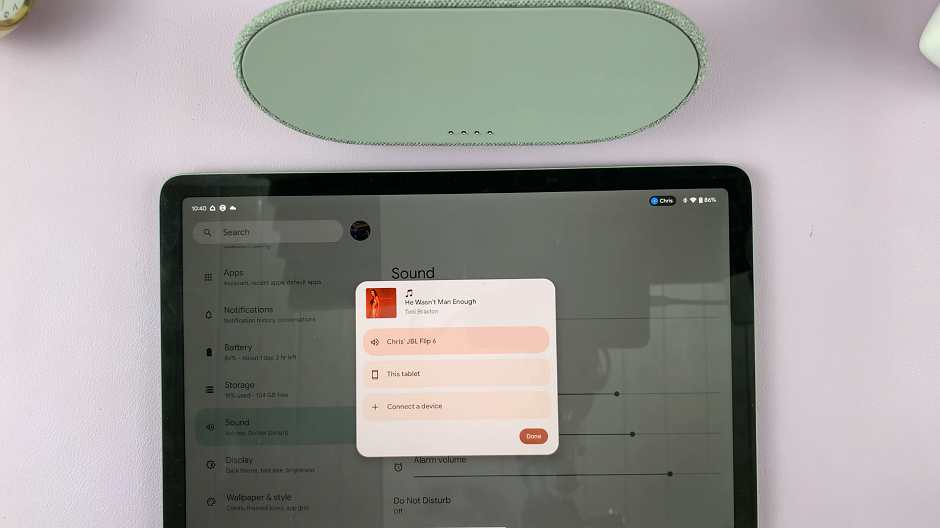
Tap on Play Music on to expand the options. Here, you’ll find a list of available sound output devices.
Select your desired output device from the list. The options may include Speaker, Headphones, Bluetooth, or any other connected audio devices. Choose the one you want to use for audio output.
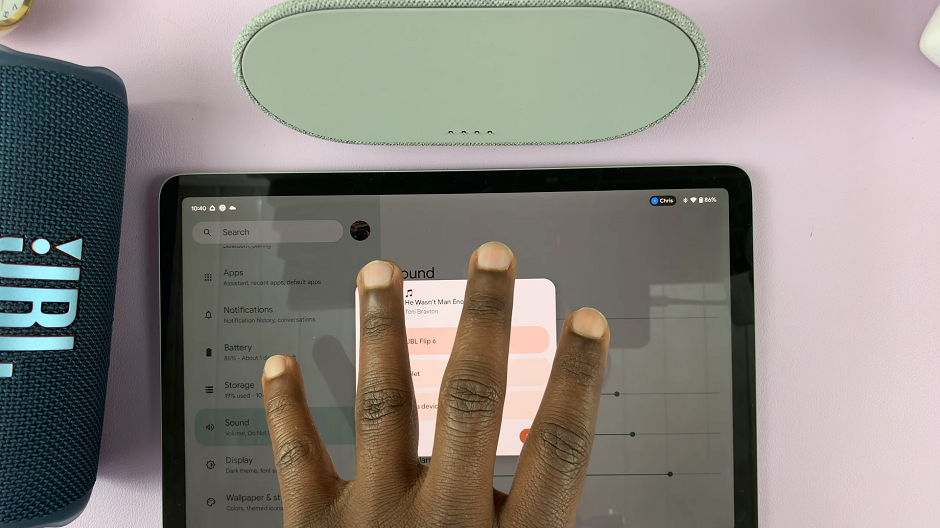
You can switch through the available connected audio devices, whether you’re in Tablet mode or Dock mode. Tablet mode plays the audio through the tablet’s in-built speakers. Dock mode plays the audio through the Dock speakers.
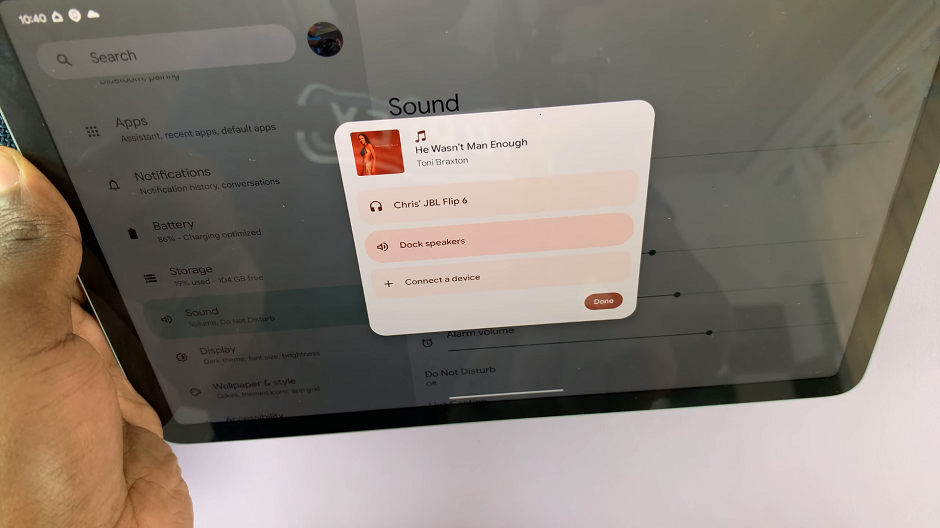
Adjust the volume if necessary. Use the volume buttons on your Pixel Tablet to increase or decrease the sound level to your preference.
Troubleshooting Tips
If you encounter any issues while changing the sound output on your Google Pixel Tablet, here are some troubleshooting tips:
Check the physical connections of any external audio devices, such as headphones or speakers, to ensure they are properly connected to your Pixel Tablet.
Make sure that you pair Bluetooth devices correctly with your Pixel Tablet. If you’re using Bluetooth headphones or speakers, make sure they are paired and connected.
Restart your Pixel Tablet to refresh the system and resolve any temporary glitches that might be affecting the sound settings.
Update your Pixel Tablet’s software to the latest version. Software updates often bring bug fixes and improvements that can resolve sound-related issues.
Clear the cache and data of sound-related apps if you notice specific applications are not producing sound as expected.
Check for physical damage to the internal speakers or any connected audio devices, as hardware issues can also cause sound problems.
Whether you’re watching movies, playing games, or listening to music, mastering the sound settings on your Google Pixel Tablet will undoubtedly enhance your overall enjoyment and user experience.
Controlling sound output on your Google Pixel Tablet is a simple yet crucial aspect of enjoying your multimedia and entertainment experience.
Read on: How To Turn OFF Alarm On Apple Watch