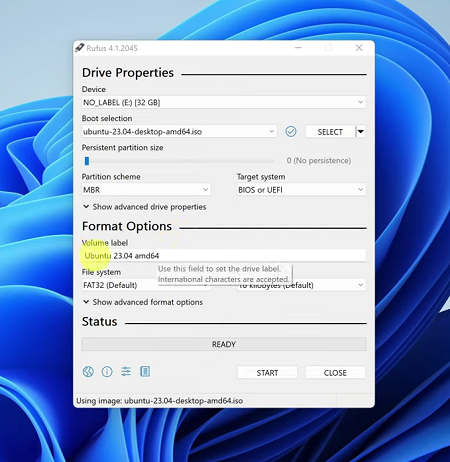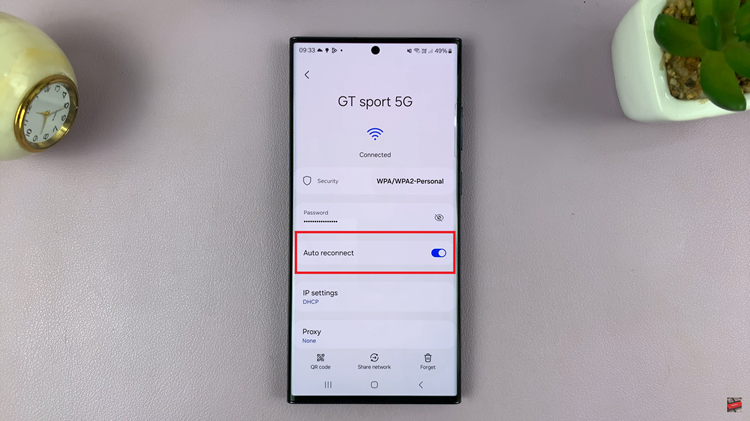Learn how to manage Automatic Screen Brightness on your Google Pixel Tablet. Your Google Pixel Tablet comes packed with numerous features to enhance your user experience, and one such feature is Automatic Screen Brightness.
This intelligent function automatically adjusts your tablet’s screen brightness based on ambient lighting conditions, offering you optimal visibility and saving battery power. However, there are situations where you might want more control over your display settings, which is where knowing how to enable or disable this feature becomes essential.
Automatic Screen Brightness, also known as Adaptive Brightness, is a feature that uses light sensors on your Google Pixel Tablet to detect the surrounding lighting conditions. It then automatically adjusts the screen brightness to match the environment, making it more comfortable for your eyes and optimizing power consumption.
Read: How To Allow Multiple Users On Google Pixel Tablet
Benefits of Adaptive Brightness
Eye Comfort: With Automatic Screen Brightness, your tablet’s display adapts to various lighting environments, reducing eye strain and fatigue, especially during low-light or high-glare situations.
Battery Saving: By dynamically adjusting the brightness, your tablet can save significant battery power, extending the time between charges.
Ease of Use: The feature works seamlessly in the background without requiring manual adjustments, providing a hassle-free experience.
Downsides of Automatic Screen Brightness
Inconsistent Brightness: In some scenarios, the automatic adjustments might not match your personal preference, leading to variations in screen brightness that you find distracting.
Sensitivity Issues: The brightness sensitivity might not always accurately detect changes in lighting conditions, resulting in occasional inaccurate adjustments.
Enable Automatic Screen Brightness On Pixel Tablet
Enabling Automatic Screen Brightness on your Google Pixel Tablet is a straightforward process:
Open the Settings app on your tablet. You can do this by swiping down from the top of the screen and tapping the gear-shaped icon or by locating the Settings app in your app drawer.
In the Settings menu, scroll down and select Display.
Look for the option labeled Adaptive Brightness. Automatic Brightness is referred to as Adaptive Brightness on the Google Pixel Tablet and the most recent Android phones. Toggle the switch next to it to turn it ON.
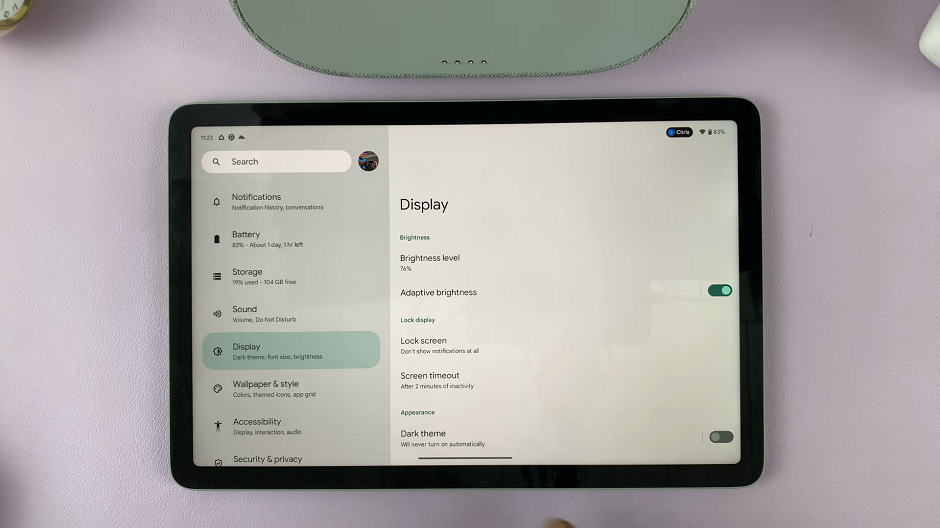
Disable Automatic Screen Brightness On Pixel Tablet
If you prefer manual control over your screen brightness and want to disable Automatic Screen Brightness, follow these steps:
Open the Settings app on your tablet and navigate to Display.
Find the Adaptive Brightness option once again and toggle the switch next to it to turn it OFF.
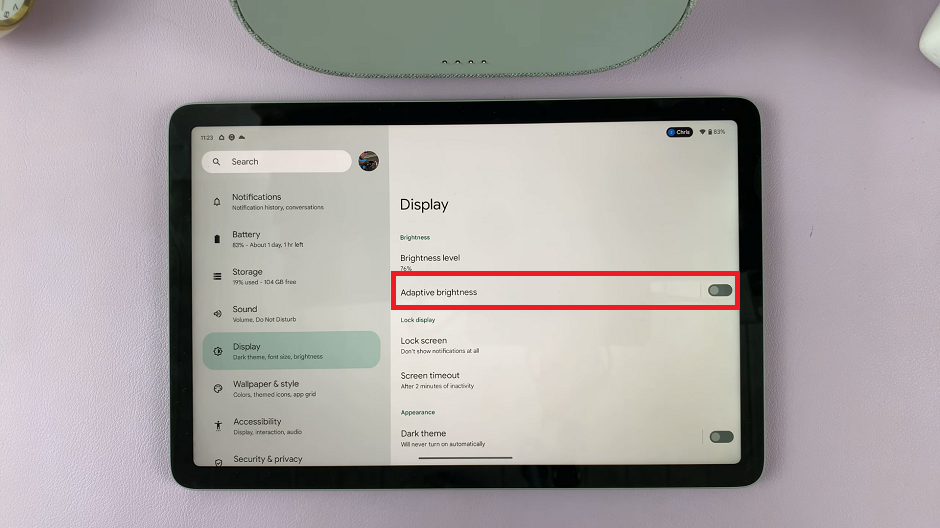
Additional Tips & Troubleshooting
Calibration: If you find the screen brightness adjustments inaccurate, you can calibrate the brightness sensitivity under the Adaptive Brightness settings.
Restart: If you encounter any issues with the feature, try restarting your tablet to see if it resolves the problem.
Software Updates: Keep your Google Pixel Tablet’s software up-to-date to ensure optimal performance and to address any bugs related to Automatic Screen Brightness.
Whether you prefer the tablet to adjust brightness on its own or control it manually, the choice is now yours. By following the simple steps outlined in this guide, you can enable or disable this feature effortlessly and enjoy a more personalized, comfortable, and efficient tablet experience.
Watch: How To Enable / Disable ‘Add Users From Lock Screen’ On Google Pixel Tablet