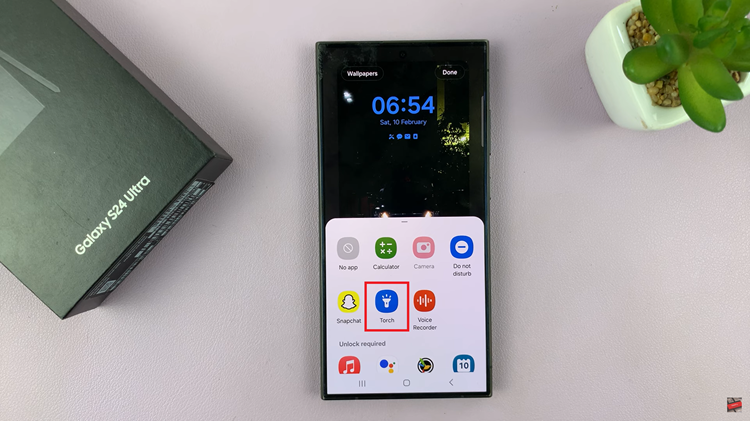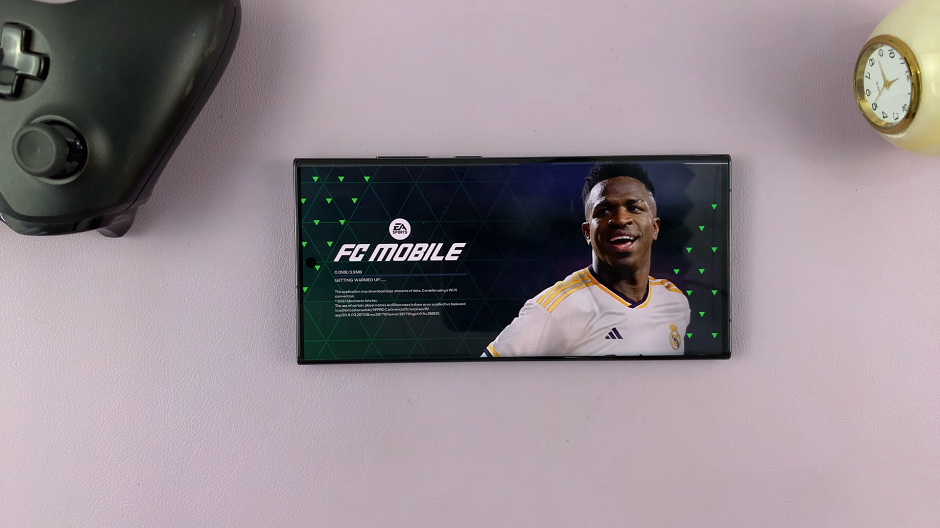In this article, we will guide you through the process used to force restart your Google Pixel Tablet, empowering you to troubleshoot and restore your device to its optimal functionality.
The Google Pixel Tablet is a reliable and feature-rich device that offers a seamless Android experience. However, like any electronic gadget, it might encounter occasional hiccups, leading to unresponsiveness or freezing. When faced with such situations, a force restart can often be the key to resolving these issues.
Force restarting your Google Pixel Tablet is a valuable troubleshooting technique that can help you overcome various common problems, including unresponsive apps, frozen screens, or unanticipated glitches. Unlike a regular restart, a force restart involves a more direct method of interrupting power to the device, which can be beneficial when the tablet becomes completely unresponsive to touch or button inputs.
Watch: How To Restart Google Pixel Tablet
Force Restart Google Pixel Tablet
Before we proceed, please note that performing a force restart will not delete any data on your tablet. It merely interrupts the current processes and gives your device a fresh start. Here’s how to do it:
Find the power button and the volume up button on your Google Pixel Tablet. These buttons are usually located on the top of the device. Ensure you can access both of them easily.

Simultaneously press and hold down the power button and the volume up button. Keep both buttons pressed for approximately 10-15 seconds. During this time, you may feel a slight vibration or notice the screen turning off.
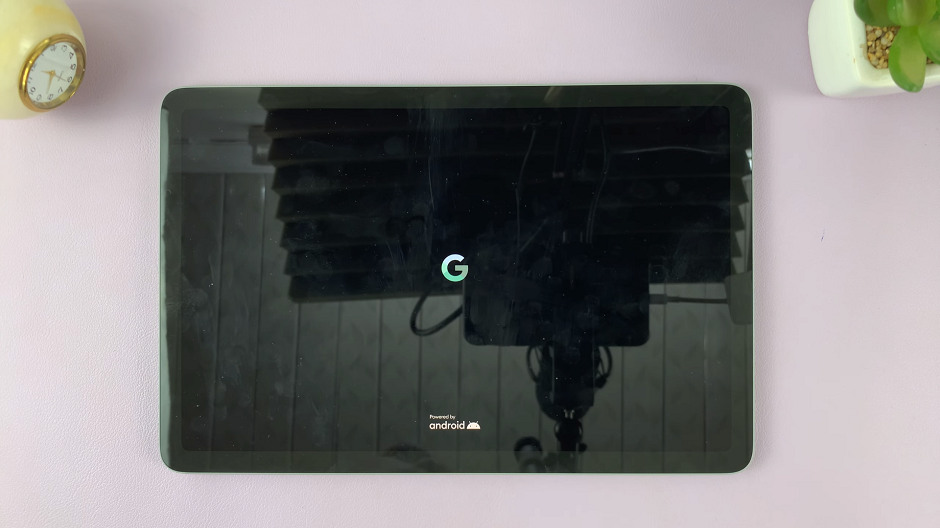
After 10-15 seconds have passed, release both the power button and the volume up button. Your Google Pixel Tablet will now start the force restart process, and the Google logo will appear on the screen.
Once the device completes the restart, it will be ready for use again.
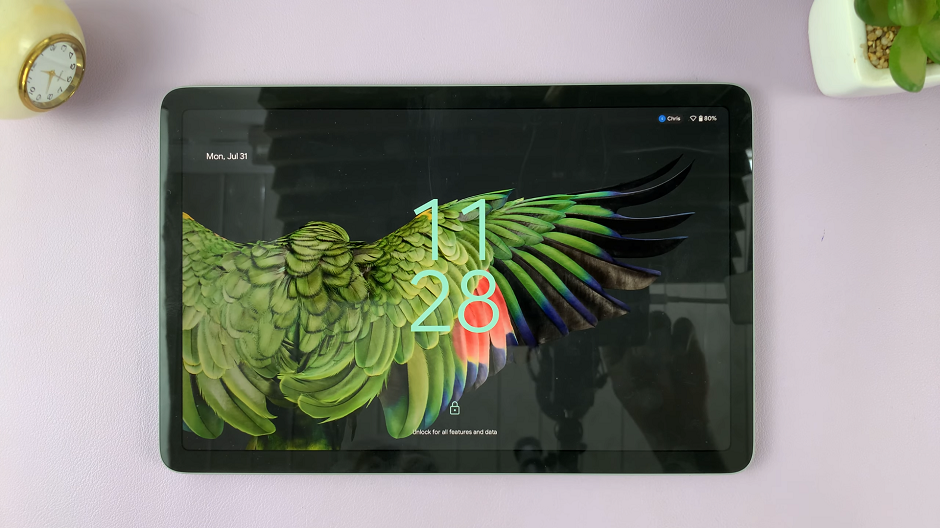
Additional Tips
If your tablet is charging and unresponsive, unplug it before attempting the force restart.
If the force restart doesn’t resolve the issue or the tablet remains unresponsive, you may need to try charging it for a while and then attempt the force restart again.
It’s always a good idea to keep your tablet’s software up to date by installing the latest Android updates. Software updates often include bug fixes and improvements that can help prevent such issues.
By now, you should be well equipped to perform a force restart on your Google Pixel Tablet whenever the need arises. This simple yet effective troubleshooting technique can save you time and frustration, getting your device back to normal functionality in no time.
Remember that force restarting is generally safe and won’t cause any data loss. However, if you encounter persistent problems or the tablet’s performance remains unsatisfactory, it might be wise to consult official support or seek professional assistance.
Read on: How To Disable Multiple Users On Google Pixel Tablet