Unlocking the full potential of a video editing app requires more than just technical know-how; it also demands a comfortable interface that speaks your language.
CapCut, a renowned video editing application, offers an array of tools for crafting captivating videos. However, finding yourself amidst an unfamiliar language can hinder the creative process.
In this article. we’ll guide you through the step-by-step process on how to change the CapCut language back to English.
Also Read: How To Zoom With Keyframes In CapCut
How To Change CapCut Language Back To English
To begin, open the CapCut app on your device. Once within the app, locate and tap on the Settings icon Within the settings menu, scroll through the available options and select the language settings. This option might be aptly labeled as “App Language” or bear a similar description.
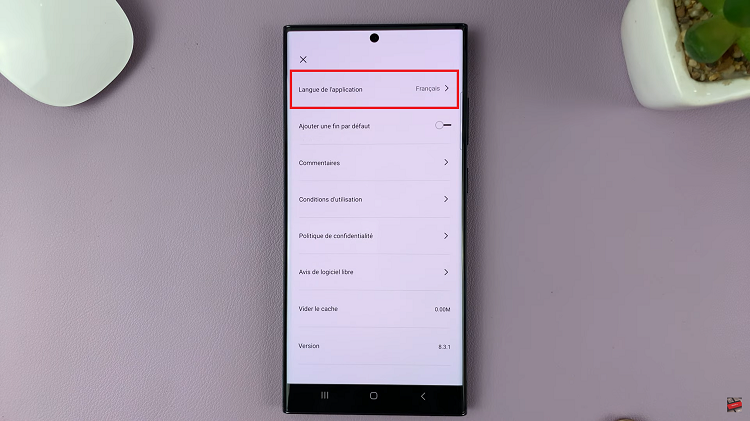
Upon entering the language settings, you’ll be greeted by a compilation of languages to choose from. Now, simply locate “English” within this list and select it as your preferred language. Save your decision by tapping “Done.”
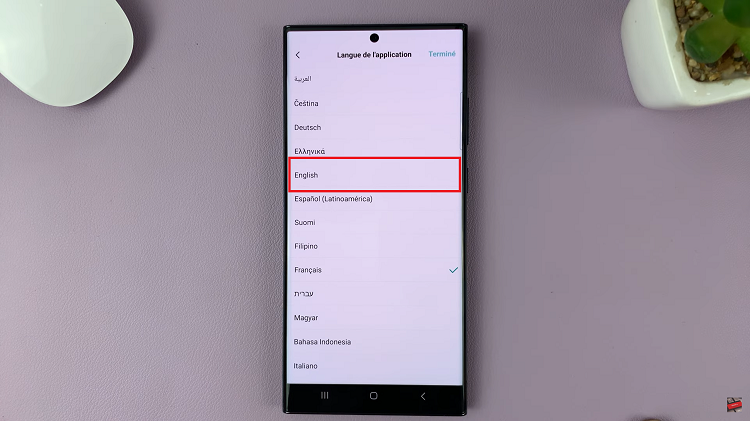
Should the language modification not take effect immediately, a simple solution is to restart the app. Close the CapCut application and then reopen it on your device. This action will prompt the app to apply the new language setting.
