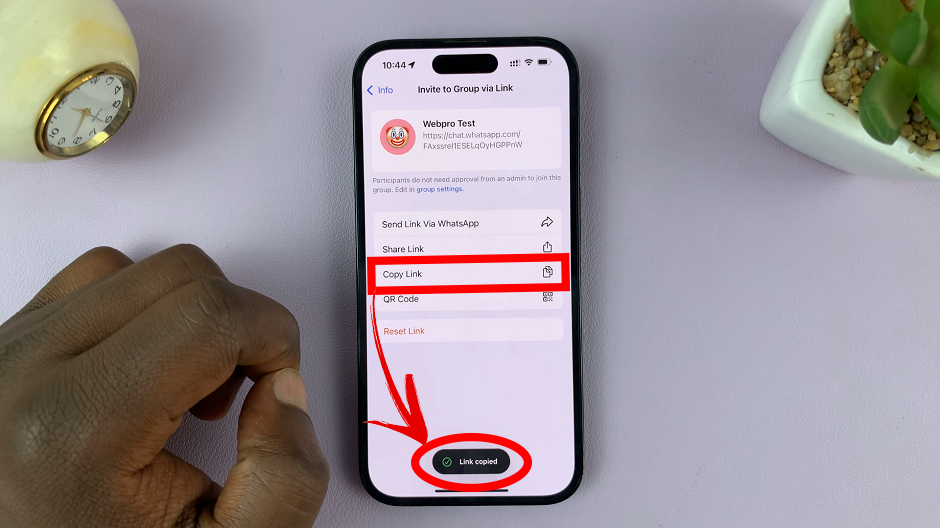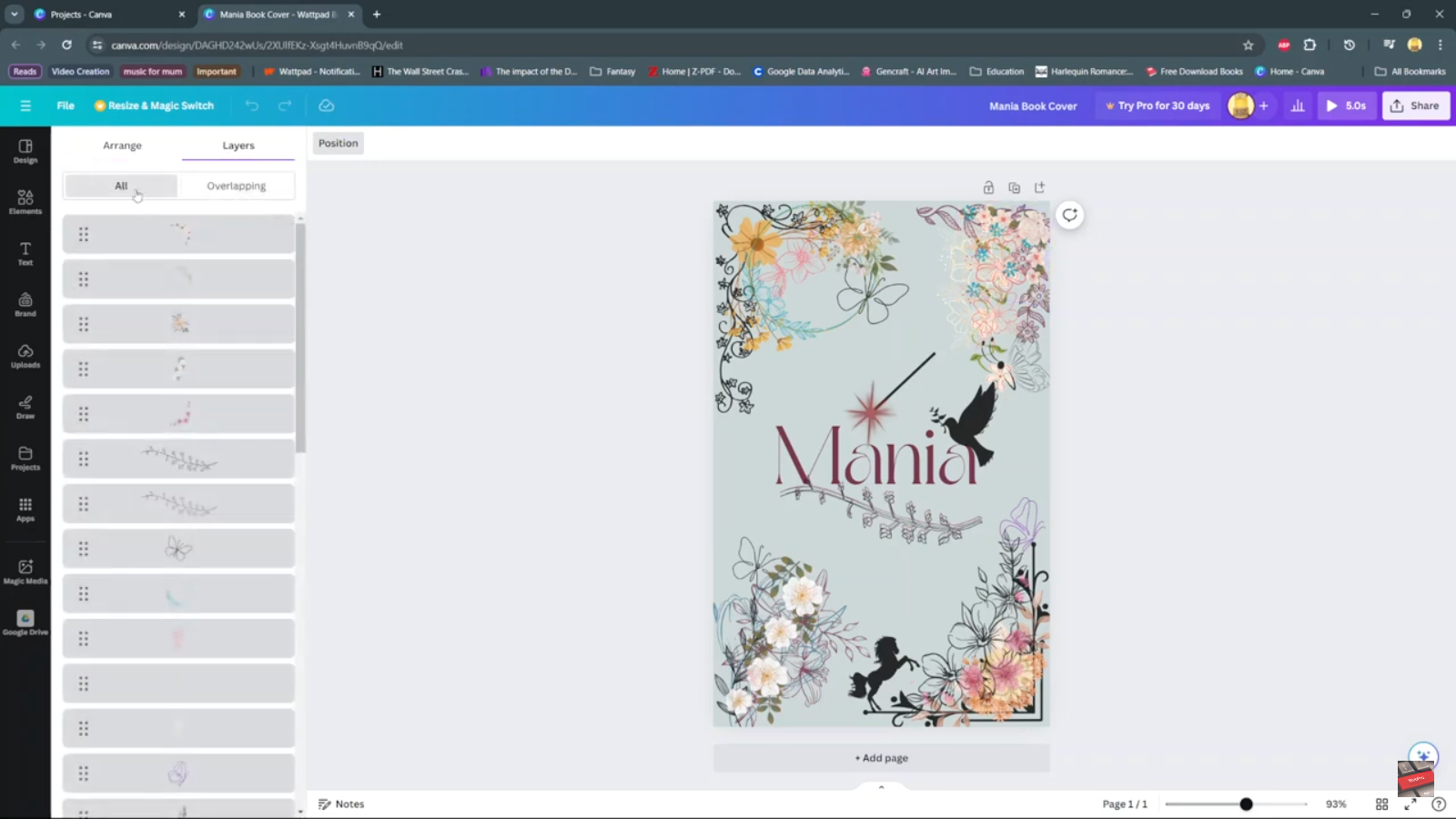In the dynamic world of video content, capturing attention and conveying messages effectively often rely on more than just the content itself. The pace and tempo of a video can significantly impact its impact, engagement, and storytelling capabilities.
Whether you’re looking to add an adrenaline-inducing effect, condense lengthy footage, or simply inject a burst of energy, speeding up videos can be a powerful technique in your editing arsenal.
In this article. we’ll guide you through the process on how to speed up a video in the CapCut app. Before we continue, make sure that you have CapCut installed on your iPhone or Android.
Also Read: How To Add Captions To TikTok Videos
How To Speed Up Video In CapCut
To start, launch the app and either start a new project or access an existing one containing the video you want to accelerate. After selecting the video clip of your choice, seamlessly import it into your project.
Next, look towards the bottom-left corner and tap on the “Edit” option. Then, select the “Speed” adjustment feature, often represented by an icon of a stopwatch or a speedometer.
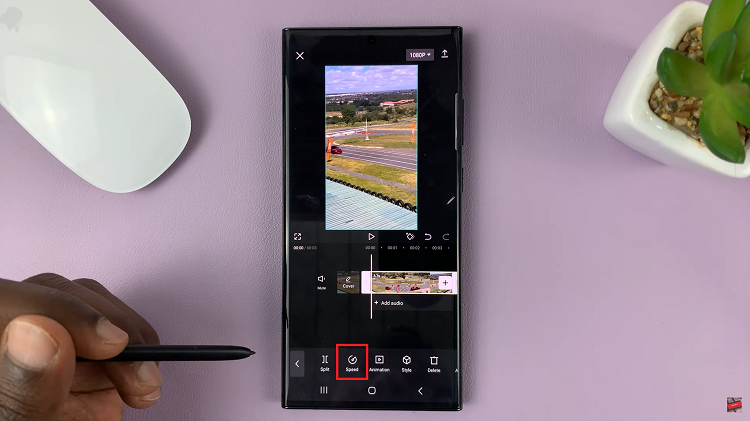
As you unlock the speed controls, the door to creative possibilities swings wide open. CapCut presents an array of speed options, each tailored to craft your desired effect.
- Normal Speed Up: This function allows you to speed the entire video clip. CapCut permits speed increases of up to 2x and higher.
- Curve Speed Up: On the other hand, you can opt for this mode to accelerate specific portions of the video clip.
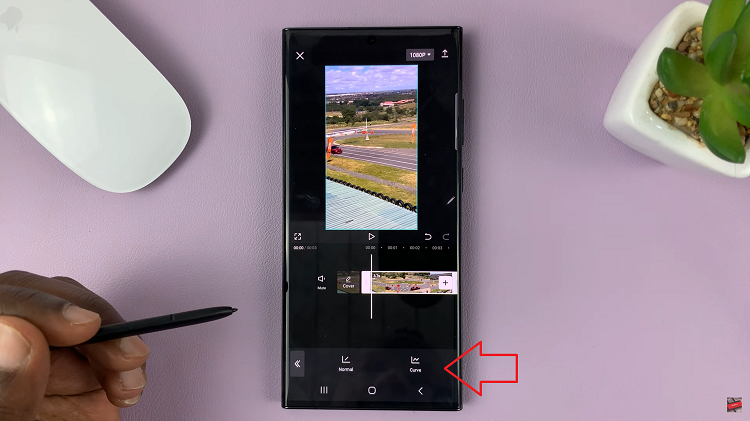
After determining the perfect speed for your video, it’s prudent to preview your creation. Tap on the playback option to make sure that you are happy with the video speed. When you are satisfied with it simple tap on the checkmark or save button on your screen to save the video