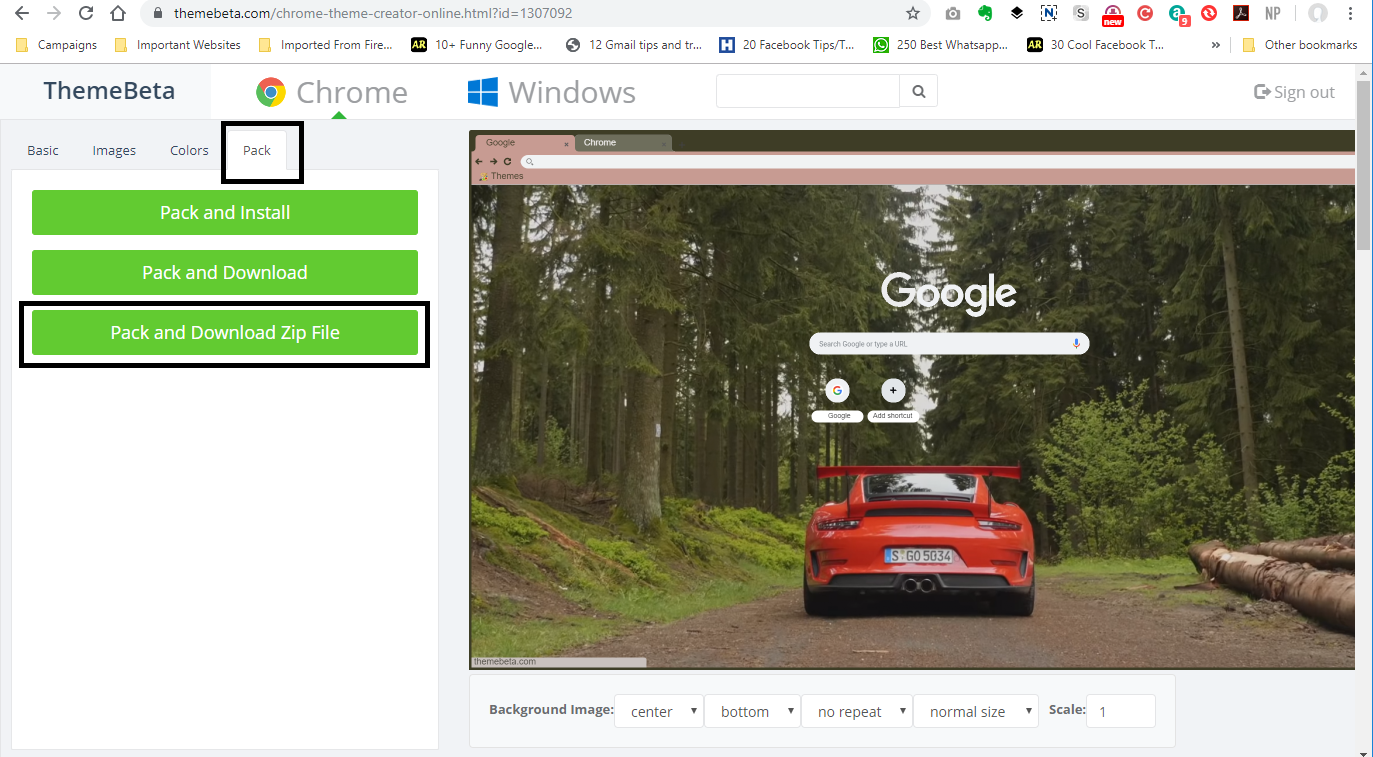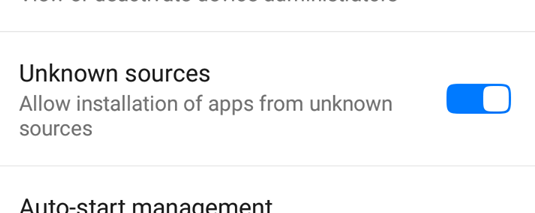In this article, we’ll guide you through the process used to disable casting on your Google Pixel Tablet, giving you more control over your device’s connectivity.
In the digital age, the ability to connect and share content across various devices is a powerful feature. Google Pixel Tablets offer a seamless experience, allowing users to cast their screens onto larger displays. However, there are times when you might want to keep your content private or avoid accidental casting.
Screen casting, also known as screen mirroring, is a convenient feature that enables you to display your device’s screen on a larger monitor, TV, or other compatible display. This can be incredibly useful for presentations, entertainment, and sharing content with a larger audience. Google Pixel Tablets come equipped with this feature to enhance the user experience.
Read More: How To Find Your Favorites On TikTok
Why Disable Casting?
For casting to take place, the device that you’re casting from and casting to, need to be on the same network. If one of those devices is your Google Pixel Tablet, then it also needs to be docked as well.
While casting is undoubtedly beneficial, there are instances when you might prefer not to use it. These include:

Privacy Concerns: You may have sensitive information on your screen that you don’t want others to see.
Battery Conservation: Casting can consume more battery power, so disabling it can help conserve energy.
Avoiding Accidental Casting: It’s easy to unintentionally cast your screen when interacting with your device. Disabling casting prevents such mishaps.
Disable Casting On Google Pixel Tablet
To start, unlock your Google Pixel Tablet and access the Settings application. Tap on Settings. In the settings panel on the left-hand side, select Hub Mode.
Scroll down in the Hub Mode options, locate and tap on Cast.
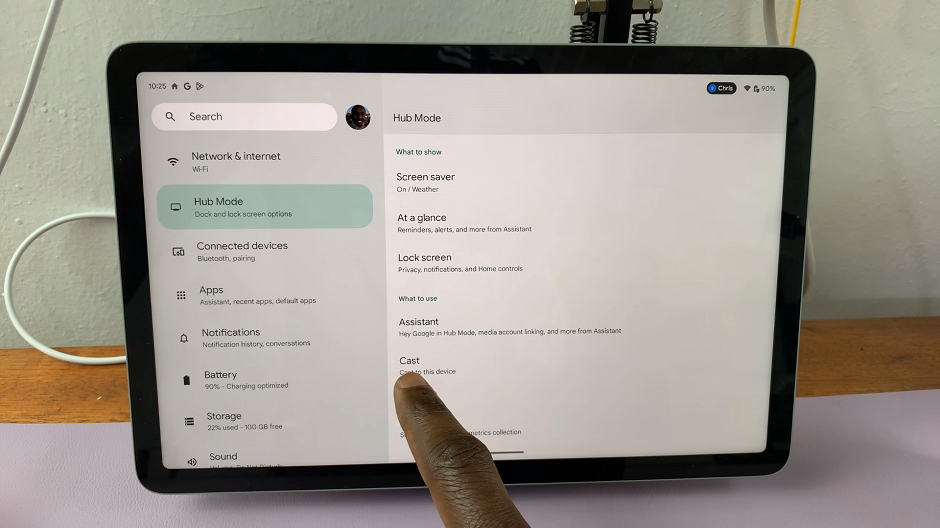
You’ll be taken to the casting settings. In the Cast to this device, you’ll see all the cast options available to you.
Under the Allow cast in your Profile option, select Never allow.
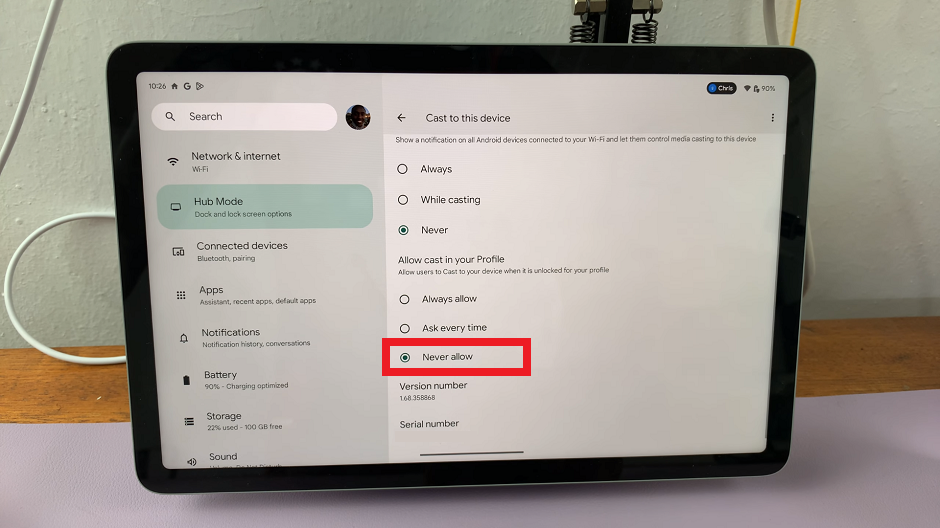
Congratulations! You’ve successfully disabled casting on your Google Pixel Tablet. Devices will no longer be able to cast to your Google Pixel Tablet.
Disabling casting on your Google Pixel Tablet is a straightforward process that grants you more control over your device’s connectivity and enhances your privacy. Whether you’re concerned about sensitive content, conserving battery life, or avoiding accidental casting, this feature can be immensely beneficial.
Remember that you can always re-enable casting when you need it. By understanding and utilizing the device’s settings effectively, you can tailor your experience to suit your preferences and needs. Stay in charge of your device and enjoy the peace of mind that comes with having full control over your screen casting capabilities.