Are you tired of the default cover screen clock style on your Galaxy Flip 5? If you are, then you can change the cover screen clock style of your Samsung Galaxy Z Flip 5 to whatever you want.
The Samsung Galaxy Z Flip 5 is not only a technological marvel but also a stylish accessory that you carry with you everywhere. One of the unique features of this smartphone is the cover screen, which displays useful information at a glance, including the time in a variety of clock styles.
If you’re looking to add a personal touch to your device, changing the cover screen clock style is an excellent way to do it. In this tutorial, we’ll guide you through the process step by step.
Read: How To Set The Time For Auto Lock When Screen Turns Off On Samsung Galaxy S23
Change Cover Screen Clock Style On Samsung Galaxy Z Flip 5

Start by unlocking your Samsung Galaxy Z Flip 5. You’ll need access to your device’s settings to make the desired changes to the cover screen clock style.
Swipe down from the top of the screen to reveal the notification shade. From here, tap on the gear-shaped Settings icon, or simply tap on the Settings app from the notifications drawer. This will take you to the device’s settings menu.
Scroll through the settings menu and locate the Cover Screen option. Tap on it to access cover screen-related settings.
Within the Cover Screen settings, you can customize various aspects of your cover screen’s appearance. Tap on the cover screen wallpaper that is currently active. It should be the one at the top of the pile.
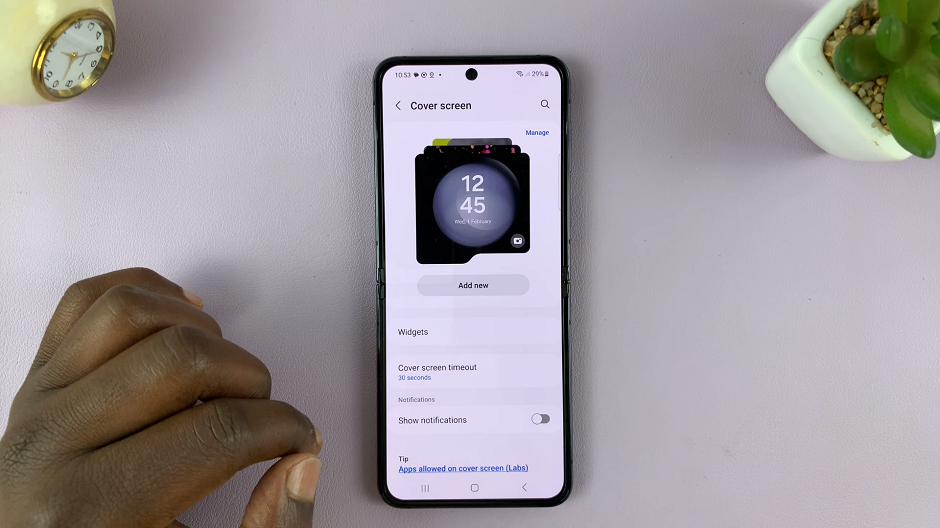
You will now enter edit mode for the cover screen wallpaper. Tap on the clock to reveal and explore the different clock styles available for your cover screen.
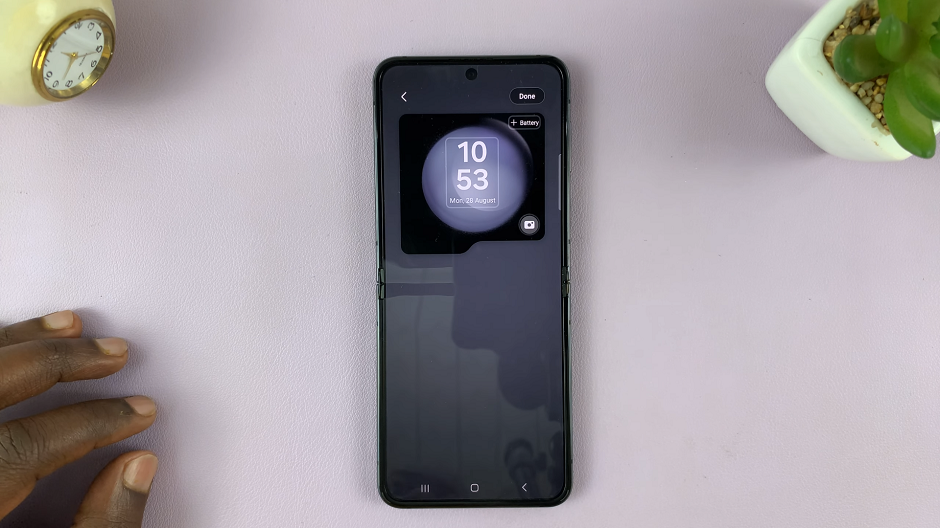
You’ll now be presented with a variety of clock styles, ranging from digital to analog, minimalistic to bold. Swipe through the options to preview how each clock style looks on your cover screen.
Once you’ve found a clock style that resonates with you, tap on it to select it. Some clock styles might have additional customization options, allowing you to further tailor the appearance to your liking. These include clock font and clock color.
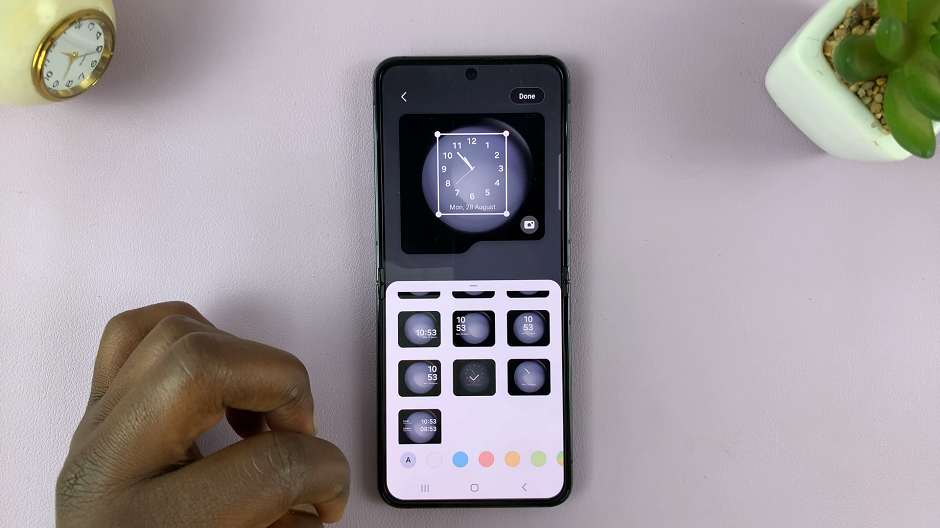
After selecting your desired clock style and making any additional customizations, look for the Done button, located at the top of the screen. Tap on it to confirm your choice.
Enjoy Your New Clock Style

Congratulations! You’ve successfully changed the cover screen clock style on your Samsung Galaxy Z Flip 5. Now, every time you close your device, you’ll be greeted with a clock style that reflects your personality and preferences.
Customizing the cover screen clock style on your Samsung Galaxy Z Flip 5 is a simple yet effective way to make your device truly yours. With a range of clock styles available, you can switch between them to suit your mood, outfit, or even the occasion.
So go ahead and explore the various clock styles, experiment with customization options, and transform your cover screen into a unique piece of art that accompanies you throughout your day. Remember, your smartphone is a reflection of you, and the Samsung Galaxy Z Flip 5 empowers you to make it as unique as your fingerprint.
Watch this: How To Add Battery Icon and Percentage On Cover Screen Of Samsung Galaxy Z Flip 5

