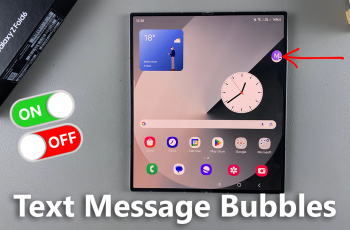The Samsung Galaxy S23 is no exception, with its array of features that allow you to tailor your device to your personal preferences. One such feature that can significantly impact your user experience is the ability to adjust keyboard transparency and size.
Whether you’re someone who values a spacious keyboard for effortless typing or prefers a subtle and transparent look, the Samsung Galaxy S23 empowers you to make these adjustments with ease.
In this article, we’ll give you a comprehensive guide on how to change the keyboard transparency and size on the Samsung Galaxy S23.
Also Read: How To Add Google Password Manager To Home Screen On Samsung Galaxy S23
How To Change Keyboard Transparency and Size On Samsung Galaxy S23
Changing Keyboard Size:
Start by opening the “Settings” app on your Samsung Galaxy S23. Scroll down the settings menu and tap on “General Management.” Within the General Management section, locate and tap on “Samsung Keyboard Settings.”
Look for the “Size & Transparency” option in the Samsung Keyboard settings. In “Size & Transparency” , you’ll find a slider to adjust the keyboard size. Slide the bar or input the desired size to make the keyboard larger or smaller. After adjusting the size, tap on done to save the adjustments you’ve made.
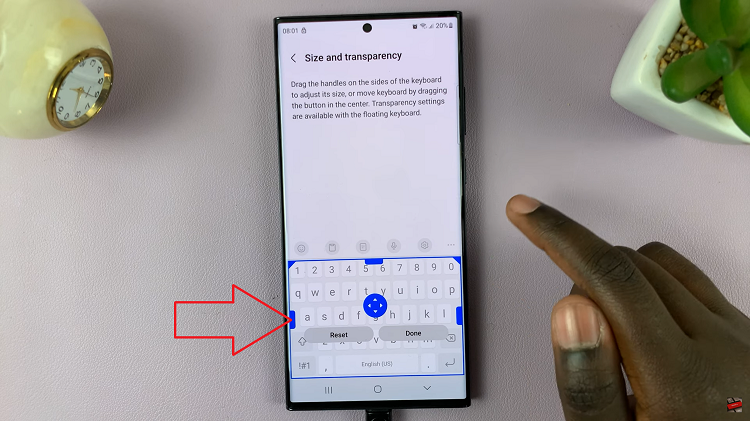
Changing Keyboard Transparency:
Open the “Settings” app on your device. Scroll through the settings menu and select “General Management.” Within the General Management section, tap on “Samsung Keyboard Settings.” Look for the “Mode” option under the keyboard settings. This is where you can enable a floating keyboard in either Landscape View or Portrait View. Choose the view that suits your preferences.
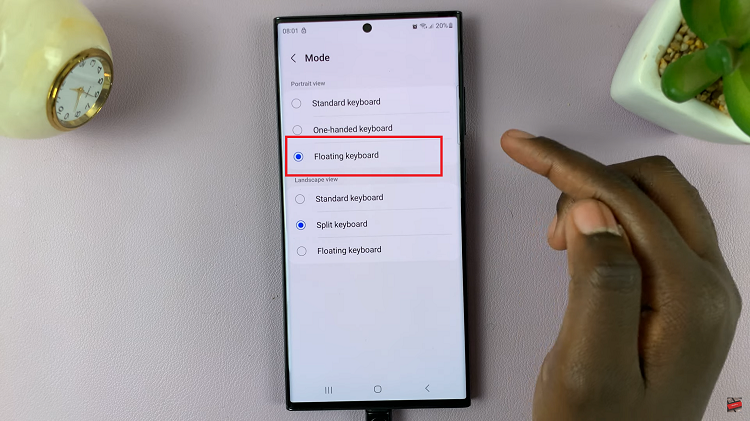
Once you’ve set your preferred keyboard mode, go back to the “Samsung Keyboard Settings.” Locate the “Size & Transparency” option again and tap on it. Here, you can adjust the transparency of your keyboard. You might see a slider or transparency level options. Use these tools to achieve your desired level of keyboard transparency.
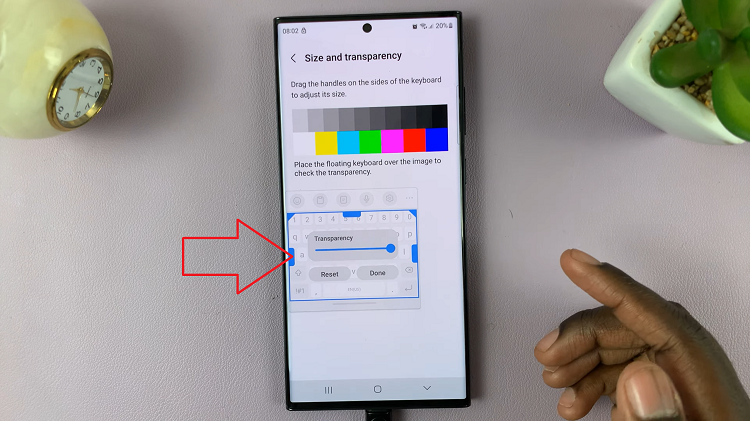
As you adjust the transparency, keep in mind the balance between transparency and visibility. Once you’re satisfied, test the keyboard in various apps to ensure it meets your needs.