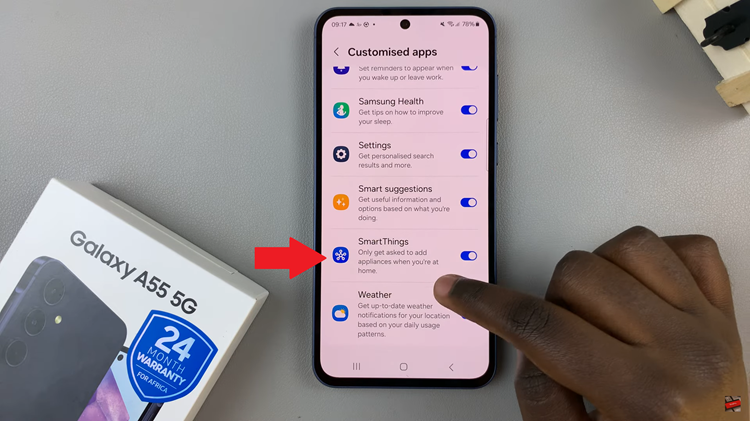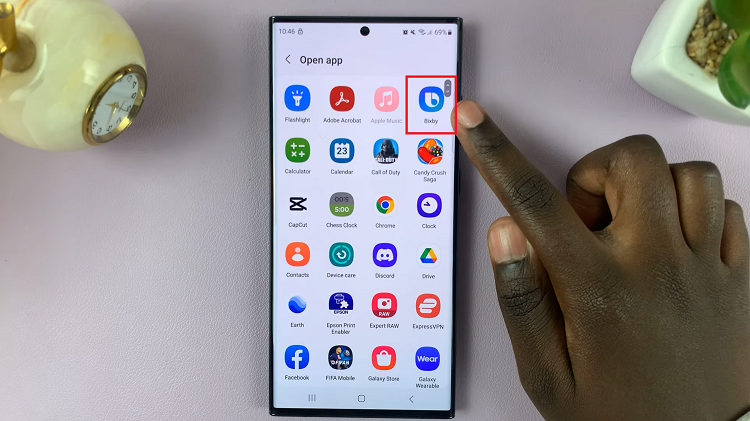The Samsung Galaxy Watch 6 and 6 Classic are impressive smartwatches packed with a plethora of features. From tracking your fitness activities to managing notifications, these watches are a handy addition to your daily life.
Sometimes, you might want to capture what’s on your watch screen to share with friends or for personal reference. Fortunately, taking screenshots on the Samsung Galaxy Watch 6 and 6 Classic is a straightforward process.
In this article, we’ll guide you through the steps to take screenshots on the Samsung Galaxy Watch 6 or 6 Classic.
Watch: How To Make Phone Calls On Samsung Galaxy Watch 6
To Take Screenshots On Samsung Galaxy Watch 6
One of the most straightforward methods to take a screenshot on your Samsung Galaxy Watch 6 or 6 Classic is by using the physical buttons on the watch.
First, navigate to the screen you want to capture. At this point, locate the “Home” and the “Back” button on your Galaxy Watch 6. Next, to capture a screenshot, press and hold both the “Home” and “Back” buttons simultaneously for a few seconds.

Afterward, the screenshot is automatically saved to your watch’s gallery. By following these steps, you can easily take a screenshot on your Samsung Galaxy Watch 6 or 6 Classic.
Let us know in the comment section below if you have any questions or suggestions. Feel free to share this article with someone who needs this information.
Read: Galaxy Watch 6 /6 Classic: Forgotten PIN, Pattern, Or Password? How To Hard Reset /Wipe Data