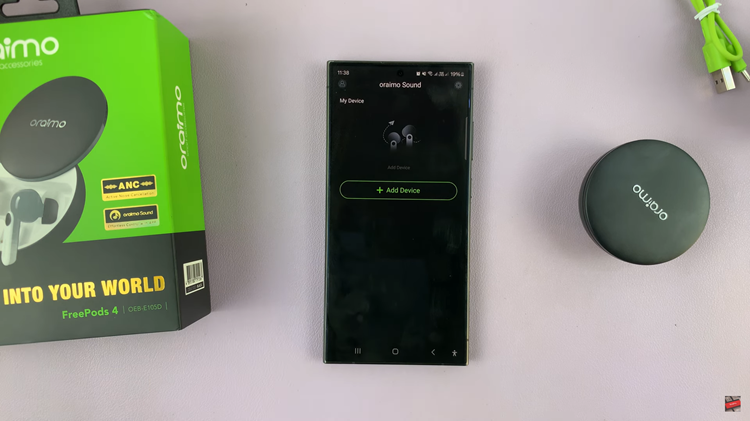The Samsung Galaxy S23 is renowned for its advanced features and user-friendly interface, which includes a range of accessibility options to cater to diverse user needs.
One such feature is ‘Speak Keyboard Input Aloud,’ which can be a game-changer for users seeking auditory assistance while typing or wanting a unique way to interact with their device.
In this article, we’ll guide you through a step-by-step process on how to turn “Speak Keyboard Input Aloud” on and off on your Samsung Galaxy S23.
Also Read: How To Set Text To Speech To Preferred Engine On Samsung Galaxy S23
How To Turn ‘Speak Keyboard Input Aloud’ On & Off on Galaxy S23
Begin by navigating to the home screen and locating the “Settings” app, which is represented by a gear-shaped icon. Inside the Settings menu, scroll down and find the “General Management” option. Tap on it to access the general settings of your device. Within the General Management menu, scroll down until you find the “Samsung Keyboard Settings” option.
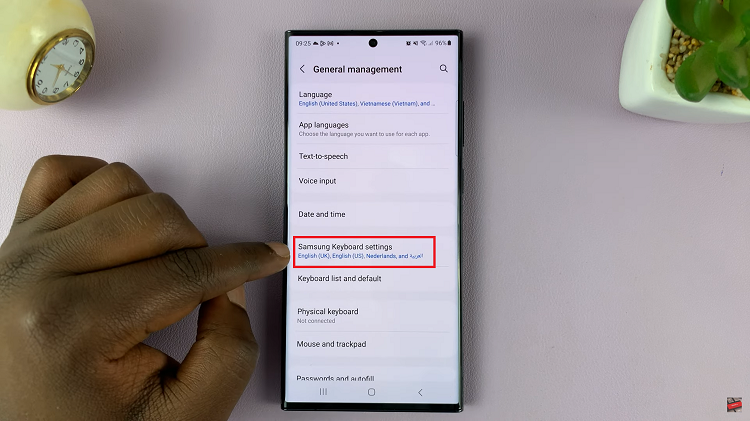
Inside the Samsung Keyboard Settings, tap on the “Swipe, Touch, and Feedback” option. Within the Swipe, Touch, and Feedback menu, you should see the option labeled “Speak Keyboard Input Aloud.” It will have a toggle switch next to it. Simply tap on the toggle switch to turn on this feature.
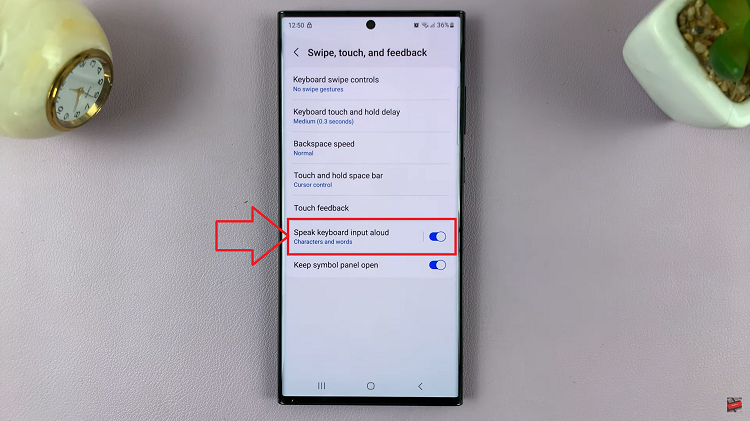
If you want to customize the ‘Speak Keyboard Input Aloud’ feature further, tap on the option itself. This will open a list of customizations. Adjust the settings according to your preferences.
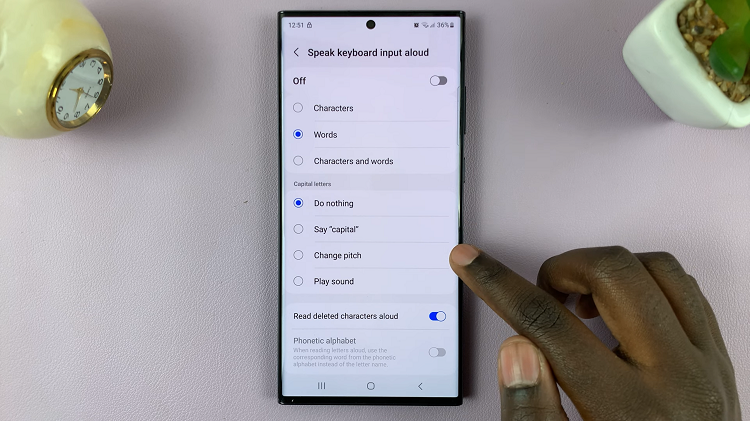
To disable it, Simply tap on the toggle switch to turn the feature off. Enabling and disabling the ‘Speak Keyboard Input Aloud’ feature on your Samsung Galaxy S23 is a straightforward process that can enhance your device’s accessibility.
Watch: How To Enable / Disable Google Voice Typing On Samsung Galaxy S23, S23+ and S23 Ultra