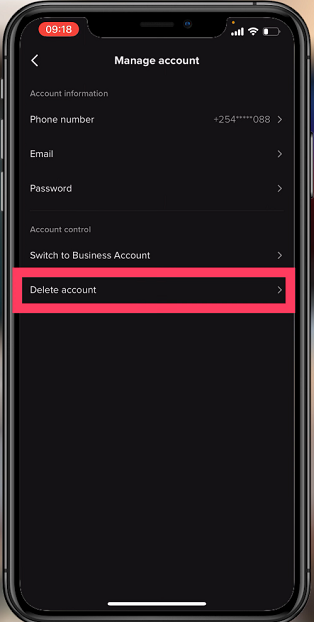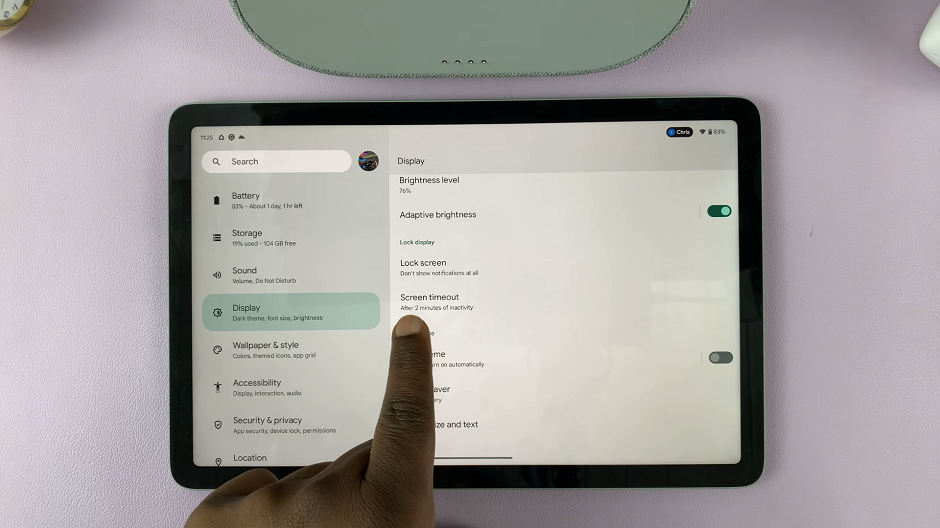The Samsung Galaxy S23 Ultra, a flagship smartphone known for its cutting-edge features, offers an exceptional tool in the form of the S Pen.
This stylus isn’t just for jotting down notes or sketching; it also allows you to control various aspects of your device through Air Actions. With the S Pen’s Air Actions feature, you can effortlessly manage your Camera and Media apps by making simple gestures in the air.
In this article, we’ll guide you through a step-by-step process on how to turn S Pen Air Actions for Camera and Media on and off on your Samsung Galaxy S23 Ultra.
Also Read: How To Set The S Pen To Do Nothing When Removed On Samsung Galaxy S23 Ultra
How To Turn S Pen air Actions For Camera & Media On & Off Samsung Galaxy S23 Ultra
To get started, access the home screen, then, locate and tap on the “Settings” app icon. In the Settings menu, scroll down until you find the “Advanced Features” option. Within the Advanced Features menu, you will see a list of options. Locate and select “S Pen.”
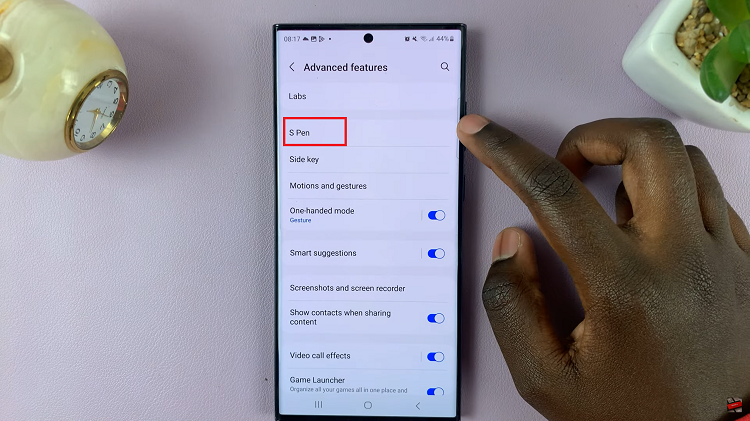
After selecting S Pen, you will be presented with several S Pen-related settings. Tap on “Air Actions.”
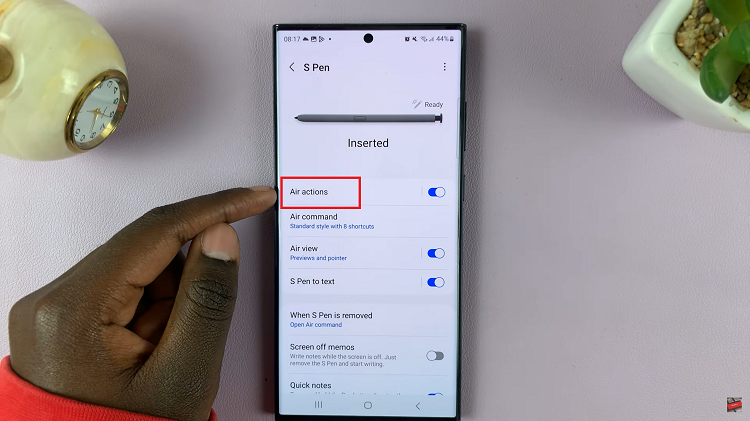
Scroll down the Air Actions menu until you reach the “General App Actions” section. In the General App Actions section, you will find two options: Camera and Media. To enable Air Actions for these apps, simply tap on the toggle switch next to each option.
If you ever wish to disable S Pen Air Actions for Camera and Media apps, simply tap on the toggle switch next to each option. This will turn off the S Pen gestures for Camera and Media apps.
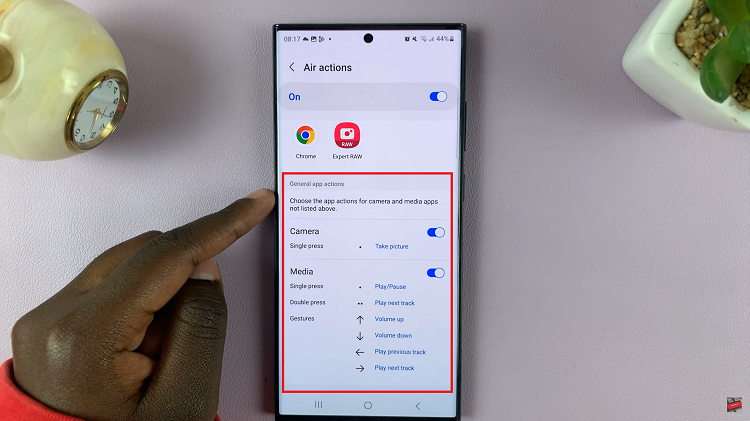
If you want to customize the specific actions that the S Pen can perform when using Camera or any Media app, tap on the respective app (Camera or Media) in the Air Actions menu. Here, you can assign specific gestures to different functions within the app.
Watch: How To Factory Reset Samsung Galaxy Tab S9 S9+ S9 Ultra