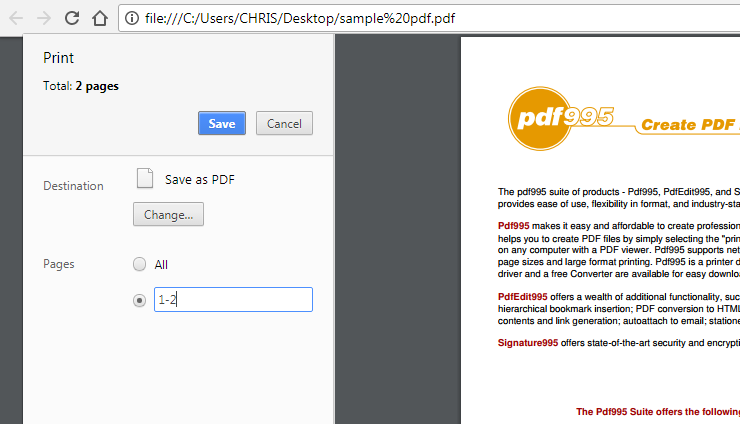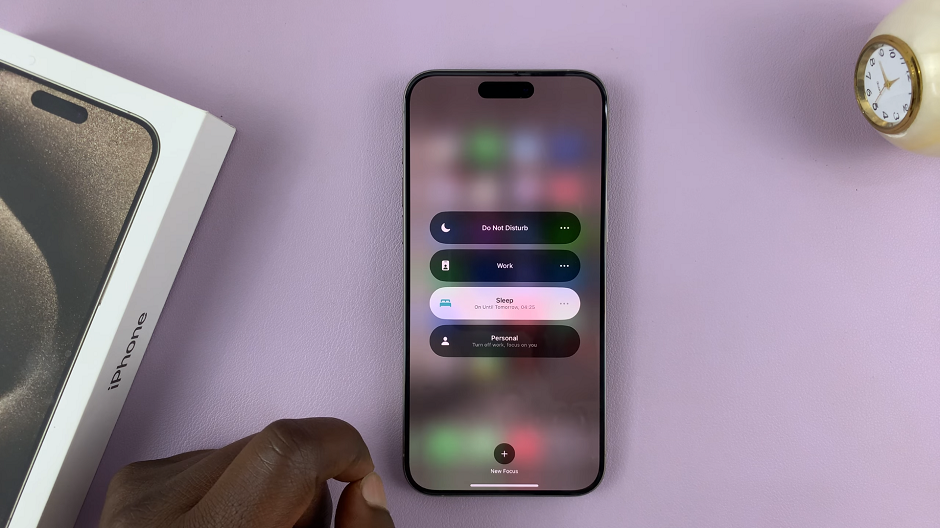In this tutorial, we will guide you through the process to add/remove the apps screen button on the home screen of your Samsung Galaxy A14 and A14 5G.
The Samsung Galaxy A14 is a versatile smartphone that offers a wide range of features to its users. One of the key aspects of any smartphone is the ability to customize and organize the home screen according to your preferences.
Depending on what you prefer, you can add and remove the apps screen button at will. We’ll show you exactly how to do both.
Read: How To Set Up Spotify On Samsung Galaxy Watch 6/6 Classic
Add Apps Screen Button On Home Screen
Begin by unlocking your Samsung Galaxy A14 and reaching the home screen. Tap on Settings.
In the Settings page, scroll down and locate the Home Screen option. Tap on it to open the home screen options.
Within the home screen settings, search for the option named Show Apps screen Button On Home screen. This controls the visibility of the Apps screen button.
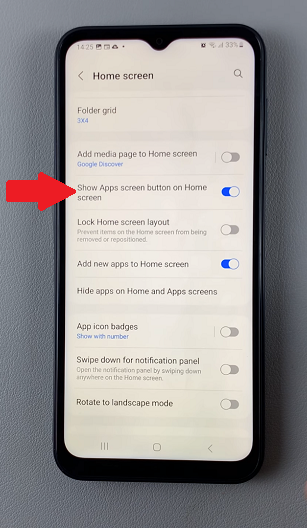
Toggle the switch labelled Show Apps screen Button On Home screen to enable it, if it is disabled. Press the back button or use a home gesture to exit the home screen settings.
Your changes will be automatically saved, and the Apps screen button will now be visible on your home screen.
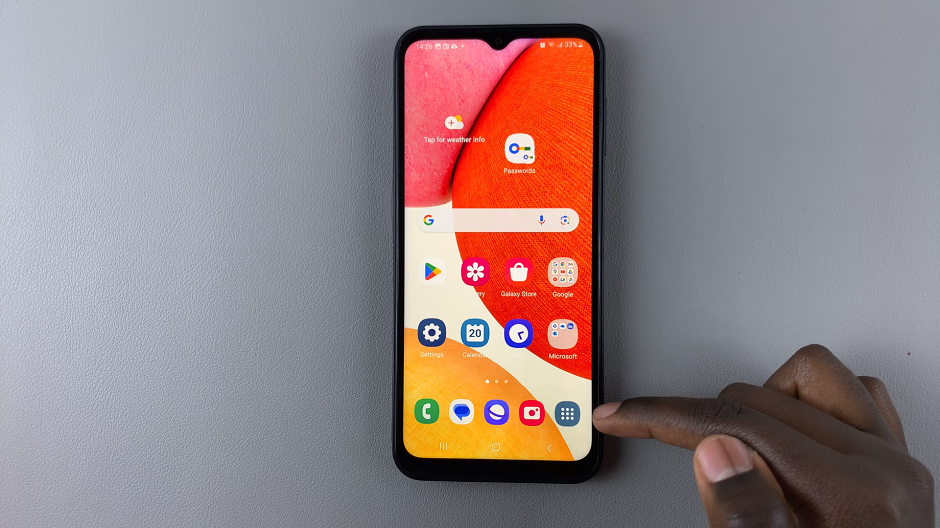
Remove Apps Screen Button
Begin by unlocking your Samsung Galaxy A14 and reaching the home screen. Tap on Settings.
In the Settings page, scroll down and locate the Home Screen option. Tap on it to open the home screen options.
Within the home screen settings, search for the option named Show Apps screen Button On Home screen. This controls the visibility of the Apps screen button.
Toggle the switch labelled Show Apps screen Button On Home screen to disable it, if it’s enabled. Press the back button or use a home gesture to exit the home screen settings.
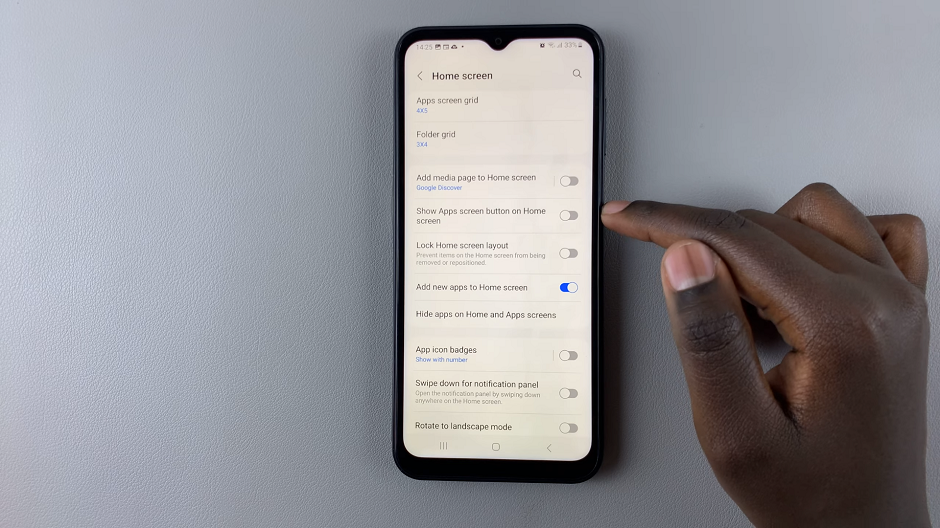
Your changes will be automatically saved, and the Apps screen button will no longer be available on your home screen.
It’s important to note that removing an app from the home screen does not uninstall it from your device. The app will still be available in the App Drawer.
Remember, personalization is one of the great advantages of owning an Android device, and the Samsung Galaxy A14 offers a user-friendly interface for achieving just that. Take some time to arrange your apps in a way that suits your workflow, and enjoy a more efficient and personalized smartphone experience.
Also Watch: How To Add / Remove Complications On Watch Face In Samsung Galaxy Watch 6/6 Classic