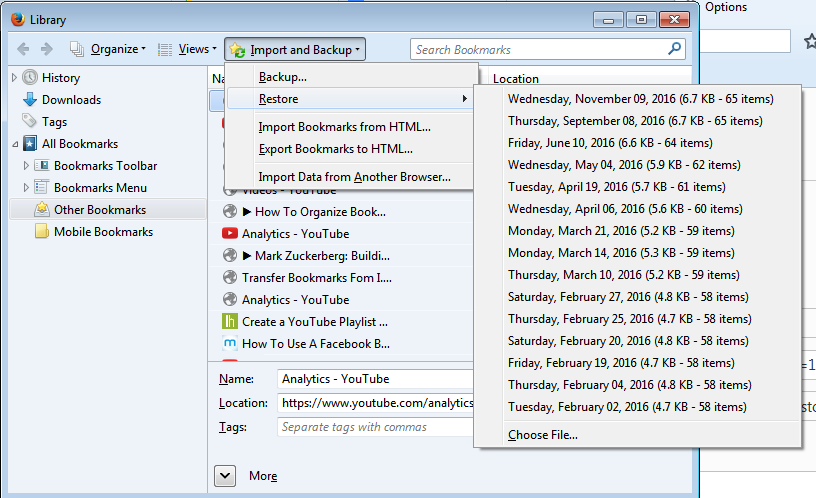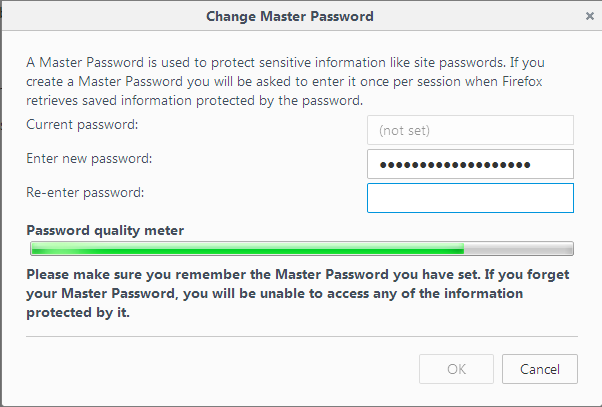In it’s many attempts to provide a more customized experience, Mozilla Firefox offers the browser in many different languages; so you can choose which language you want to use Firefox in.
When you download Firefox without choosing which language you want it in, it will be downloaded in your system’s language. i.e. the language being used in your computer.
In older versions of Firefox, you could easily change the interface language from the browser settings page. Firefox has since gotten rid of that option. I don’t know why.
A few bloggers have written articles about installing language packs and tweaking the language settings in the ‘about:config’ window. This workaround also worked for a while but Firefox seems to have shut it down as well.
The best way of changing Firefox to your preferred language is by doing a fresh install. You must be wondering; What about my Firefox data? My Bookmarks, my passwords, my browsing history?
There is a simple work around for this. If you are using Firefox Sync, you are safe. Your data is stored by Firefox. All you need to do after the fresh install, is to sign in to your Firefox sync account and all the data that was saved will be available on the new Firefox.
NB: Counter check what data is saved before you re-install.
If you are not using Firefox sync, it’s high time you did. Apart from re-installing, this feature has many other benefits.
To reinstall Firefox in your preferred language, go to https://www.mozilla.org/firefox/all/ Choose your language and your PC specs and download Firefox.
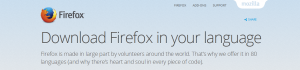
The Application file will be saved to your computer. Double click on it to install Firefox in your Language.
NBB: The language is for the Firefox interface. i.e. Menu, options e.t.c. The websites will still appear in their original language although some can be translated.