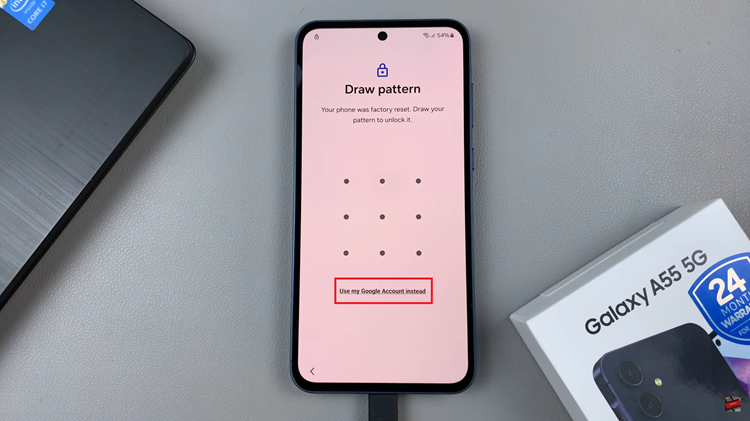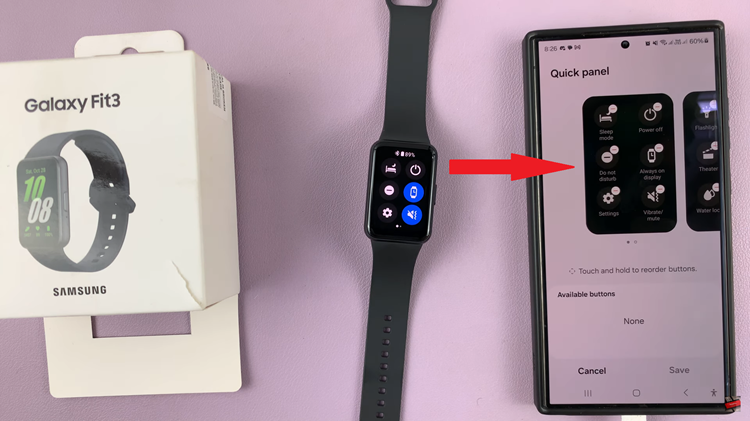In the ever-evolving world of smartphones, Apple’s iPhone remains a pinnacle of innovation and user experience. The iPhone 15, the latest iteration of this iconic device, continues to raise the bar with its cutting-edge features and sleek design.
While some aspects of using an iPhone may be intuitive, such as making calls or taking photos, installing apps can sometimes seem like a mysterious process to newcomers or those upgrading to the latest model.
In this article, we’ll be giving you a step-by-step comprehensive guide on how to install apps on your iPhone 15 and iPhone 15 Pro.
Also Read: How To Change Passcode On iPhone 15 & iPhone 15 Pro
How To Install Apps On iPhone 15 & iPhone 15 Pro
To begin, open the “App Store,” which is represented by a blue “A” on a white background.
You have two options for finding apps: browsing or searching.
- Browsing: If you’re not sure exactly what you want, you can explore different categories and featured apps by tapping “Today,” “Games,” or “Apps” at the bottom of the screen. You can also scroll down to discover curated collections.
- Searching: If you know the name of the app you want, use the search bar at the top of the screen. Simply type in the app’s name and hit “Search.”
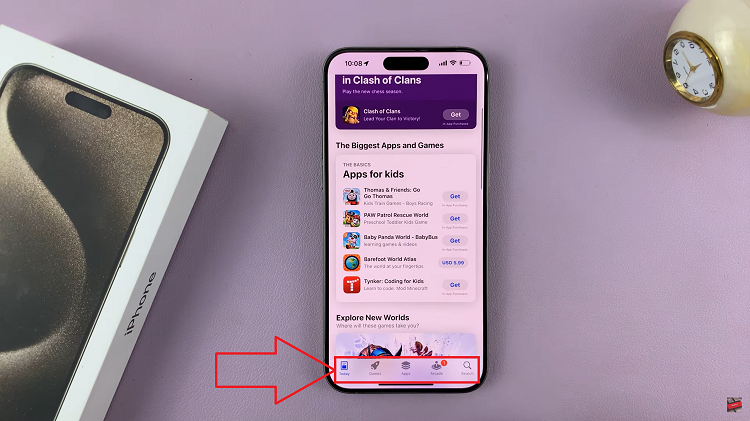
Once you’ve found the app you want, tap on it to access its details. You’ll see information about the app, including its price (or if it’s free), screenshots, and user reviews. If the app is free or you’re willing to purchase it, tap the “Get” or price button. If prompted, you may need to confirm your purchase with Face ID, or your Apple ID password.
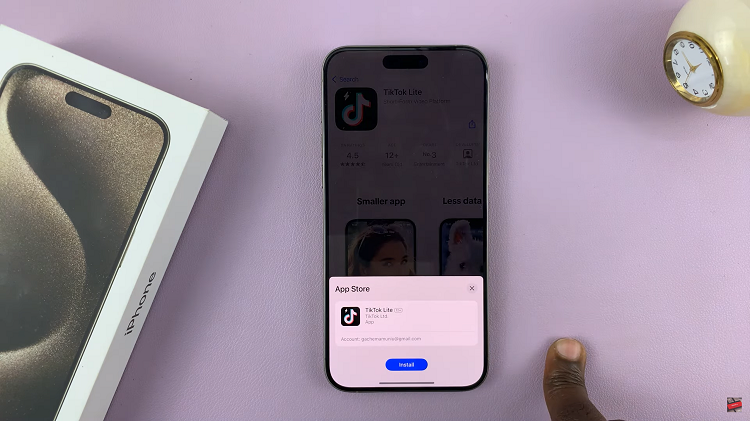
The app will start downloading to your iPhone 15. You’ll see a progress bar, and the app’s icon will appear on your home screen when it’s done. Once the download is complete, tap on the app’s icon on your home screen to open it. Follow any initial setup instructions or permissions that the app requires.
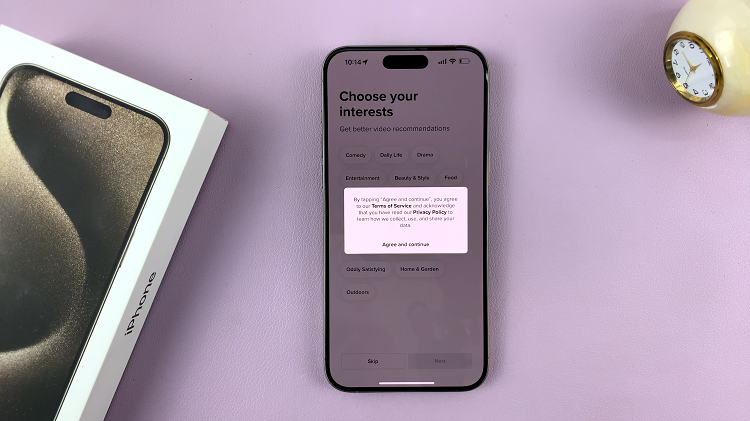
You can move the app’s icon around on your home screen by pressing and holding it until it starts to wiggle. You can then drag it to a new location or create folders to keep your apps organized.
Watch: How To Connect External Hard Disk / SSD To iPhone 15 & iPhone 15 Pro