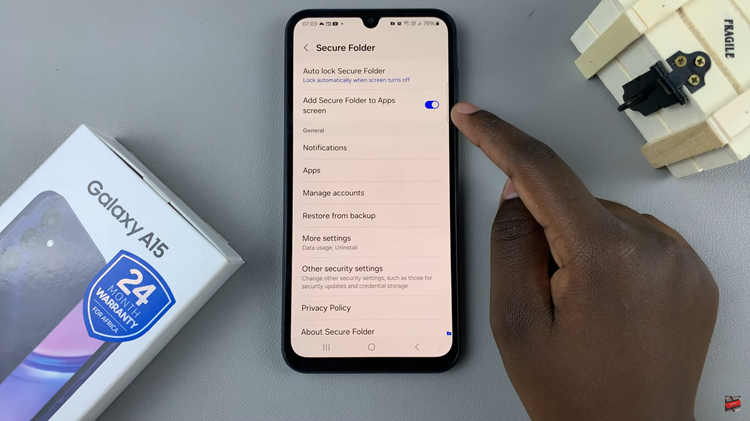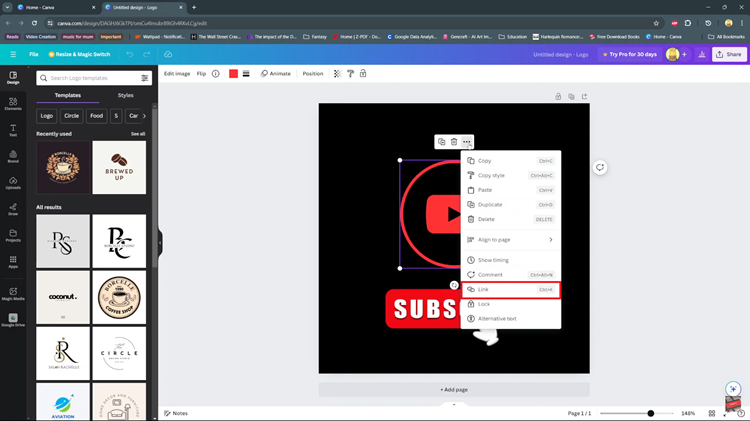Where our smartphones are an integral part of our daily lives, managing notifications and distractions has never been more critical. The iPhone 15 and iPhone 15 Pro, known for their innovation and user-friendly features, have introduced a feature that simplifies this task: Focus Mode.
This mode allows you to customize your device’s behavior to match your specific needs, whether it’s concentrating on work, enjoying uninterrupted sleep, or simply silencing distractions during your leisure time. What makes it even more convenient is the integration of Focus Mode with the Action Button.
In this article, we’ll give you a comprehensive step-by-step guide on how to turn Focus Mode on and off using the action button on your iPhone 15.
Also Read: How To Use Animated Live Wallpaper On iPhone 15 Lock Screen
How To Turn Focus Mode On & Off Using Action Button On iPhone 15
To get started, navigate to the “Settings” app on your home screen. Scroll down within the Settings app and find the “Action Button” option. Tap on it to proceed. Inside the Action Button settings, look for the ‘Focus‘ option and tap on it to select it.
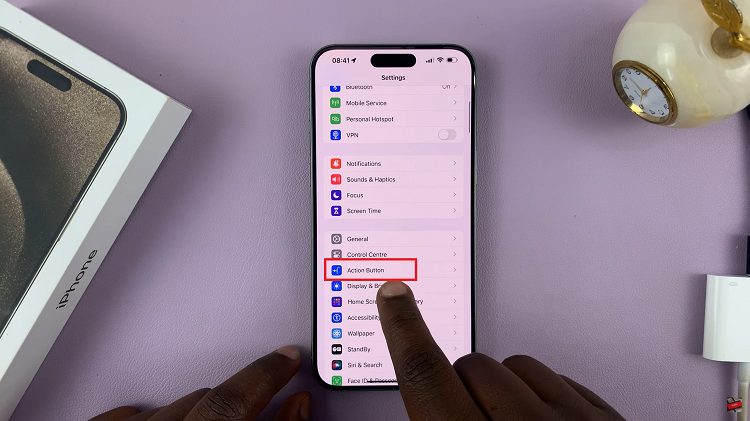
After choosing ‘Focus‘ as the function for the Action Button, you’ll see the option “Do Not Disturb” with an arrow next to it. Tap on the arrow, and you’ll be presented with three options: “Do Not Disturb,” “Sleep,” and “Work.” Choose the one that aligns with your current activity or mood.
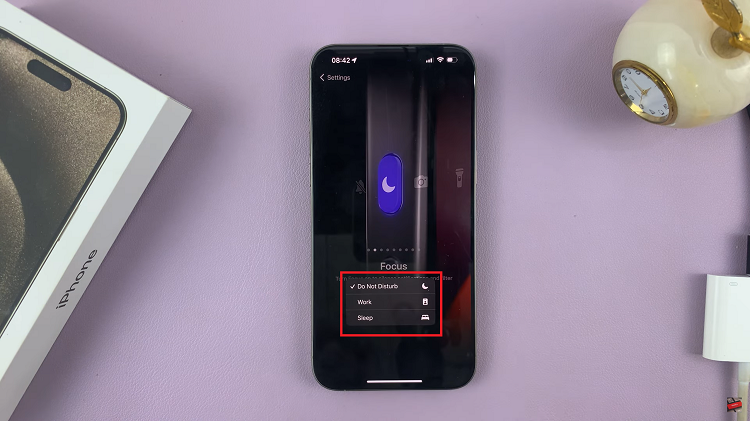
To activate Focus Mode using the Action Button, return to your home screen. Now, simply long-press the Action Button. You’ll notice the Focus banner appearing, glowing in a light blue color, now active in the mode you selected—Do Not Disturb, Sleep, or Work.
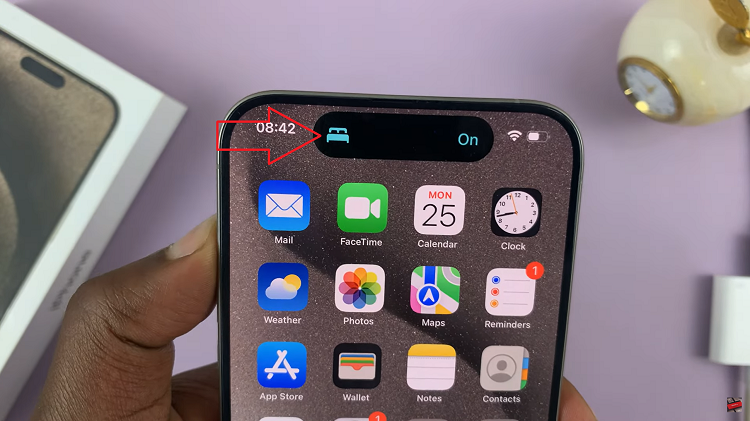
To deactivate Focus Mode quickly, use the Action Button. Long-press the button until the Focus icon appears on the screen, now in a gray color. This indicates that Focus Mode is no longer active, and your notifications will return to their normal settings.
Watch: How To Enable / Disable Portraits In Photo Mode On iPhone 15