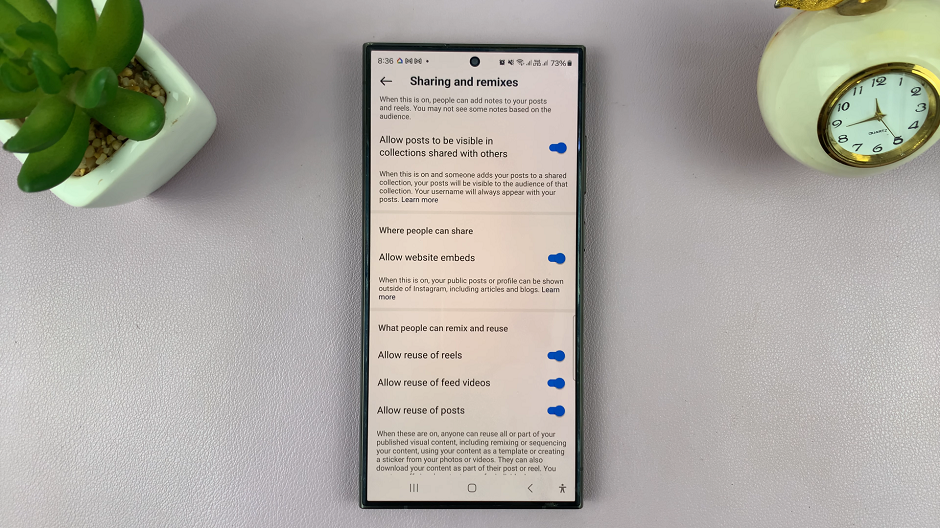The Samsung Galaxy A14 is a versatile and user-friendly smartphone, but sometimes, you may find yourself needing to change the language settings back to English.
Whether you accidentally changed the language or acquired a device with a different default language, don’t worry; we’ve got you covered.
In this guide, we’ll walk you through the process used to change the system language back to English on your Samsung Galaxy A14.
Also Read: How To View Physical Keyboard Shortcuts On Samsung Galaxy A14
How To Change Language Back To English On Samsung Galaxy A14
To get started, open the “Settings” app. In the Settings menu, scroll down and tap on the “General Management” option. Once in “General Management,” look for the language option. If you can’t understand the language then do not worry. The “Language” option is always located at the top of the menu.
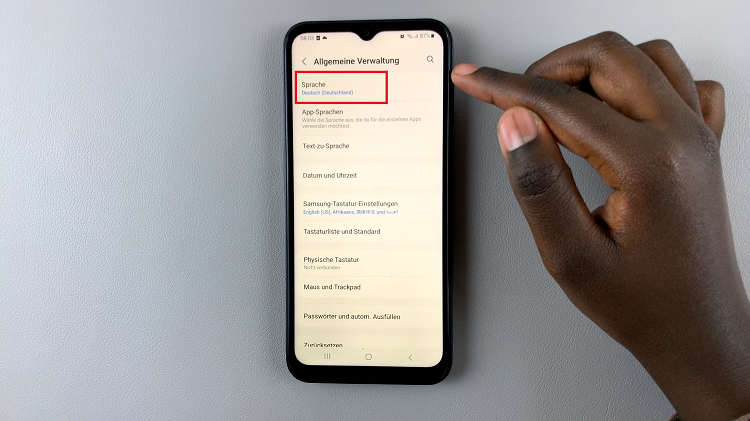
In the Language menu, you will see a list of available languages on your device. To add English, simply tap on the (+) icon. A List off languages will appear as well as the different variants you can use. Scroll through the list until you find “English” and select the variant you want to set as the default.
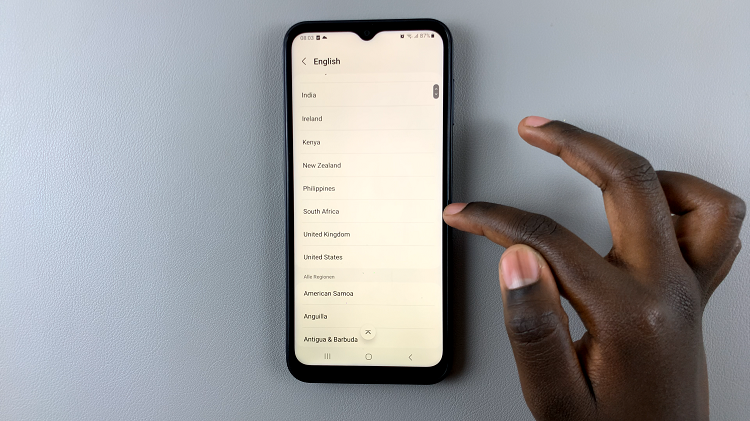
After selecting your preferred language, a pop-up message will appear with an option that says “Reset to Default.” This option is on the right-hand side of the pop-up menu. To confirm your selection, tap on “Reset to Default.”
Watch: How To Enable & Disable Speak Keyboard Input Aloud On Samsung Galaxy A14