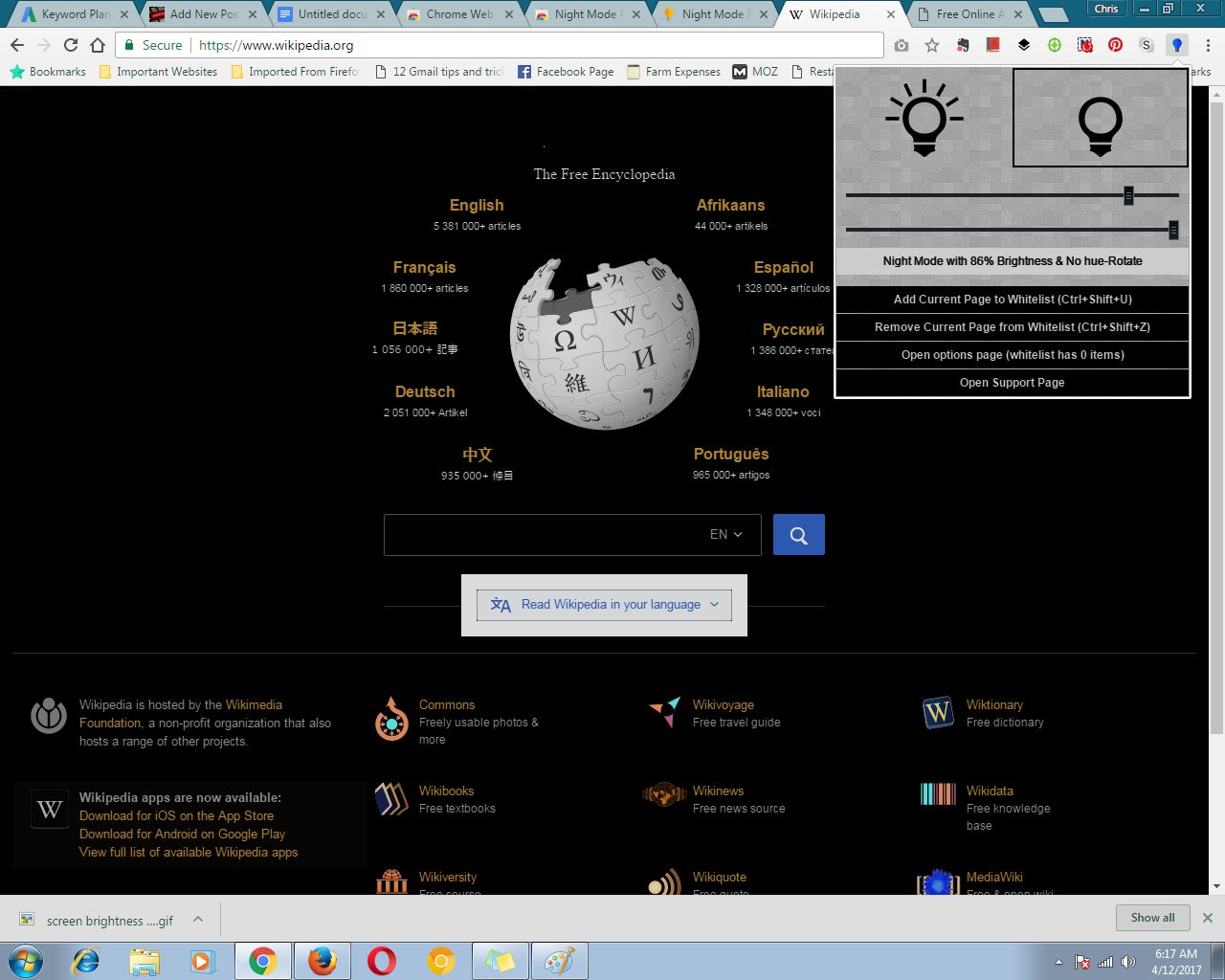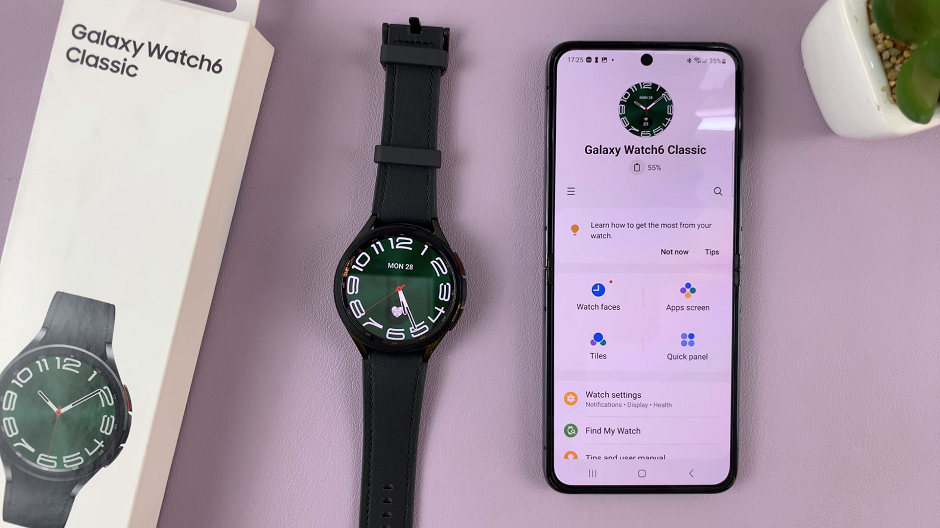In this article, we will guide you through the steps to turn on/off the Automatic Time Zone feature on your Samsung Galaxy A14.
The Samsung Galaxy A14 is a versatile and user-friendly smartphone that offers a range of customizable features. One such feature is the ability to automatically adjust the time zone based on your location.
This can be particularly useful for travelers or for those who frequently move between different time zones.
Read This: How To Enable Swipe Down To Open Notification Panel On Samsung Galaxy A14
Turn Automatic Time Zone ON On Samsung Galaxy A14
First, open the Settings app and select General Management.
Under General Management, select Date & Time.
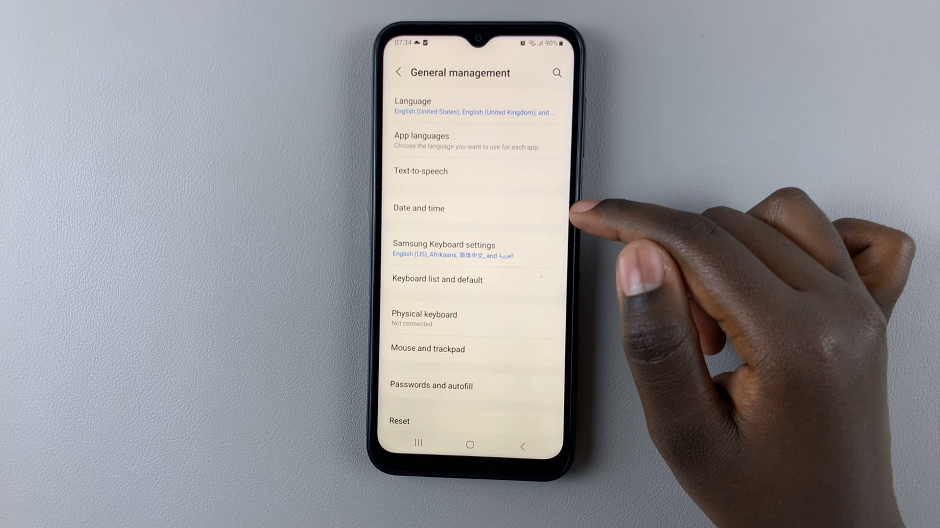
You should see Automatic Time Zone with a toggle next to it. Tap on the toggle to turn it on, if it was off before.
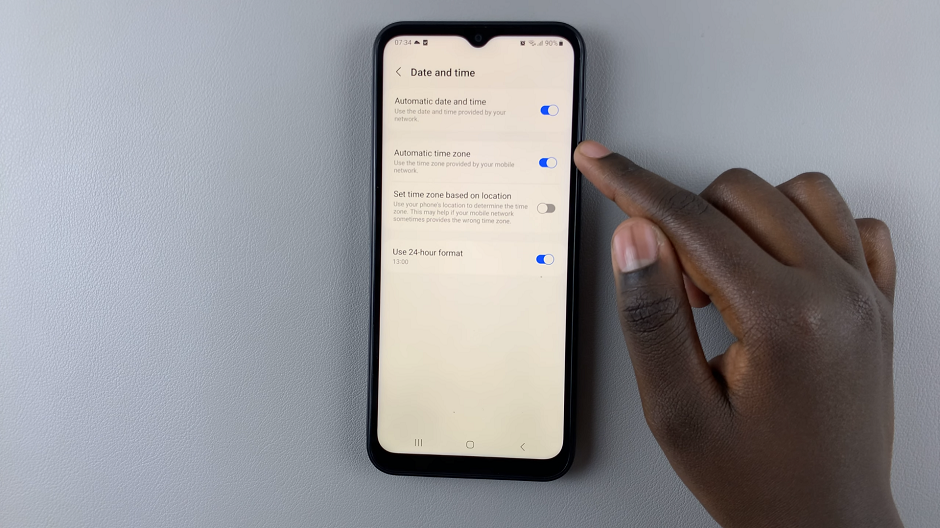
Turn Automatic Time Zone OFF
First, open the Settings app and select General Management, then select Date & Time.
You should see Automatic Time Zone with a toggle next to it. Tap on the toggle to turn it off, if it was off before.
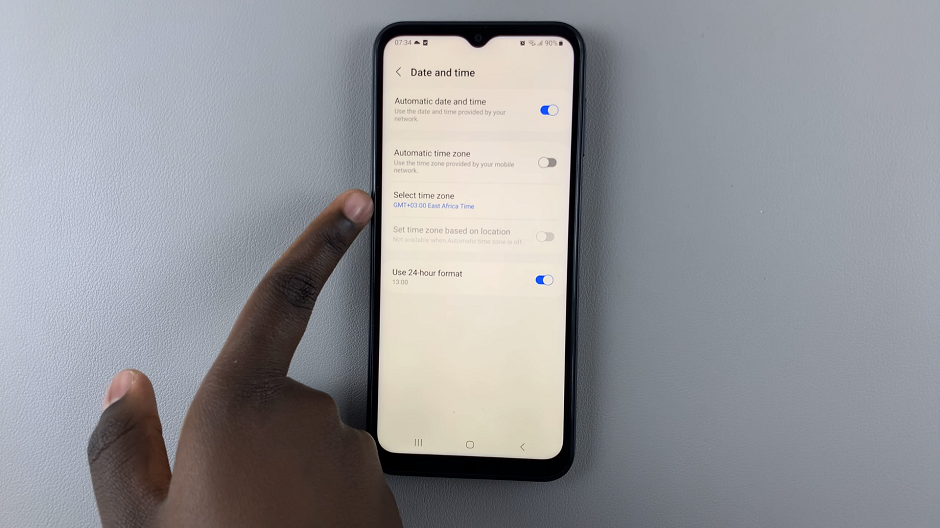
With Automatic Time Zone disabled, the option to set a time zone appears. So, tap on Select time Zone and select the time zone you want.

Additional Tips
Here are some additional tips to keep in mind:
Use Network Provided Time: Alongside the Automatic Time Zone feature, you can also enable the Automatic Date and Time option in the Date and Time settings. This ensures that your phone’s time is synchronized with your mobile network provider.
Keep Location Services Enabled: For the Automatic Time Zone feature to work accurately, ensure that your phone’s location services are turned on.
Verify Time Zone Settings: After enabling or disabling the Automatic Time Zone feature, it’s a good practice to double-check that your phone’s time zone is accurate, especially if you’ve recently traveled.
By following these steps, you can easily manage the Automatic Time Zone feature on your Samsung Galaxy A14. Whether you prefer to have your phone automatically adjust to different time zones or set it manually, the choice is now at your fingertips.
This feature can greatly enhance your user experience, especially if you’re a frequent traveler or someone who often finds themselves in different time zones.
Also Watch: How To Enable / Disable Add New Apps To Home Screen On Samsung Galaxy A14