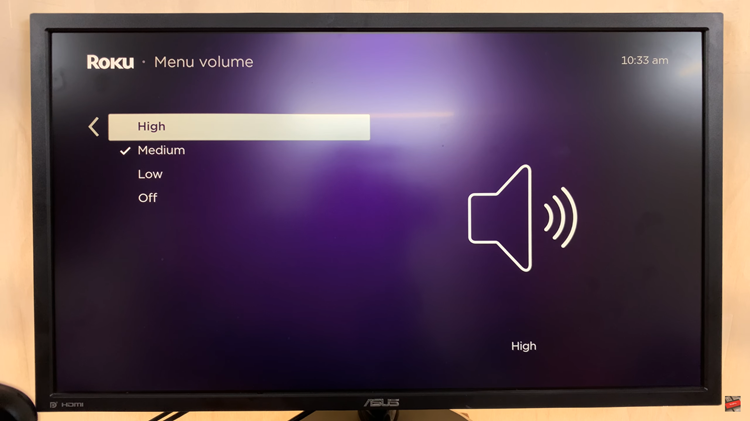In the age of smartphones, safeguarding our personal information has never been more critical. With the iPhone 15, Apple continues its commitment to user privacy and security. One fundamental aspect of securing your iPhone is setting up a screen lock passcode.
Whether it’s to protect your sensitive data from prying eyes or to keep your phone safe from unauthorized access, adding a passcode is a straightforward yet crucial step.
In this article, we’ll give you a comprehensive step-by-step guide on how to add a screen lock passcode on your iPhone 15.
Also Read: How To Disable Passcode On iPhone 15
How To Add Screen Lock Passcode On iPhone 15
To get started, locate the “Settings” app. It’s usually represented by a gear icon. Once you’re in the Settings app, scroll down and look for the “Face ID & Passcode” option. In the “Face ID & Passcode” section, you’ll see various options related to security. To set up a passcode, scroll down until you find the “Turn Passcode On” option. Tap on it to initiate the passcode setup.
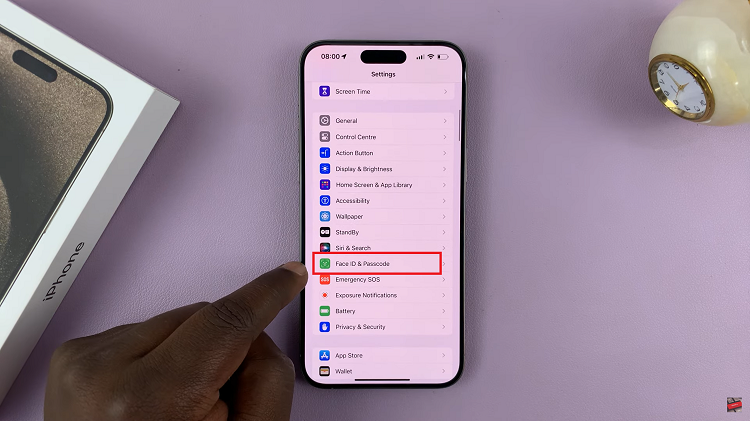
Enter in a new passcode. Choose a combination that is easy for you to remember but difficult for others to guess. The passcode should ideally be a mix of numbers, letters, and special characters for added security. After entering your new passcode, you’ll need to confirm it by entering it again.
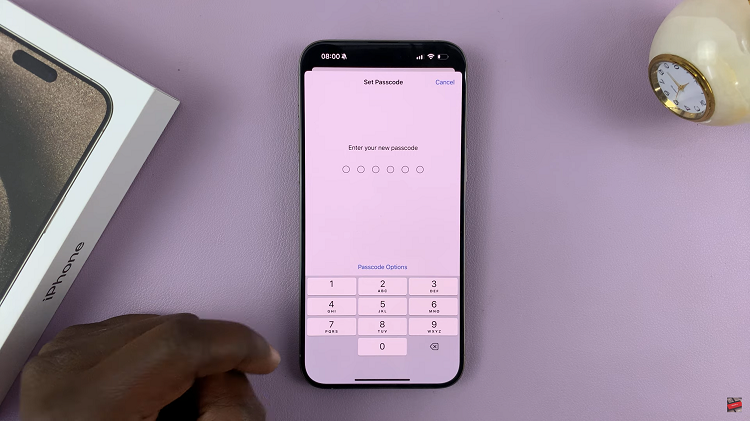
To ensure the security of your device, you will be asked to enter your Apple ID password. This step confirms your identity and authorizes the addition of the passcode. Once you’ve entered your Apple ID password, tap on “Sign In” located in the top right corner of the screen.
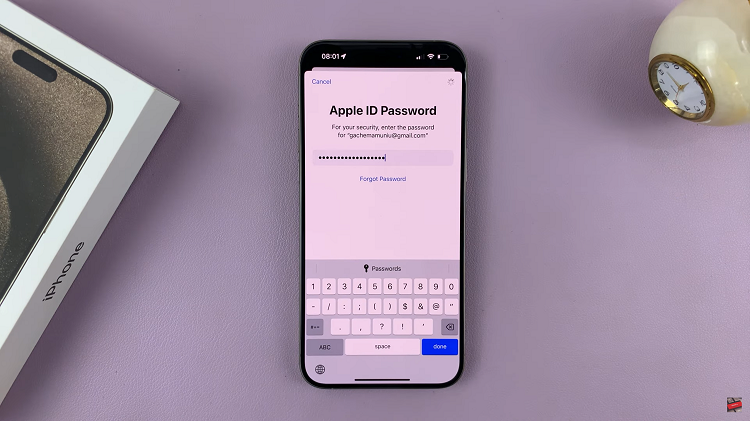
With the passcode set up, you can now test it. Lock your iPhone by pressing the side button or allowing it to automatically lock. Then enter in your new passcode.