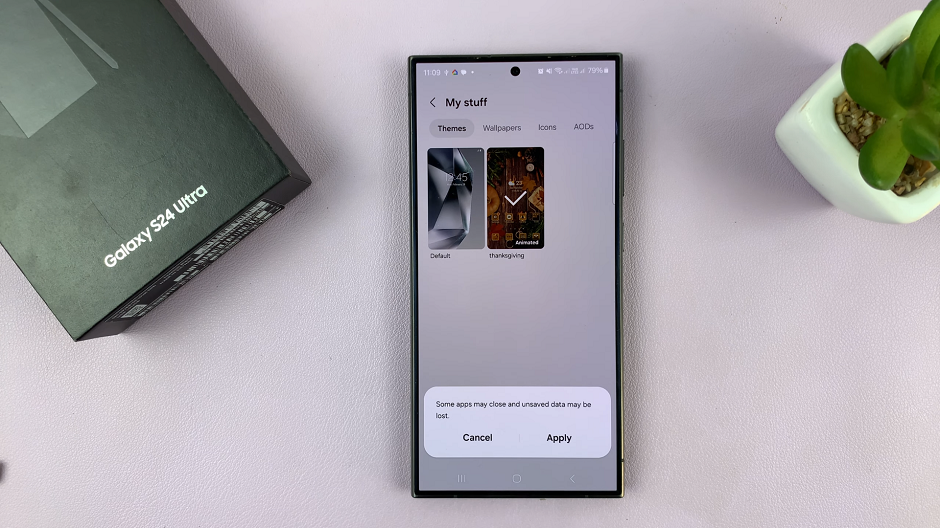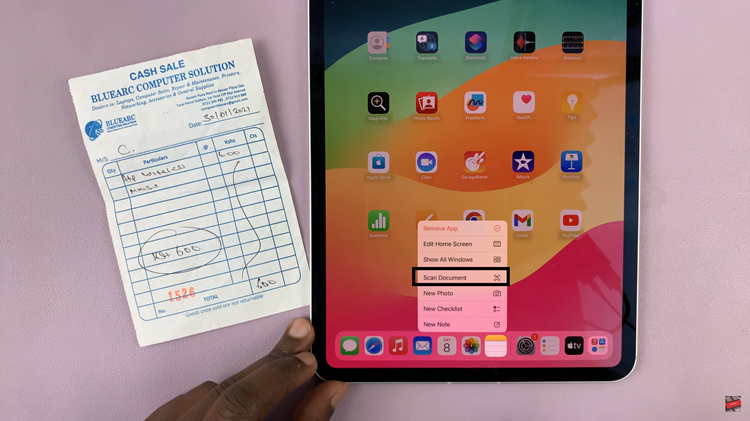In the digital age, our iPhones have become indispensable tools for communication and connectivity. Whether it’s staying in touch with friends and family, browsing the web, or using various apps, a stable network connection is essential.
However, there can be times when your iPhone’s network settings need a fresh start. Whether you’re experiencing connectivity issues, slow internet speeds, or problems with Bluetooth and Wi-Fi connections, troubleshooting the network settings on your iPhone 15 can often provide a quick and effective solution.
In this guide, we’ll walk you through the steps to reset all network settings on your iPhone 15 or iPhone 15 Pro.
Watch: How To Turn OFF Power Saving Mode On iPhone 15
To Reset All Network Settings On iPhone 15
First, locate and tap on the “Settings” app on your iPhone’s home screen. It looks like a gear icon. Within the Settings menu, scroll down until you find the “General” option and tap on it.
At this point, scroll down to the bottom until you see the “Transfer or Reset iPhone” option. Tap on it. Now, tap on the “Reset” option.
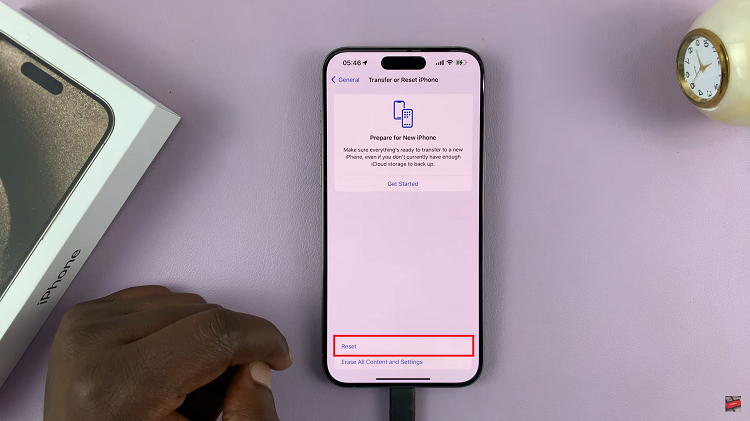
From the Reset menu, tap on “Reset Network Settings.” This will bring up a warning message informing you that this action will delete all network settings and return them to their default values. To proceed, enter your iPhone’s passcode if prompted. Then, tap on “Reset Network Settings” again to confirm your decision.
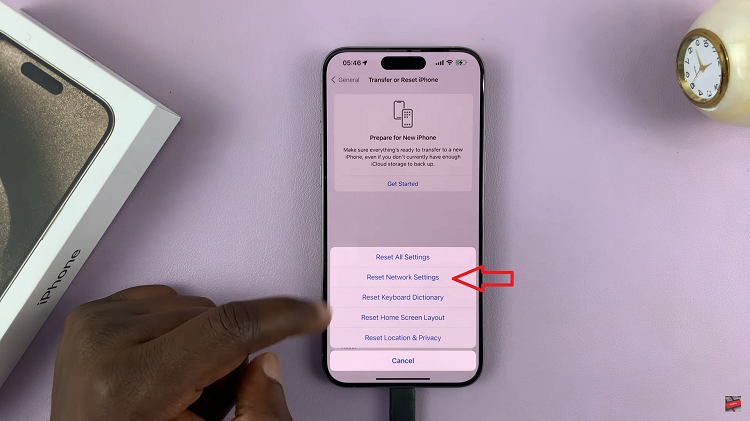
After confirming, your iPhone will automatically restart to apply the changes. Once your iPhone restarts, you will need to reconfigure your Wi-Fi networks by entering passwords, setting up VPNs, and re-pair Bluetooth devices if necessary.
And that’s how to go about it. Let us know in the comment section below if you have any questions or suggestions. Feel free to share this with someone who needs this information.
Read: How To Turn ON Low Power Mode On iPhone 15 & iPhone 15 Pro