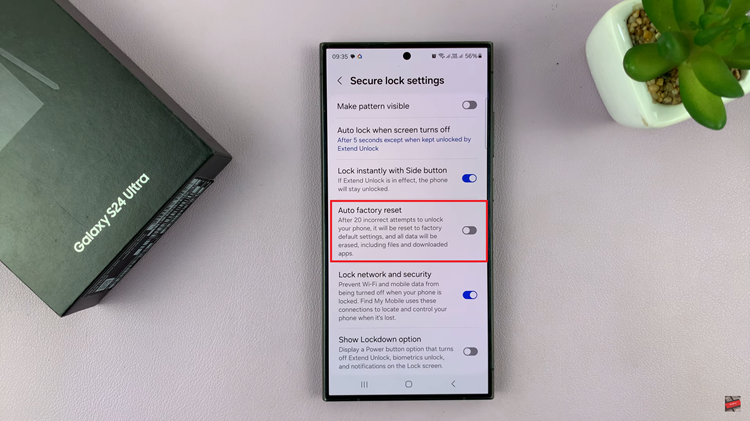The iPhone 15 and iPhone 15 Pro come with a range of features designed to enhance your typing experience, including autocorrection. Autocorrection can be helpful in fixing typos and improving text input, but it can also be frustrating when it corrects words you meant to type correctly.
If you find autocorrection more of a hindrance than a help, don’t worry; you can easily turn it off on your iPhone 15 or iPhone 15 Pro.
In this guide, we’ll walk you through the steps to disable autocorrection and regain full control over your typing.
Watch: How To Turn OFF 120Hz Refresh Rate On iPhone 15
To Turn OFF Auto Correction On iPhone 15
Firstly, locate and tap the “Settings” app, represented by a gear icon, typically found on your home screen. Now, scroll down the settings menu, select “General” then tap on “Keyboard.”
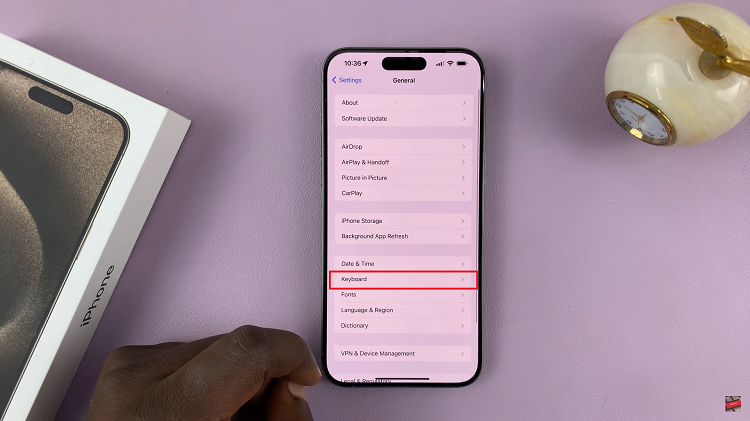
In this section, find the “Auto-Correction” option. At this point, simply tap the switch next to “Auto-Correction” to disable it. Once you’ve confirmed the action, the switch turns gray, and the autocorrection feature will be disabled.
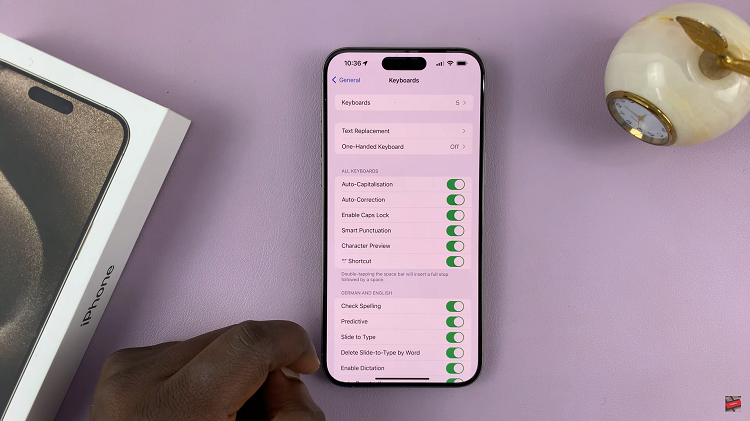
In conclusion, auto-correction is a useful feature for many iPhone users, but if you prefer to type without interference, it’s easy to disable on your iPhone 15 or iPhone 15 Pro. By following the steps in this guide, you now have the tools to regain control over your typing experience.
Read: How To Turn Automatic Brightness ON & OFF On iPhone 15 & iPhone 15 Pro