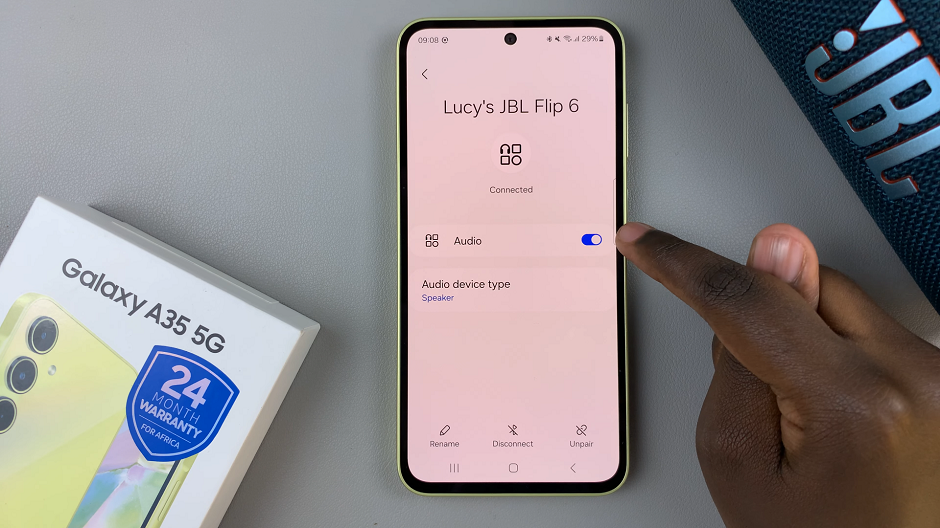With the release of the iPhone 15 and iPhone 15 Pro, Apple has introduced several new features and enhancements to its flagship smartphones. One of the notable features is the “Silence Unknown Callers” option, which helps users filter out unwanted and spam calls.
While it can effectively block unwanted calls from telemarketers, spammers, and unknown numbers, it may also prevent legitimate calls from getting through if the caller’s number is not in your Contacts. This could lead to missed calls from doctors, delivery services, or other important contacts.
In this article, we’ll guide you through the process of how to disable this feature on your iPhone 15 or iPhone 15 Pro.
Watch: How To Turn On VoiceOver Mode On iPhone 15
To Disable Silence Unknown Callers On iPhone 15
First, unlock your iPhone and open the “Settings” app. It’s represented by a gear icon and is usually located on your home screen. In the Settings menu, scroll down until you find the “Phone” option. Tap on it to access the Phone settings.
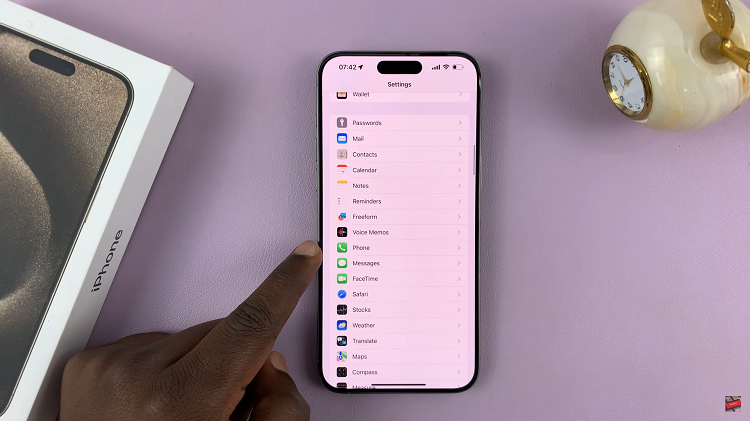
Now, within the Phone settings, you’ll find an option labeled “Silence Unknown Callers.” Tap on it to access its settings. At this point, you will see a toggle switch next to “Silence Unknown Callers.” Now, to disable this feature, toggle the switch to the OFF position.
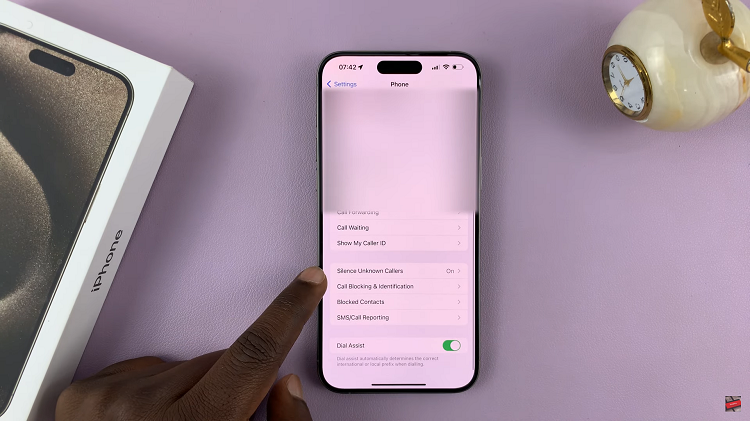
That’s it on how to disable the “Silence Unknown Callers” feature on your iPhone 15 or iPhone 15 Pro. By following the steps provided, you can regain control over your incoming calls and ensure that you don’t miss important calls from unknown numbers.