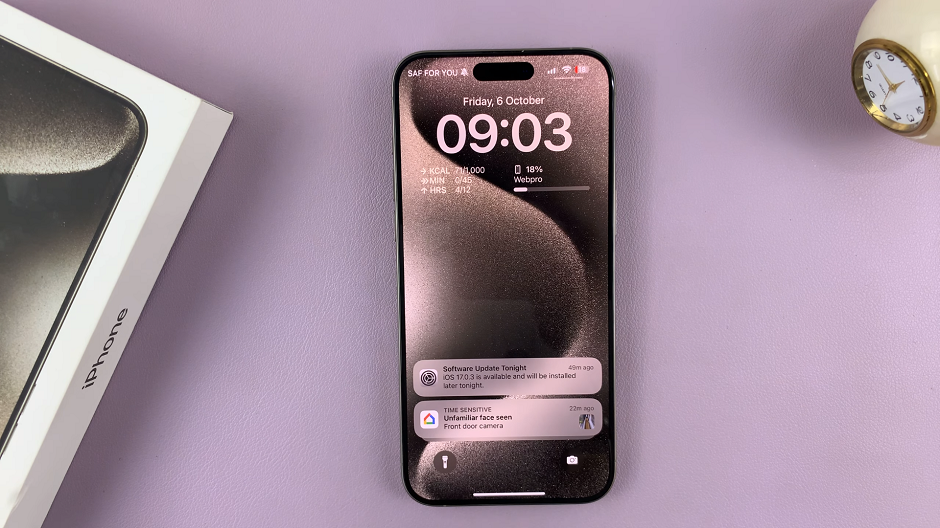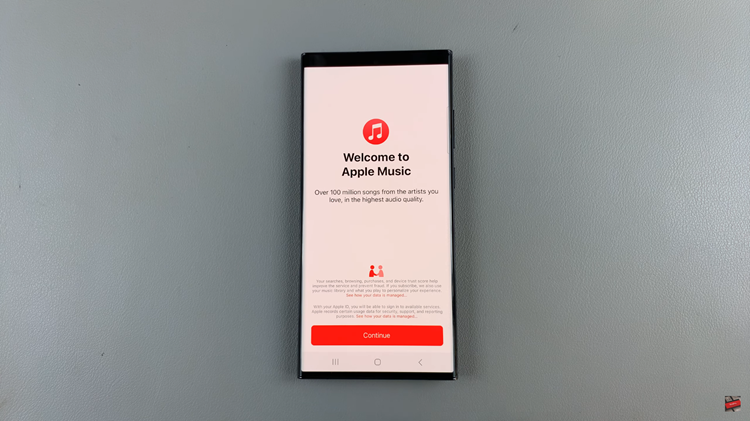The Samsung Galaxy A14, a popular smartphone known for its user-friendly features and customization options, allows you to take control of your device’s settings, including the region and time zone.
Whether you’re traveling to a different time zone or simply prefer to have accurate date and time information on your device, manually changing the region and time zone on the Samsung Galaxy A14 is a straightforward process.
In this guide, we’ll walk you through the process used to manually change the region and time zone on your Samsung Galaxy A14.
Also Read: How To Enable & Disable ‘Alert When Phone Is Picked Up’ On Samsung Galaxy A14
How To Manually Change Region & Time Zone On Samsung Galaxy A14
To begin, locate the “Settings” app on your home screen or app drawer. Once you’re in the Settings menu, scroll down and find the “General Management” option. Within the General Management menu, you’ll find various settings related to your device’s configuration. Look for the “Date & Time” option and select it.
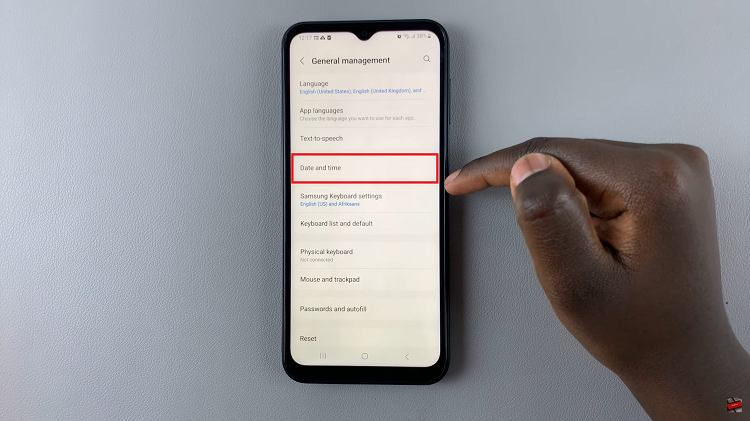
By default, your Galaxy A14 may have the “Automatic Time Zone” feature enabled. To manually set your time zone, you’ll need to turn this off. Tap on the toggle switch next to “Automatic Time Zone” to disable it. Once you’ve turned off the automatic time zone, you’ll see an option labeled “Select Time Zone” become available. Tap on this option to proceed.
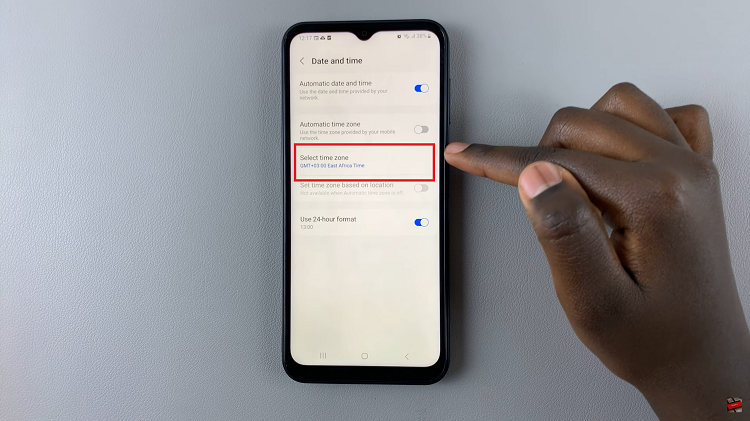
In this step, you’ll have the opportunity to select your desired region and time zone. Depending on your location and the region you choose. You also have the option to select a specific time zone, especially if the region has multiple time zones like Australia.
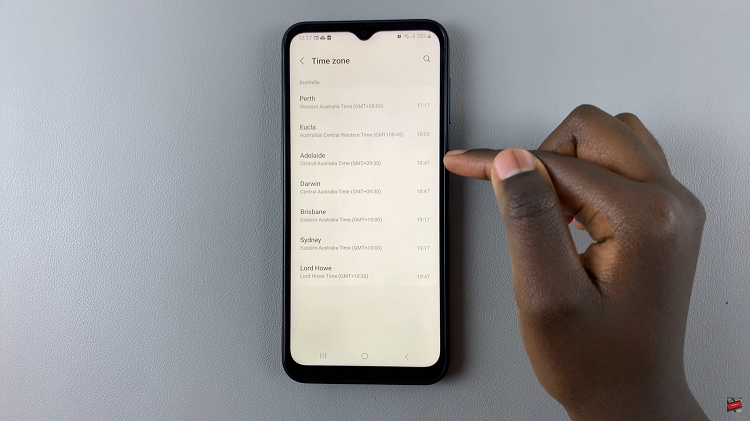
Tap on the region or time zone you want to set. Your selection will be saved, and your Samsung Galaxy A14 will now display the date and time according to the chosen settings.
Watch: How To Turn Roaming Clock On / Off On Samsung Galaxy A14