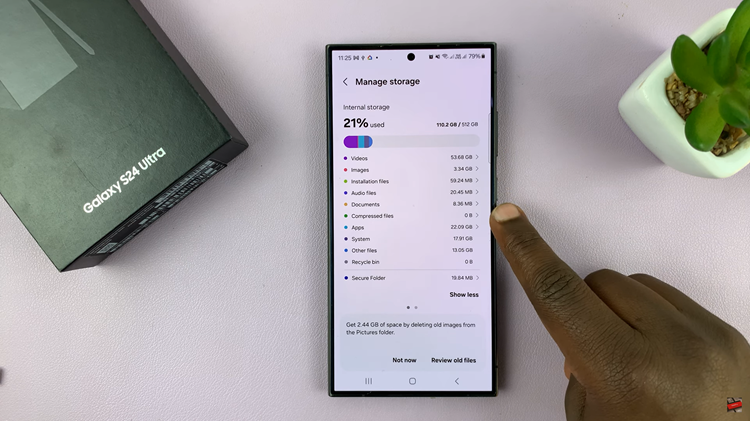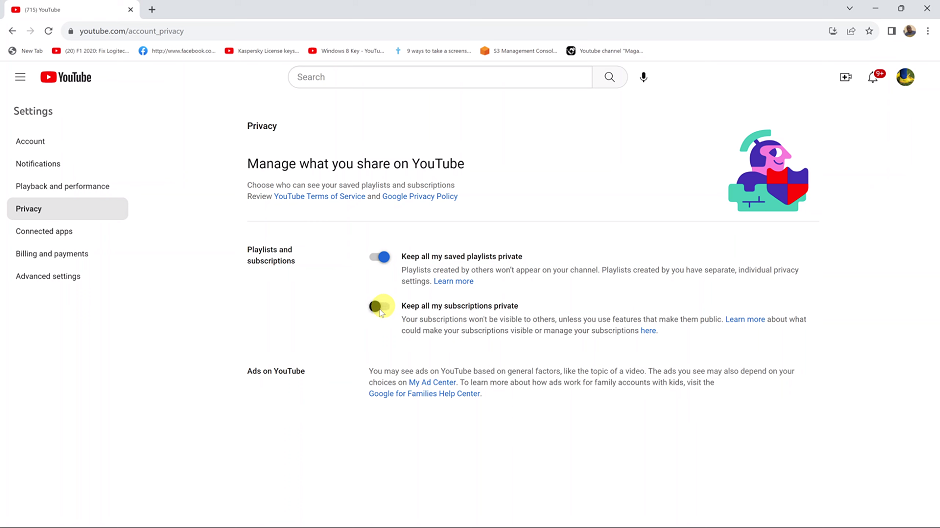The iPhone 15 and iPhone 15 Pro are packed with features and capabilities that make them among the most advanced smartphones on the market. One of the handy features that these devices offer is the built-in flashlight.
Whether you need to find your way in the dark, locate something in a dimly lit room, or simply want to use your iPhone as a flashlight, this feature can be incredibly useful.
In this article, we’ll guide you through the simple steps to turn on the flashlight on your iPhone 15 or iPhone 15 Pro.
Watch: How To Transfer Files From iPhone 15 To Windows PC Using USB Storage Device
To Turn ON Flashlight On iPhone 15
Using Control Center
First, unlock your iPhone and access the home screen. Next, swipe down from the upper-right corner of the screen to open the Control Center. At this point, look for the flashlight icon, which looks like a small flashlight beam icon.
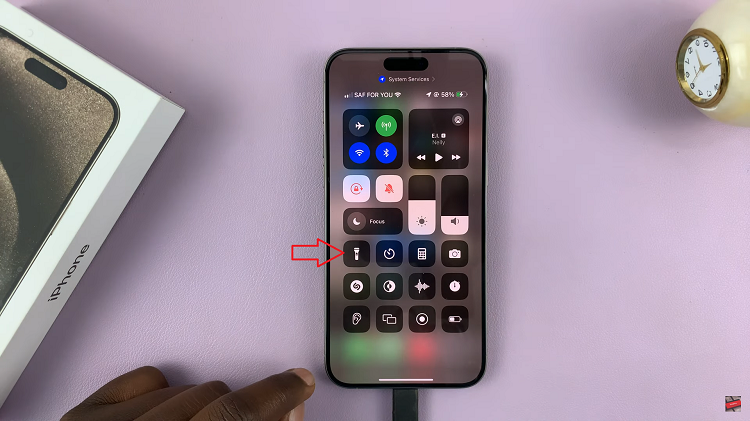
Now, tap the flashlight icon once to turn it on at its default brightness level. If you want to adjust the brightness, you can press and hold the flashlight icon to reveal a slider. Slide your finger up or down to adjust the intensity of the light.
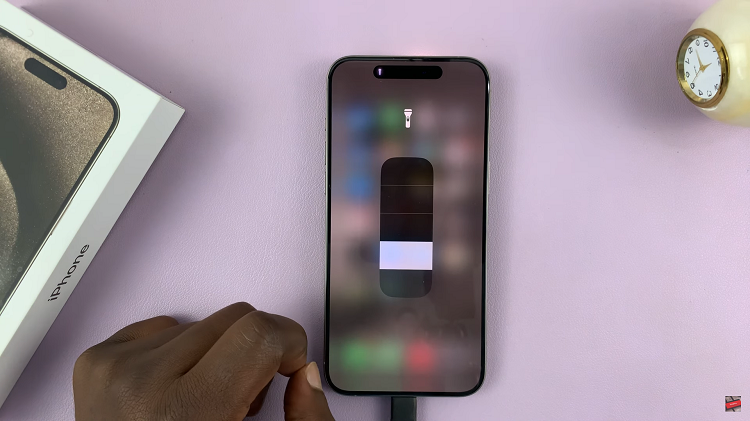
Lock Screen Access
On the locked screen, locate the flashlight icon at the bottom left corner. Next, to turn on the flashlight, long press the flashlight icon, and the flashlight will turn on at its default brightness.
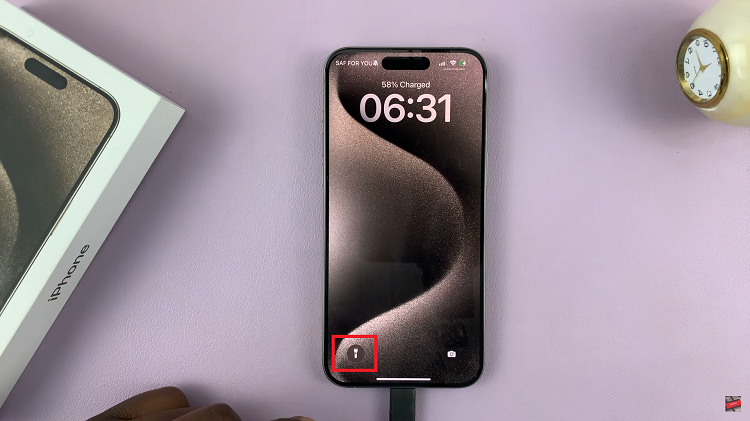
In conclusion, the flashlight feature on the iPhone 15 and iPhone 15 Pro is a handy tool that can be used in various situations. By following the steps above, you can easily learn how to switch it on on your iPhone 15. Let us know in the comment section below if you have any questions or suggestions.
Read: How To Hang Up Calls On iPhone 15 & iPhone 15 Pro Using Siri