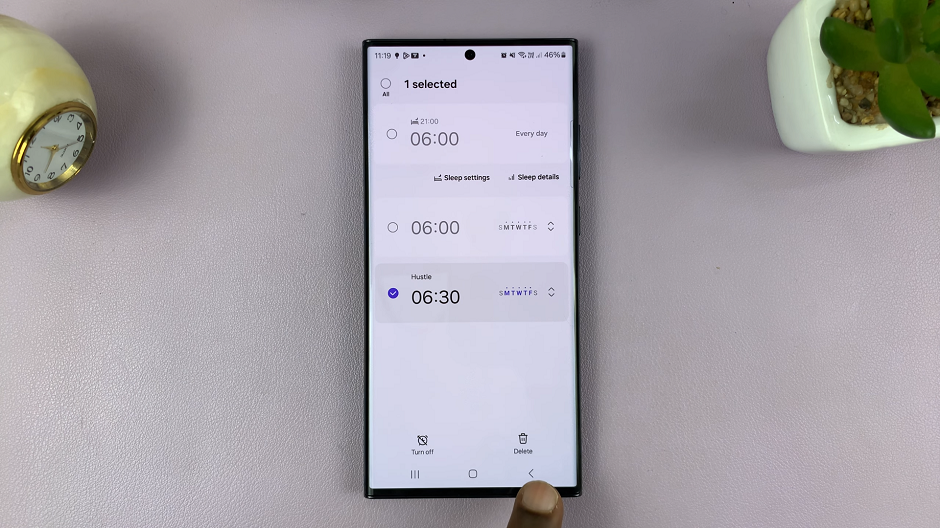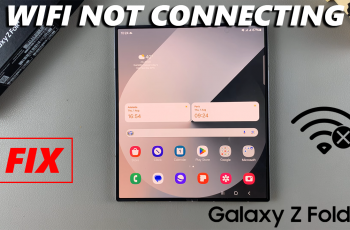The iPhone 15 and iPhone 15 Pro, released with cutting-edge features and capabilities, continue to impress users with their advanced camera technology. Among the many features available, one that stands out is the ability to seamlessly switch between the front and back cameras while recording a video.
Whether you’re capturing precious moments or creating content, knowing how to toggle between these cameras can enhance your video recording experience.
In this article, we’ll walk you through the simple steps to switch between cameras while recording on your iPhone 15 or iPhone 15 Pro.
Watch: How To Switch Audio During Calls On iPhone 15
To Switch Between Cameras While Recording On iPhone 15
First, go to the App Store on your iPhone 15 or iPhone 15 Pro. Then, search for and download a third-party video recording app that supports camera switching during recording. Apps like FiLMiC Pro, ProCam, Timestamp Camera Basic, Camera+, etc.
Once installed, launch the application and tap the record button within the third-party app to start recording your video. The interface will display recording controls. While recording, look for an option or button that allows you to switch between the front and back cameras.
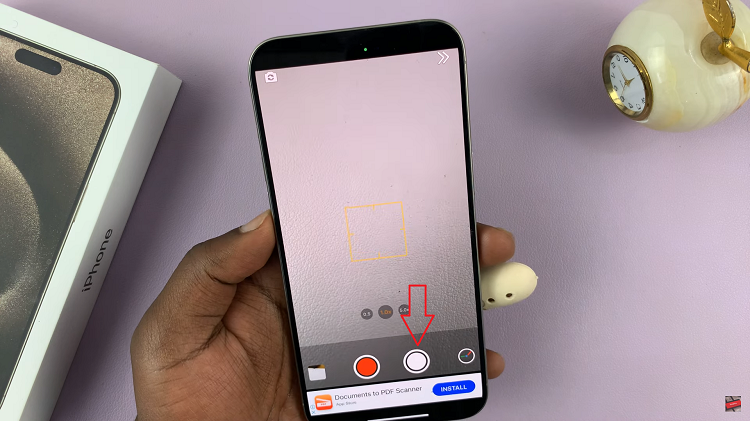
Tap this button to switch between the front and back cameras. After switching cameras, you can continue recording your video seamlessly. The app will transition to the new camera, and you can capture footage from a different perspective.
When you’re finished recording your video, tap the red stop button to end the recording. Your video will be saved to your device’s Photos app, and you can access it later for editing or sharing. And that’s how to go about it. Let us know in the comment section below if you have any questions or suggestions.