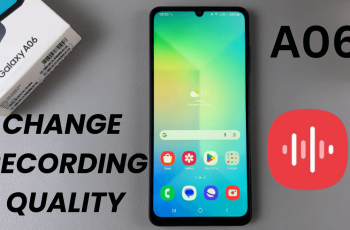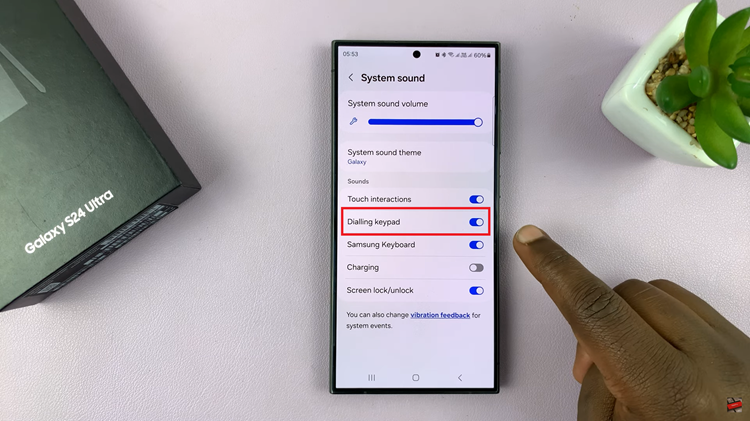The Samsung Galaxy S9 tablet is a versatile and feature-rich device that caters to a wide range of user needs. While its powerful performance and stunning display often take center stage, there’s another hidden gem that deserves your attention – the built-in compass.
Whether you’re an adventurer exploring new horizons or simply want to find your way around, the compass on your Galaxy S9 tablet can be a valuable tool.
In this guide, we’ll walk you through the step-by-step process on how to use the built in compass on your Samsung Galaxy S9 Tablet.
Also Read: How To Hide Apps On Samsung Galaxy S9 Tablet
How To Use Built In Compass On Samsung Galaxy S9 Tablet
To get started, open the “Settings” app. Within the Settings menu, scroll down and look for the “Display” option. In the Display settings, scroll down until you come across the “Edge Panels” option. Tap on it.
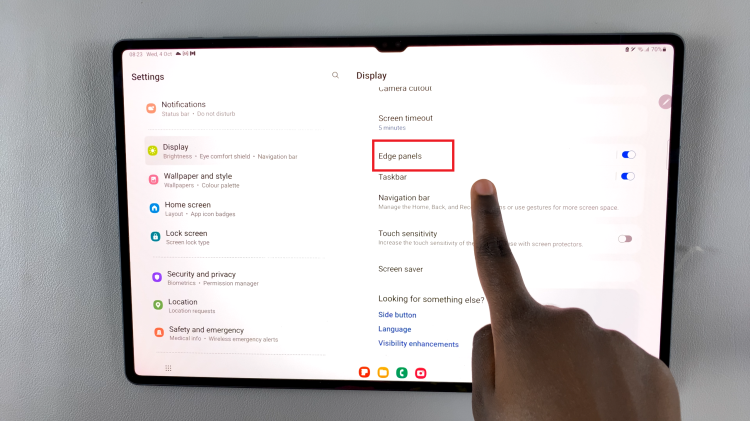
After enabling Edge Panels, tap on the “Panels” section. This is where you can enable or disable specific panels. Scroll through the list of available panels until you find the “Tools” tile. Tap on it to enable it. Now that you’ve enabled the Tools tile, return to your tablet’s home screen.
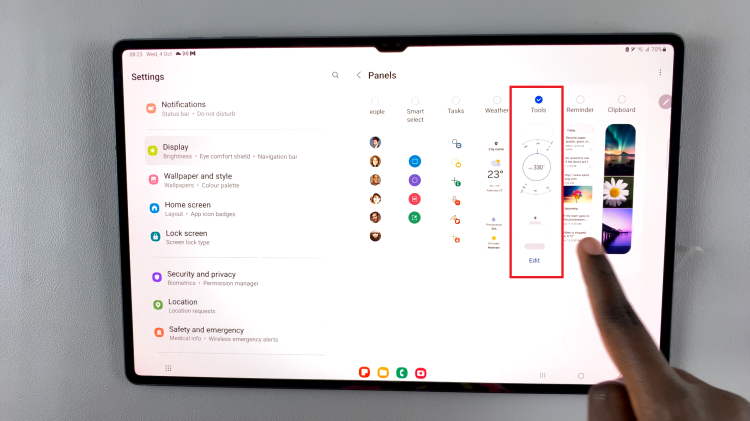
To access the compass, simply swipe from the edge of the screen towards the center. This action will reveal the Edge panel, where you’ll find the compass widget.
With the compass widget now accessible on your screen, you can easily determine your current direction. Hold your tablet flat and allow the compass to calibrate. Once calibrated, the needle on the compass will point north, helping you orient yourself.

By following the steps outlined in this article, you can enable and use the compass widget on your tablet with ease. Whether you’re exploring the great outdoors or simply want to know which way is north, the compass on your Galaxy S9 tablet has you covered.