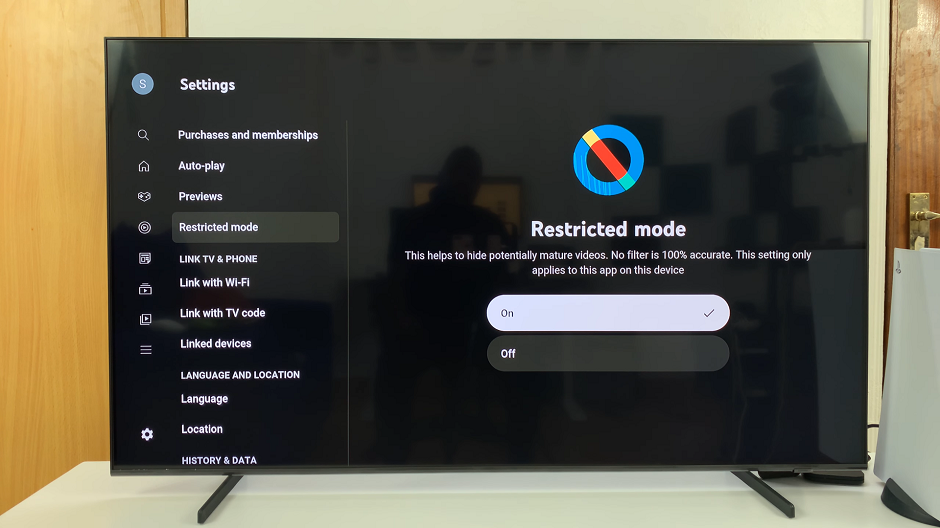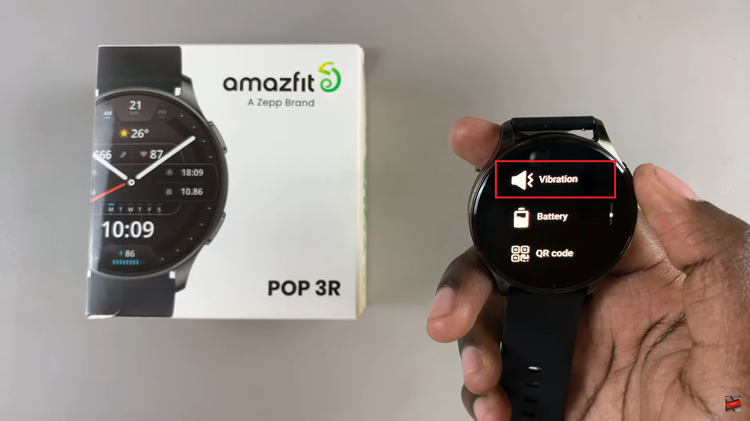In a world where instant communication is the norm, text messages and calls aren’t always the most convenient or efficient means of conveying your thoughts and emotions. Fortunately, Apple continues to innovate its iPhone series, and the iPhone 15 and iPhone 15 Pro are no exception.
These devices offer users a plethora of features, and one of the most exciting ones is the ability to send audio messages.
In this article, we will guide you through the process of how to send audio messages with your iPhone 15 or iPhone 15 Pro, empowering you to express yourself like never before.
Watch: How To Connect SD Card To iPhone 15
To Send Audio Messages With Your iPhone 15
The first step is to wake up your device by unlocking it. Simply press the Side button or use Face ID, depending on your preferred method of authentication. Next, locate and open the Messages app on your home screen or in the app drawer.
Now that you’re inside the Messages app, you can choose a contact you’d like to send an audio message to. Simply tap on an existing conversation or start a new one. Once you’ve selected your recipient, tap on the + icon next to the text field. From the options that appear, tap on “Audio.”
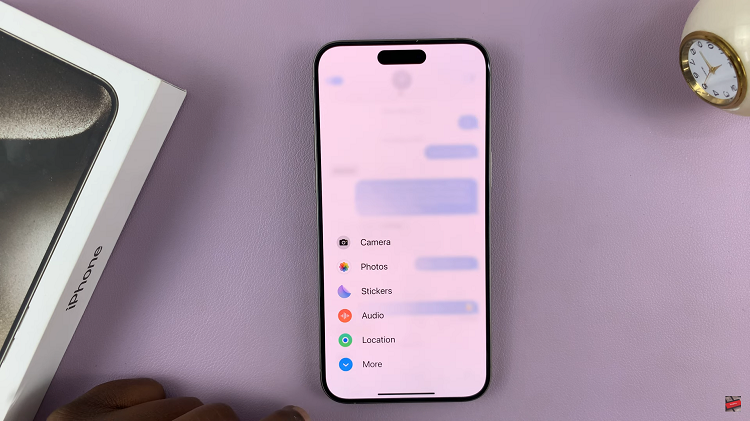
At this point, speak and your message will be recorded. Once done, tap on the stop button and preview your message. Once satisfied, tap on the “Send” button represented by a blue arrow and your voice message will be sent.
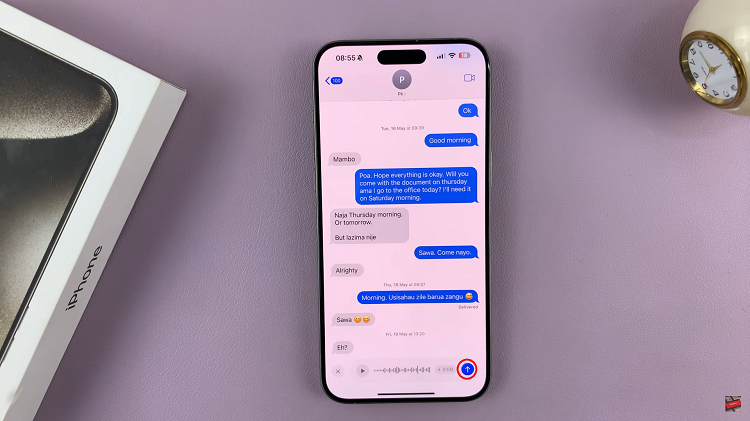
By following these simple steps, you can easily share your thoughts, experiences, and emotions through voice messages, making your conversations more personal and dynamic. Let us know in the comment section below if you have any questions or suggestions.
Read: How To Disable Selfie Camera Mirror Effect On iPhone 15 & iPhone 15 Pro