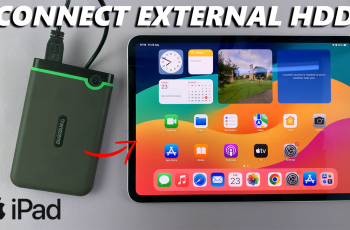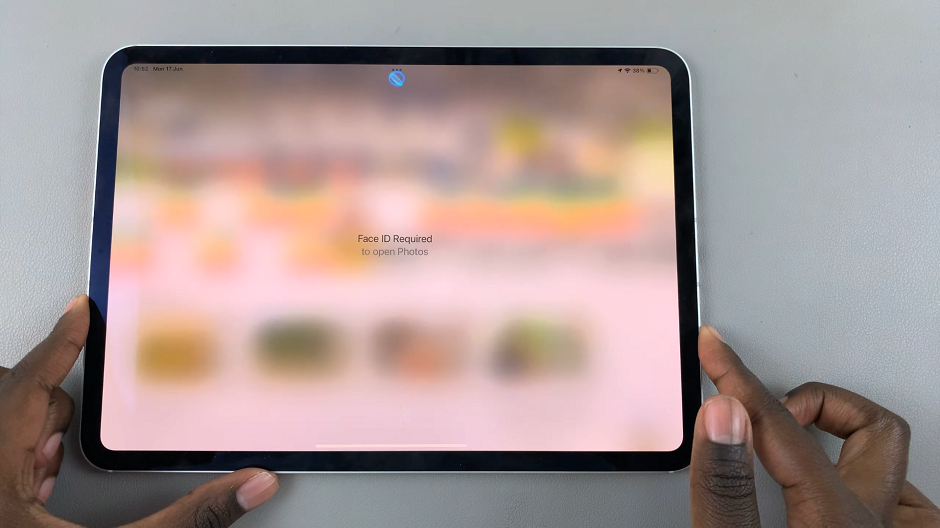In this guide, we’ll walk you through the steps to find open apps on your Apple Watch running WatchOS 10, ensuring you make the most out of this powerful device.
The Apple Watch, a remarkable piece of wearable technology, has become an integral part of many users’ lives.With its myriad of features and applications, it’s important to know how to efficiently navigate between open apps.
These instructions will apply for any of the Apple watch 8, Apple Watch Ultra, Apple Watch 7, Apple Watch 6 or Apple Watch 5, running the latest WatchOS 10 as at the time of writing.
Watch: How To Find Downloaded Apple Music On iPhone 15 & iPhone 15 Pro
Find Open Apps On Apple Watch In WatchOS 10
The quickest way to access your open apps before used to be by pressing the side button on your Apple Watch. This would reveal a carousel of your recently used apps. Currently, on WatchOS 10, pressing the side button will bring up the Apple Watch control centre.
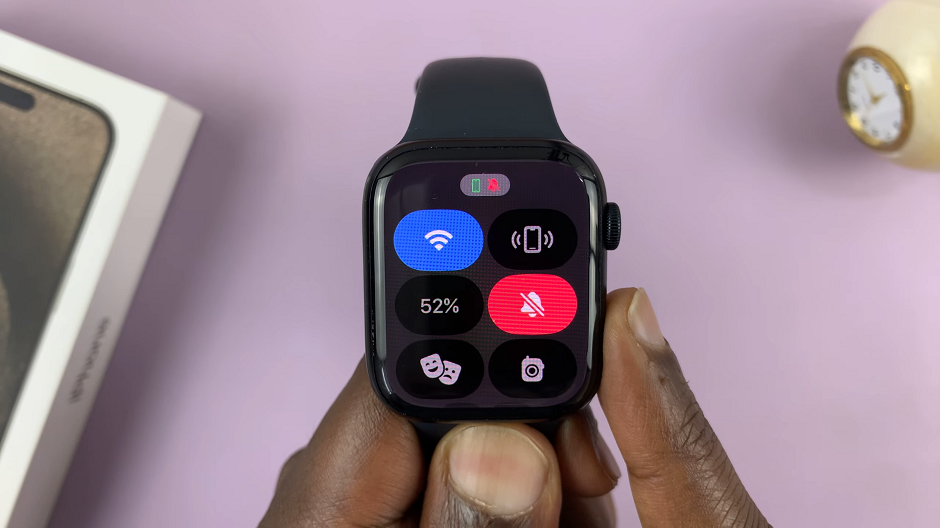
To find your open apps on WatchOS 10, here’s how to do it.
If your watch is asleep, raise your wrist or tap the screen to wake it up. Double press the Digital Crown quickly.
All your open apps will now be displayed. Find the one you want and go to it or simply close it to prevent it running in the background.

Mastering the art of finding open apps on your Apple Watch in WatchOS 10 can significantly enhance your user experience.
Remember to explore and experiment with these methods to discover what works best for you. With practice, you’ll become a pro at navigating your Apple Watch and accessing your favorite applications in no time.
Read: How To Add/Remove Widgets On Apple Watch In WatchOS 10