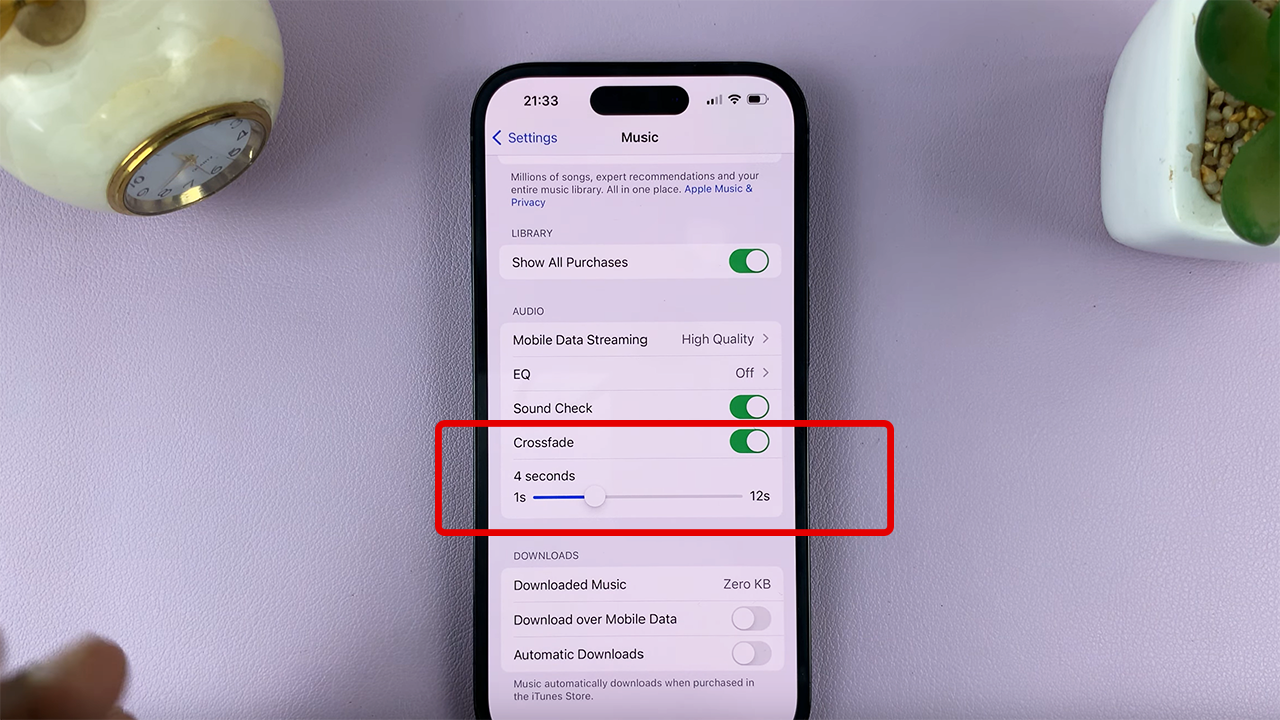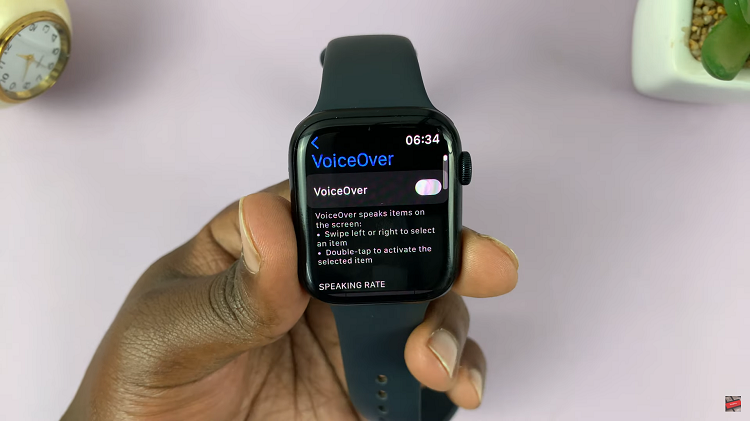In this guide, we’ll walk you through the steps to enable and make the most out of Reachability on your iPhone 15 or iPhone 15 Pro.
In the fast-paced world we live in, convenience is key. With larger screens and sleek designs, the iPhone 15 and iPhone 15 Pro offer incredible features but can sometimes be a handful, quite literally.
That’s where One Handed Mode, also known as Reachability, comes into play. This nifty feature allows you to effortlessly navigate your device with just one hand.
Read this: How To Change Hotspot Password On iPhone 15 & iPhone 15 Pro
Why Enable Reachability?
The increasing screen sizes on modern smartphones, including the iPhone 14 and iPhone 14 Pro, have made it challenging for users to reach the top of the screen comfortably. Stretching fingers or readjusting your grip can be cumbersome and even risky when handling your phone with one hand.
Reachability solves this problem by bringing the top of the screen closer to your thumb’s natural range of motion, allowing for easy access to the content and controls at the top.
Enable Reachability On iPhone 15 & iPhone 15 Pro
Begin by unlocking your iPhone 15, iPhone 15 Pro or iPhone 15 Pro Max and navigating to the home screen.
Locate the Settings app on your home screen and tap to open it.
Scroll down and tap on Accessibility. This is where you’ll find a range of features designed to enhance the usability of your iPhone.
In the Accessibility menu, tap on Touch. Look for the Reachability option.
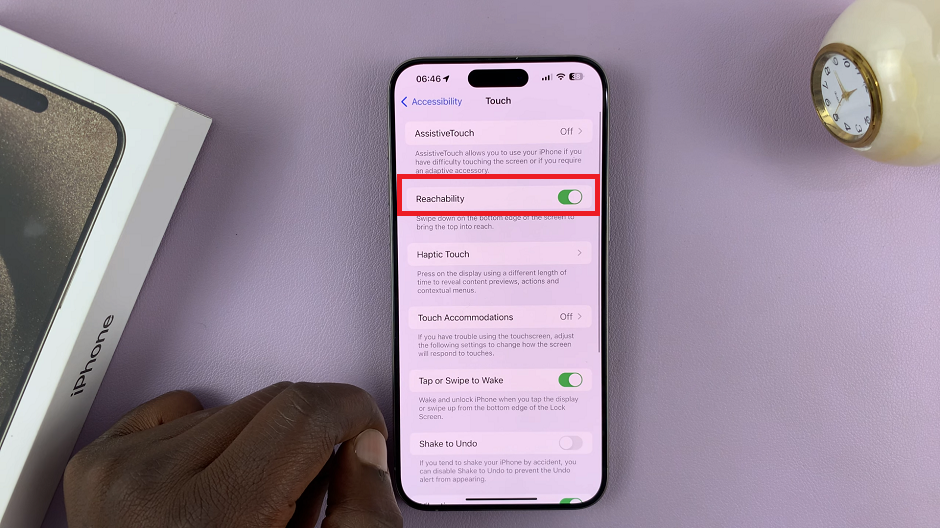
Toggle the switch next to Reachability to turn it on.
Use One Handed Mode
Now, go back to the Home Screen or any app to test the feature. To activate Reachability, simply place your finger at the bottom edge of the screen and swipe it downward quickly. The entire screen will shift downwards, bringing the top portion within your thumb’s reach.
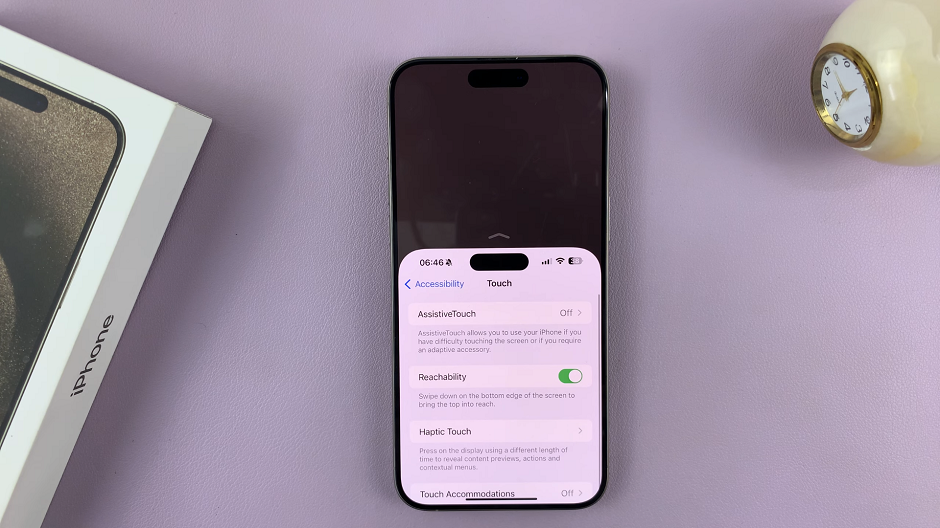
This feature is especially useful when you need to access the top of the screen while browsing or using apps. Whether you’re in Safari, Messages, or any other app, you can now easily tap on buttons, links, or icons in the top half of the screen without stretching or adjusting your grip.
To exit Reachability mode, simply tap on the blurred area, swipe up from the bottom of the screen or tap on the upward-facing arrow in the middle of the screen. Your iPhone will return to its standard display mode.
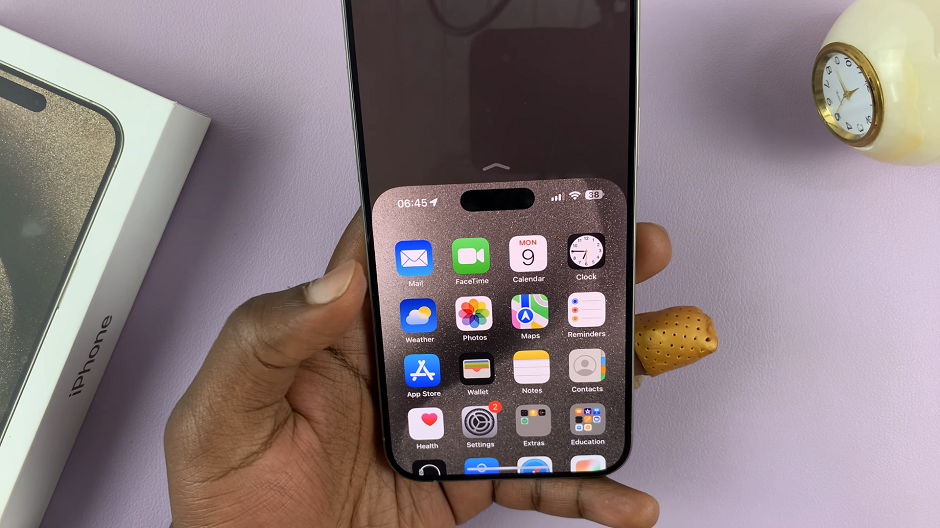
In a world where multitasking is the norm, the Reachability feature on the iPhone 15 and iPhone 15 Pro is a game-changer. It not only enhances convenience but also demonstrates Apple’s commitment to making their devices accessible to all users.
Give it a try and experience the seamless one-handed navigation that Reachability brings to your iPhone 15 or iPhone 15 Pro. Say goodbye to awkward hand positions and hello to a more comfortable and efficient way of using your device!
Watch this: How To Add / Remove Widgets On Apple Watch In WatchOS 10