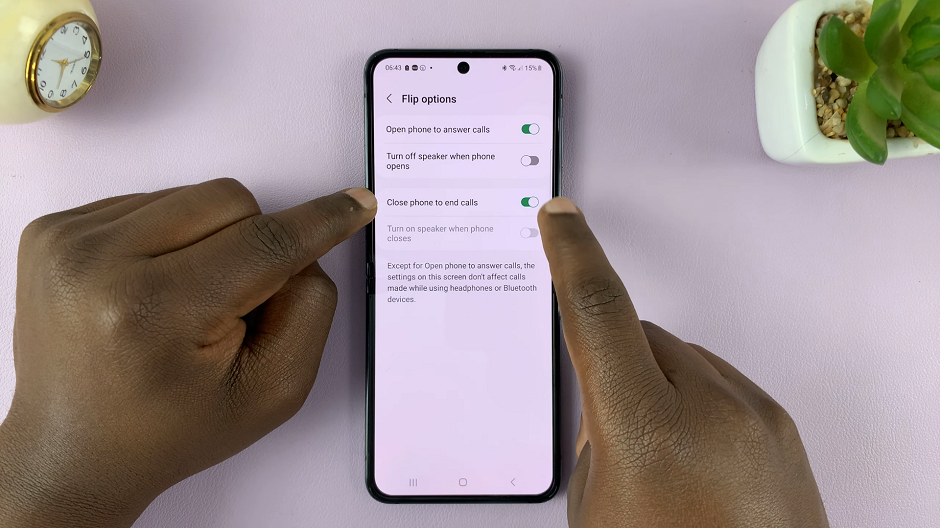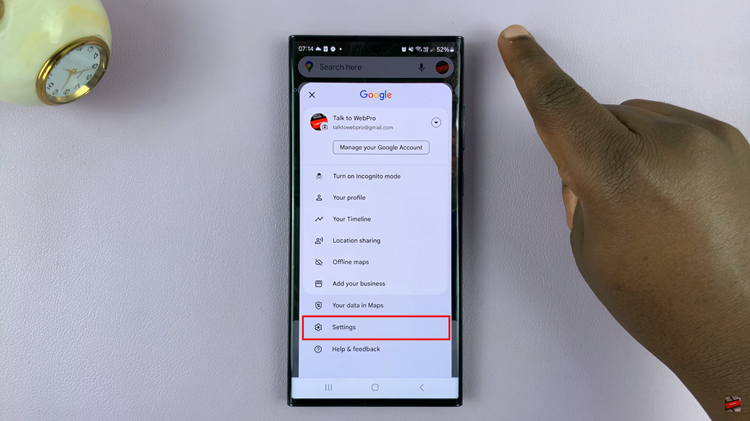In this guide, we’ll walk you through the step-by-step process of disabling the two-step verification PIN for your WhatsApp account.
In today’s digital landscape, ensuring the security of our online accounts is of paramount importance. WhatsApp, one of the most widely used messaging platforms in the world, offers a robust security feature known as two-step verification. This additional layer of protection helps safeguard your account from unauthorized access.
However, there may be scenarios where you find the need to disable this feature. Perhaps you’re switching devices, encountering technical issues, or simply reassessing your security preferences.
Watch: How To Add Widgets To Lock Screen On iPhone 15 & iPhone 15 Pro
Why Disable Two-Step Verification?
Before we delve into the process, it’s essential to understand why one might consider disabling two-step verification on WhatsApp. While this feature significantly enhances security, there are situations where disabling it may be necessary:
Device Transition: When switching to a new phone or device, you might encounter challenges with the verification process. Disabling two-step verification temporarily can facilitate a smoother transition.
Technical Issues: Occasionally, users may face technical glitches or errors related to two-step verification. Disabling it can be a troubleshooting step.
Changing Security Preferences: Over time, your security needs may evolve. You may decide to opt for alternative security measures that better suit your requirements.
Disable Two-Step Verification PIN For WhatsApp Account
Launch the WhatsApp application on your mobile device. Tap on the three dots in the top-right corner of the screen to open the menu. From there, select Settings.
In the Settings menu, choose Account.
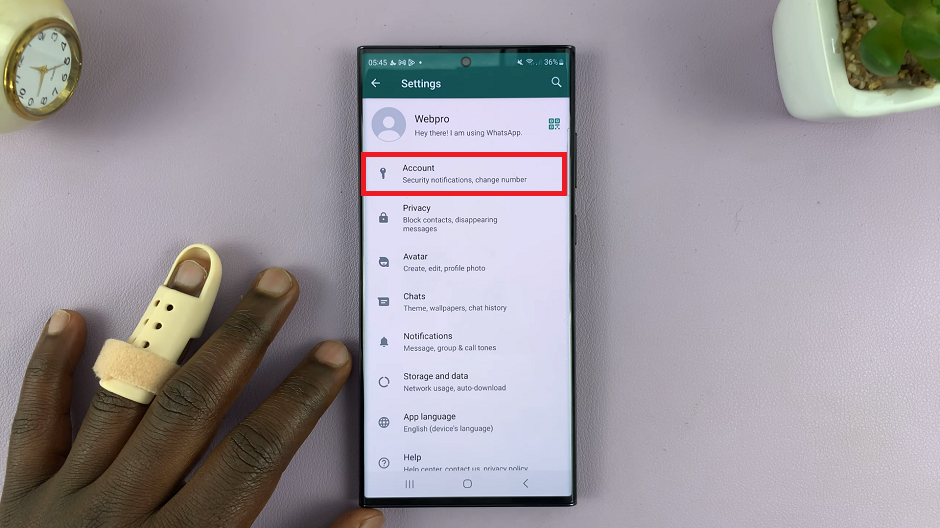
Within the Account settings, you’ll find an option labeled Two-step verification. Tap on it to proceed.
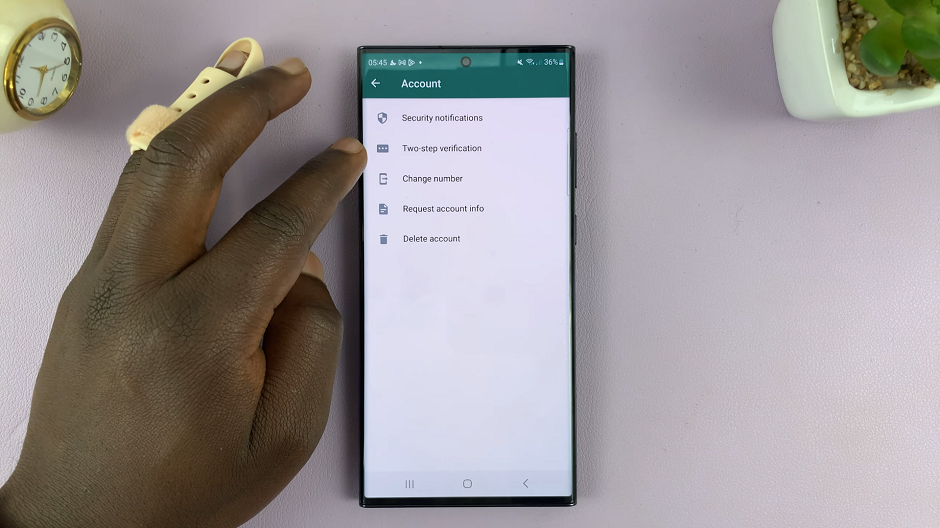
You’ll now see an option labelled Turn Off. This option will allow you to disable the two-step verification. Tap on it.
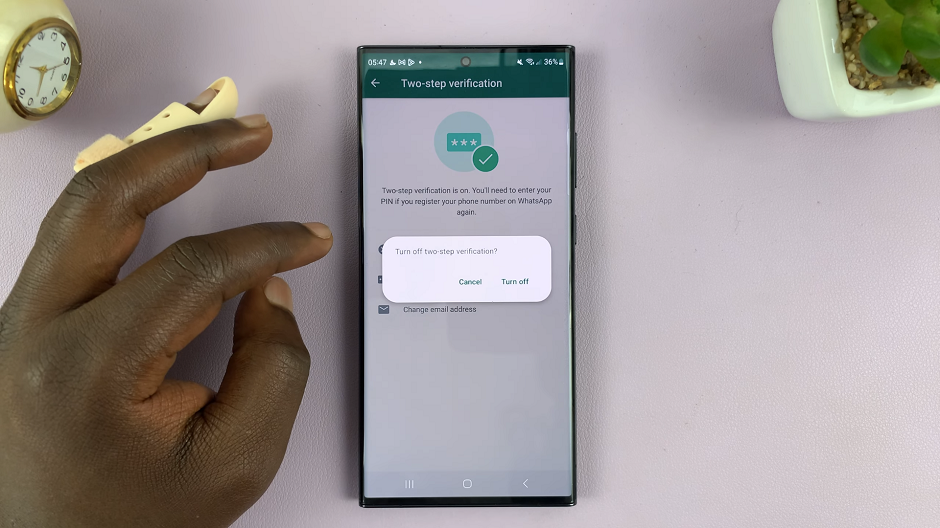
Confirm you want to turn off two-step verification by selecting Turn Off from the pop-up menu. You will receive a notification saying Two-step verification has been turned off.
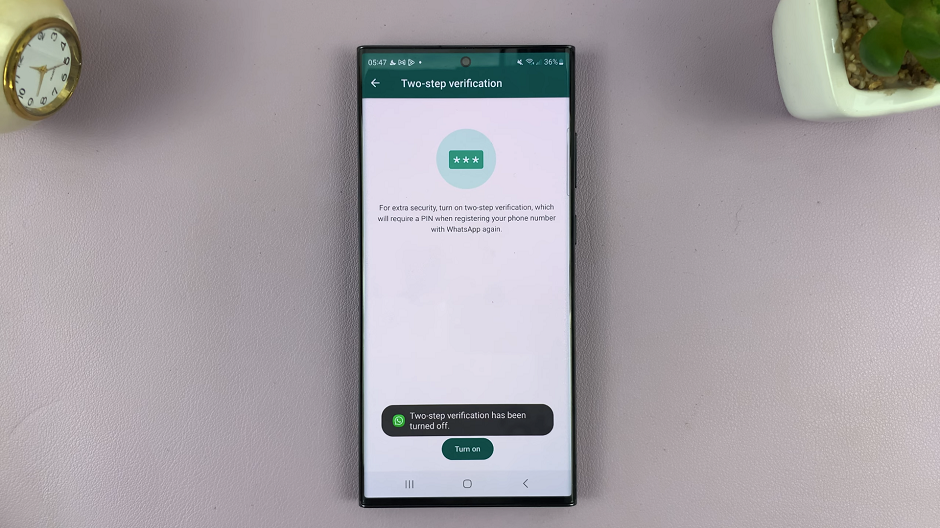
It’s important to note that disabling two-step verification doesn’t compromise your account’s security. However, we recommend enabling it again once the specific situation prompting its deactivation has been resolved.
Important Reminders
Regular Security Audits: Even without two-step verification, it’s crucial to periodically review and update your security settings. This includes changing passwords and ensuring all linked accounts are secure.
Enable Alternative Security Measures: If you disable two-step verification, consider using other security options provided by WhatsApp, such as biometric authentication or a strong, unique password.
Stay Vigilant: Be cautious of suspicious activity on your account. If you notice any unauthorized access attempts, take immediate action to secure your account.
By following these steps, you can easily disable two-step verification on your WhatsApp account when necessary. Remember, always prioritize your account’s security and employ the best practices to keep your digital presence safe.
Disclaimer: Disabling two-step verification should only be done in situations where it is absolutely necessary. Always re-enable this feature once the specific circumstances requiring its deactivation have been resolved.