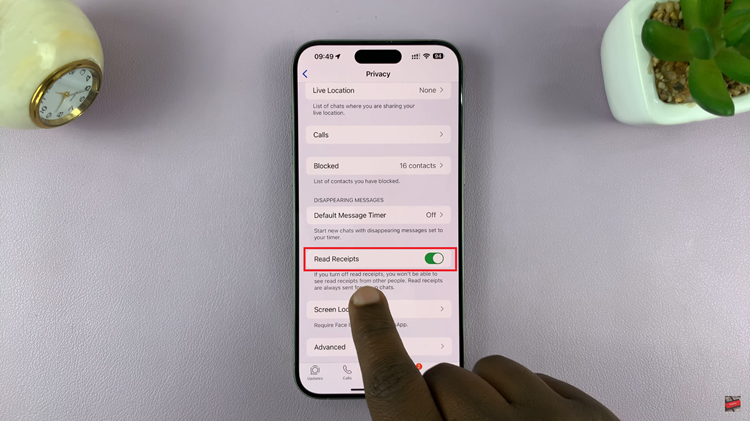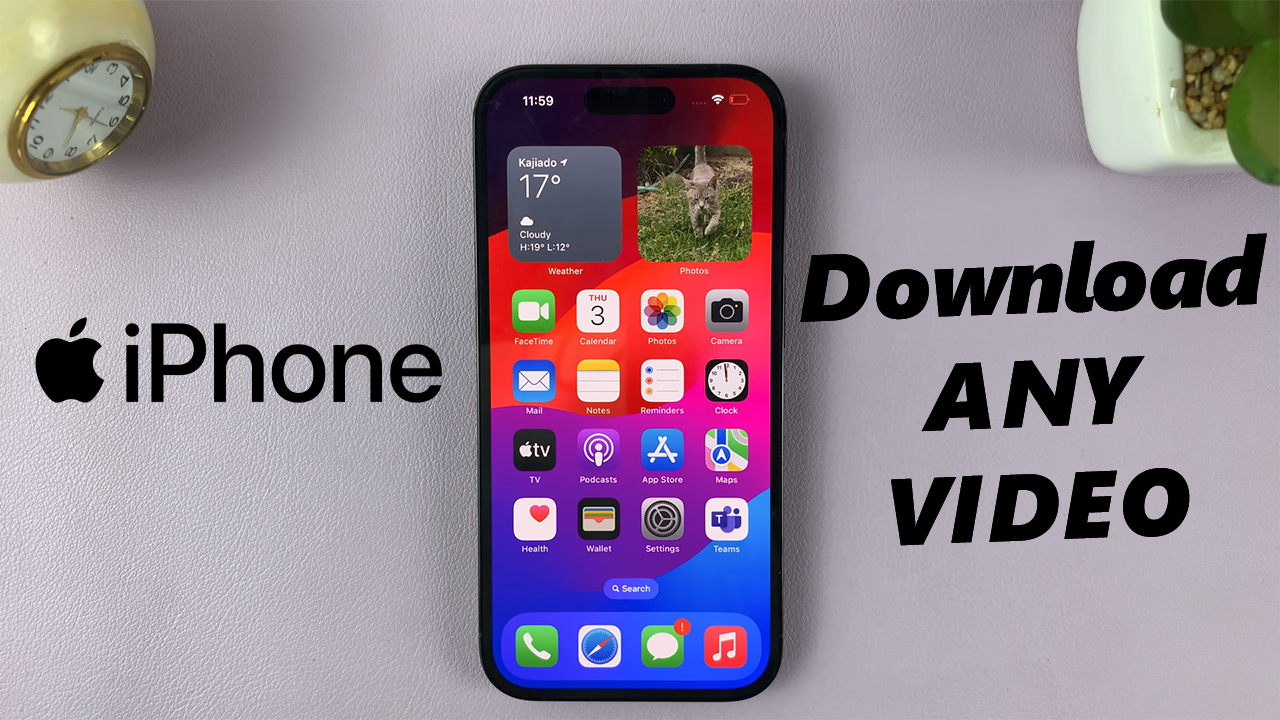Your iPhone 15 and iPhone 15 Pro are powerful devices that allow you to seamlessly integrate various accounts and services. If you have a Gmail (Google) account linked to your device, there may be times when you want to log out of it.
Logging out of your Gmail account can be essential for privacy, and security, or when you want to switch to a different Google account.
In this article, we will guide you through the steps to log out of your Gmail account on your iPhone 15 or iPhone 15 Pro.
Watch: How To Find Recycle Bin On iPhone 15
To Log Out Of Gmail On iPhone 15
Start by unlocking your iPhone and tap on the Gmail app on your home screen. If you’re not already signed in, enter your email address and current password to access your Gmail account.
Once you’re logged in, tap the profile icon in the upper-left corner to open the menu. At this point, tap on “Manage accounts on this device.” At this point, find the account you’d like to remove then select “Remove from this device.”
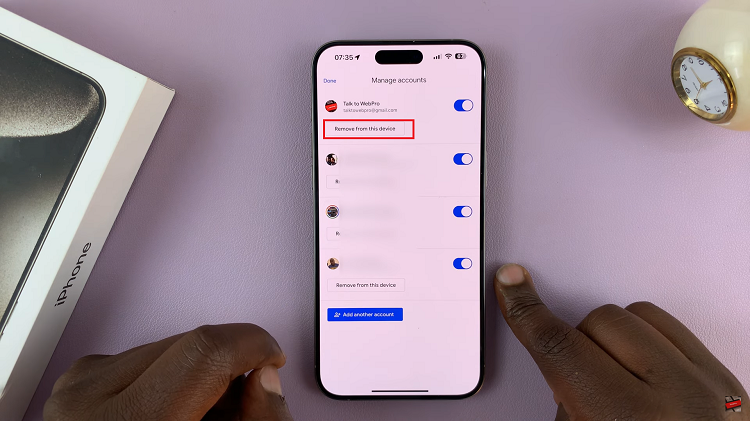
Afterward, a confirmation prompt will appear, asking if you want to remove the account. Confirm your decision by tapping “Remove.”
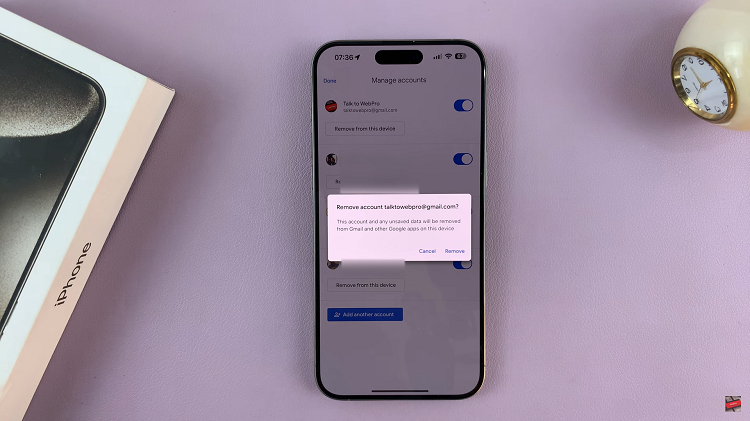
By following the steps outlined in this guide, you can ensure that your Google account helps protect your privacy and security by ensuring that your account remains inaccessible to anyone using your device.
Read: How To Disable Two-Step Verification PIN For WhatsApp Account