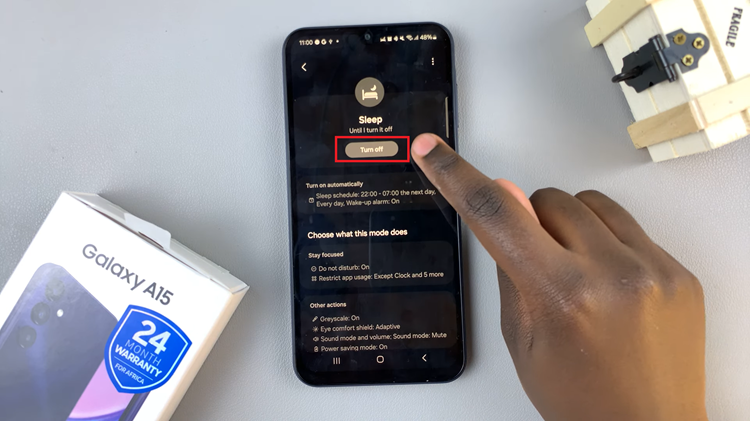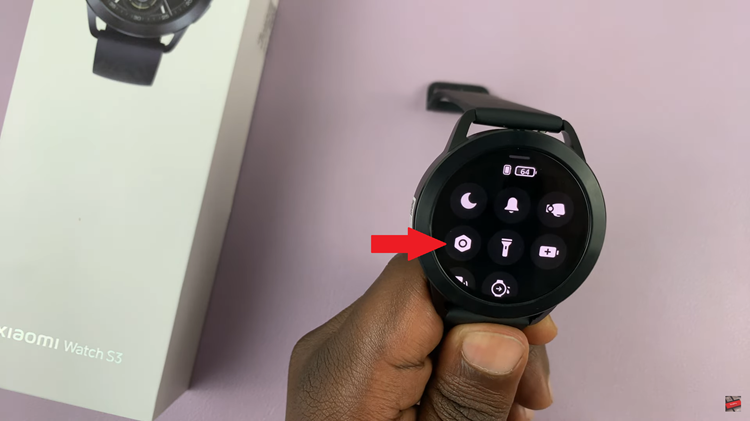With the release of the iPhone 15 and iPhone 15 Pro, Apple has continued to refine its iOS operating system, offering users a variety of features to enhance their smartphone experience. Among these features is the ability to customize notifications, including those for messages.
If you want to stay on top of your messages or need some peace and quiet, you can now easily enable or disable notification reminders for messages.
In this article, we’ll guide you through the process of how to enable and disable message notification reminders on iPhone 15 and iPhone 15 Pro.
Watch: How To Add Live Wallpaper On iPhone 15 Lock Screen
To Enable & Disable Message Notification Reminders On iPhone 15
Firstly, locate and tap the “Settings” app, represented by a gear icon, typically found on your home screen. Now, scroll down the settings menu and look for the “Notifications” option. Tap on it to access the notifications settings.
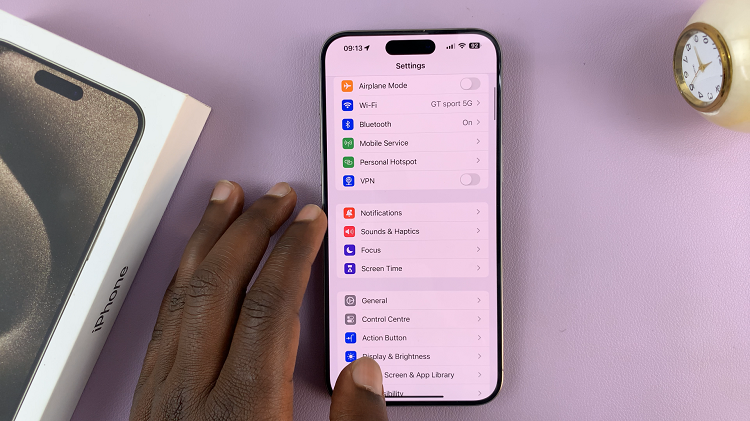
At this point, scroll down and select the “Messages” app. Within the settings, scroll down and select “Customise Notifications” then select “Repeat Alerts.” At this time, if you’d like to disable them, tap on “Never.” Subsequently, to enable these reminders, choose any other available option.
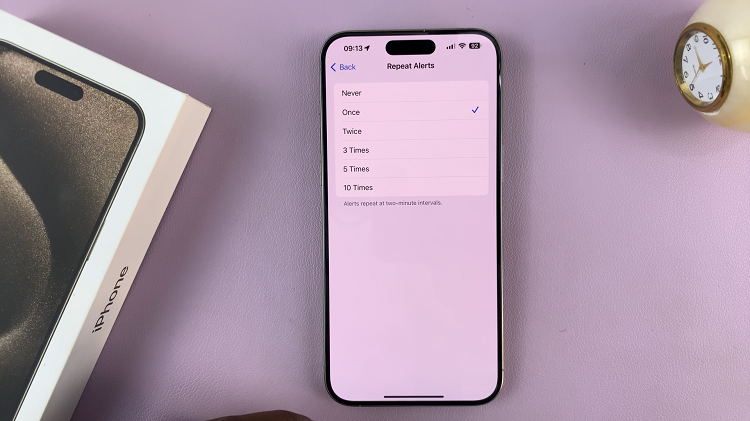
By following the simple steps outlined in this article, you can quickly enable or disable notification reminders for messages, ensuring that your iPhone experience is tailored to your preferences.
Read: How To Install & Set Up Gboard On iPhone 15 & iPhone 15 Pro