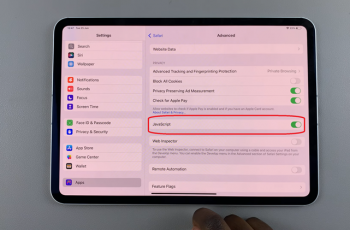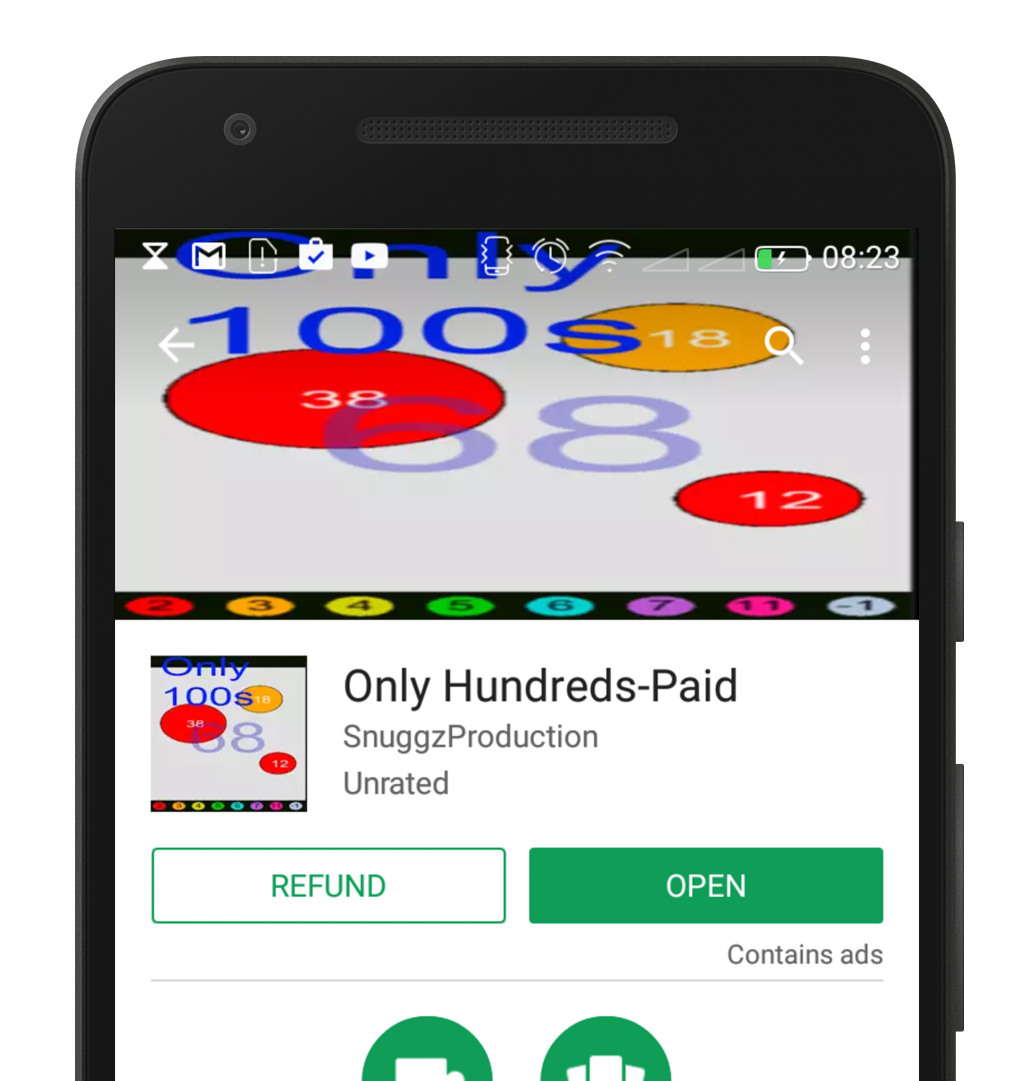The Samsung Galaxy A24 is a versatile and feature-rich smartphone, offering a range of functionalities to cater to users’ needs.
One such feature is the Secure Folder, which allows you to safeguard sensitive files and applications. However, there may come a time when you need to delete the Secure Folder.
In this guide, we’ll walk you through the comprehensive step-by-step process on how to delete a secure folder on your Samsung Galaxy A24.
Also Read: How To Hide Music Information On AOD Of Samsung Galaxy A24
How To Delete Secure Folder On Samsung Galaxy A24
Locate and open the “Settings” app. Once you’re in the Settings menu, scroll down and look for the “Security & Privacy” option. Within the “Security & Privacy” section, tap on “Secure Folder.”
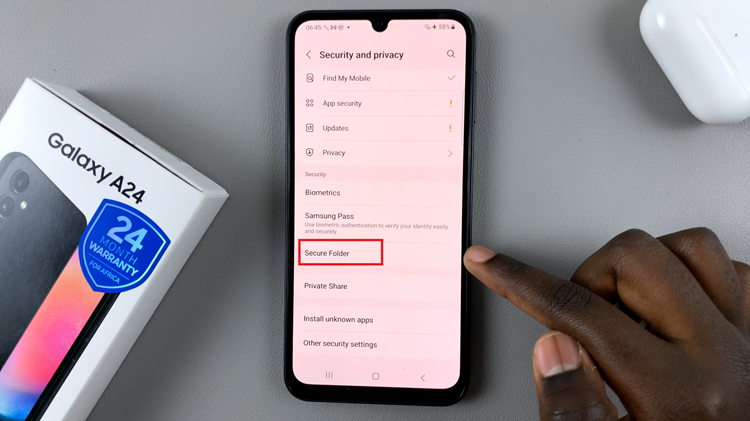
Inside the Secure Folder settings, you’ll find various options and configurations. Look for the “More Settings” option and tap on it. This will take you to additional settings for your Secure Folder.
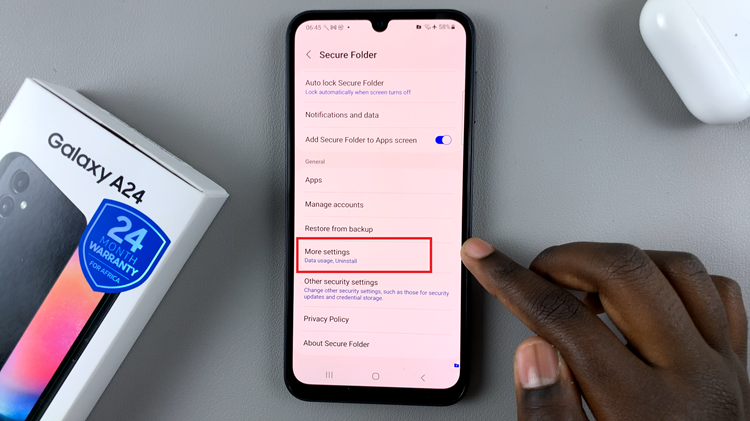
Inside the “More Settings,” you’ll find the option to “Uninstall.” Tap on this option. When you select “Uninstall,” you’ll be presented with a pop up. You can choose whether you want to delete the contents within the Secure Folder or if you want to move them out before deleting the folder. After making your choice, confirm the deletion by tapping on the “Uninstall” button.
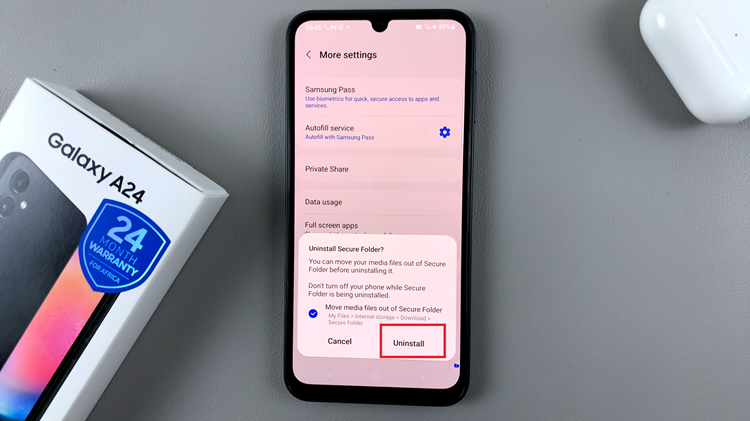
By following these simple steps, you can remove the Secure Folder and its contents from your device. This can help you free up storage space or declutter your phone if you no longer need the additional layer of security that the Secure Folder provides.
Watch: How To Hide & Unhide Secure Folder On Samsung Galaxy A24