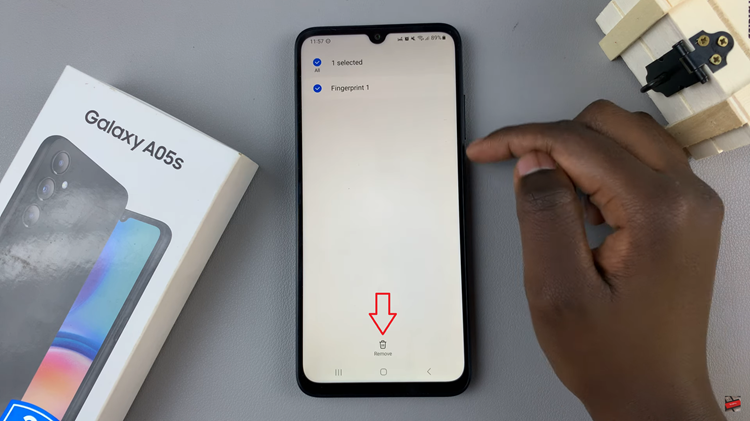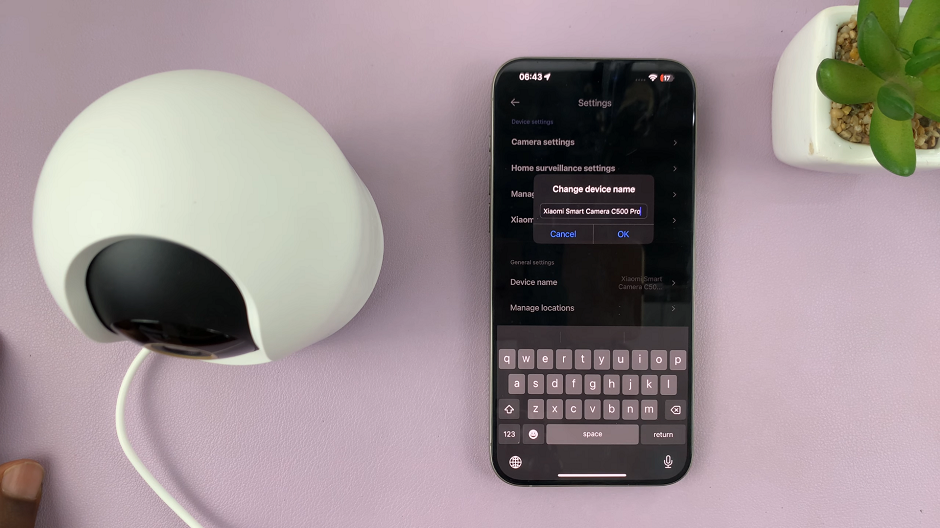Since Google drive was introduced in 2012, the parent company has never given us a Linux version of the Google drive app. Users of Ubuntu and other Linux distros have never really enjoyed the benefits of the Google Drive app.
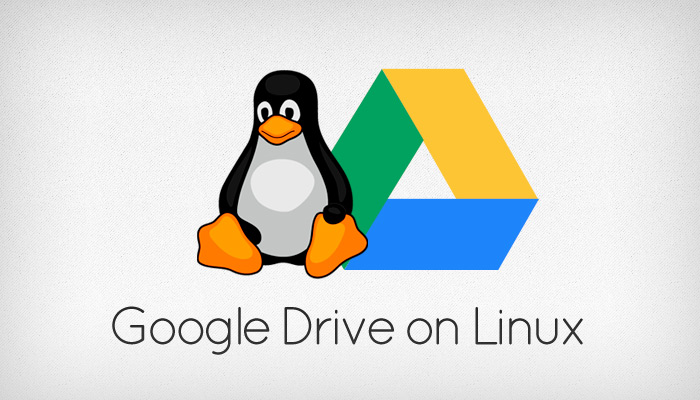
This doesn’t mean Linux users don’t like Google drive. And it certainly does not mean Linux fans cannot use Google drive. There are several ways discussed below on how Linux heads can make use of the awesome cloud storage service that is Google Drive.
Use Google Drive On Your Browser:
It goes without saying that the web interface comes second in command to the app. Using any of the modern browsers available for Linux, you can simply go to drive.google.com and sign in to your account.
The web interface allows you to access your files, edit some of them and even add new files by uploading. The only downside to this is that there is no synchronization of files. The uploads and download of the files has to be done manually each time, every time.
However, as usual on Webpro Education, we have workarounds. There are third party Google drive linux clients for the Linux users who really want the sync feature of the Google drive app. Some are GUI based while some are command line based. For the sake of simplicity, let’s look at the GUI based clients first.
Google Drive Linux Clients:
Use GNOME
If you have GNOME then you can go to the settings(control centre). Select applications and click on ‘Online accounts’. You’ll see a list of accounts you can add. Select Google and sign in with your Google(drive) account.
On the next page, you’ll be required to choose which Google products you want to sync. Make sure ‘Files’ is checked. At first you will not see thumbnails of your Google drive files unless you activate them on the preferences page.
The problem with this method is that it does not create a folder with your Google drive files in your computer that can be accessed offline. However, you can browse files, open them, and save them. The system will automatically re-upload the saved file.
If you use Ubuntu, you need to install the GNOME Control Center and GNOME Online Accounts packages. Open a Terminal window and run the following command:
sudo apt install gnome-control-center gnome-online-accounts
Then follow the instructions of GNOME above to link your Google drive account.
Insync
This is a Google drive client that will take you closest to the Google drive app experience that Windows and Mac users have. Insync is available for Windows, Mac and all the major Linux distros.
Insync supports multiple Drive accounts, offline access to a Google drive folder, and a robust desktop notification system.
After the 15 day trial period, you’ll be required to cough a one off payment of $30 for single account support. Multiple account support will attract higher charges.
overGrive
overGrive provides a neat user interface and does everything your expect a Google drive client to do. Also available in multiple languages. This client will cost you $5 after the 14 day trial period. This is good for students and any one not looking to spend a lot of money on a Linux Google drive client.