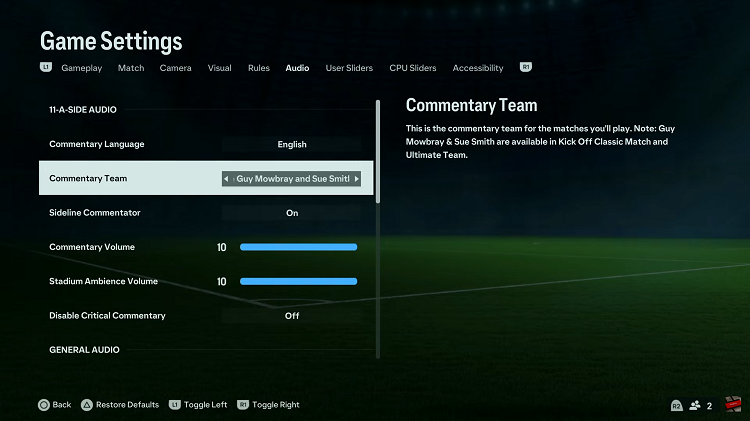Google’s Pixel 8 and Pixel 8 Pro are powerful and feature-rich smartphones that have become increasingly popular among Android enthusiasts. With their high-end specifications and Android’s flexibility, these devices are not only great for everyday use but can also serve as portable productivity hubs.
One common productivity need is the ability to connect external storage devices like flash drives to your phone. Fortunately, Google Pixel 8 and 8 Pro support USB On-The-Go (OTG) functionality, making it possible to connect a flash drive to your device with ease.
In this article, we’ll guide you through the process of how to connect a flash drive to your Google Pixel 8 or Pixel 8 Pro.
Watch: How To Force Restart Google Pixel 8
To Connect USB Flash Drive To Google Pixel 8
To connect your flash drive to your Pixel, you’ll need a USB 3.1 to Type C OTG Adapter. Connect the adapter to your Pixel 8 then plug your USB Flash Drive into the female connector of the OTG adapter. When connected, open the Files app on your device.
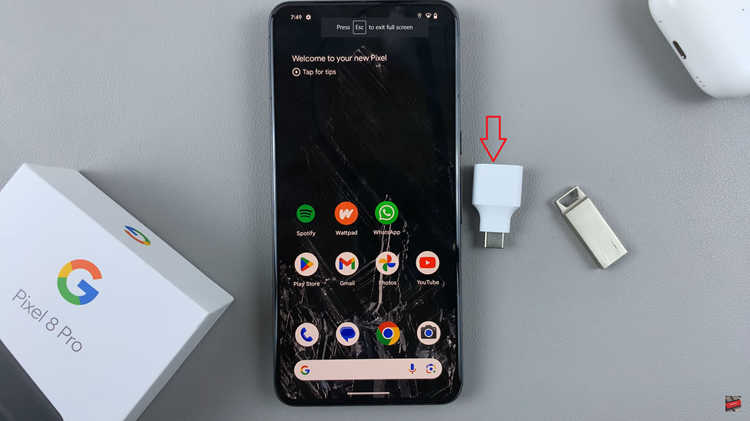
Within the files app, find the Flash drive to access its contents. From here, you can copy, move, or manage the files on your flash drive just as you would with any other file on your phone. You can also open files directly from the flash drive. Once done, make sure to safely eject it to prevent data corruption.
And that’s how to go about it. Remember to be cautious when using external storage devices on your Pixel. Ensure that the flash drive is free from malware, and avoid ejecting it while data is being written to or read from it to prevent data corruption.