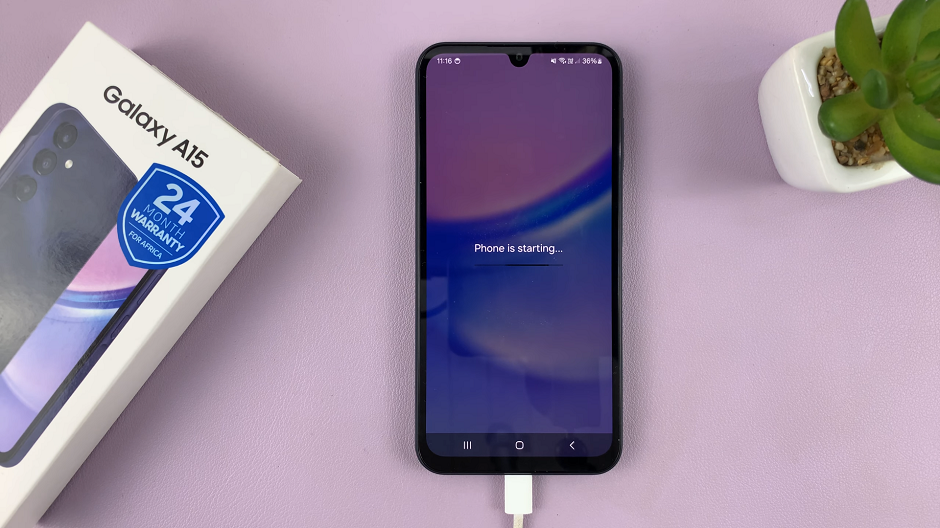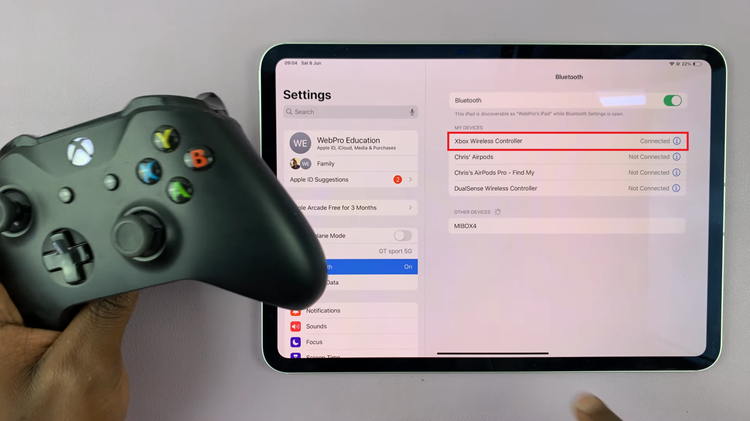If you know how to screenshot on your Pixel 8 Series, then you may or may not know how to take scrolling screenshots on your Google Pixel 8 & Pixel 8 Pro.
The Google Pixel 8 and Pixel 8 Pro come packed with a host of powerful features, and one that often goes overlooked is the ability to take scrolling screenshots.
This handy feature allows you to capture an entire webpage or document in one seamless image, eliminating the need to take multiple screenshots and manually piece them together. In this guide, we’ll walk you through the steps to master this useful function.
Read: How To Turn Torch ON/OFF On Samsung Galaxy A24
Take Scrolling Screenshot On Google Pixel 8 & Pixel 8 Pro
Locate the Power button and the Volume Down button, typically on the right side of your device. Open the screen or app you want to capture. Ensure it’s a scrollable page like a webpage.
Press and hold the Power button and the Volume Down button at the same time. You should hear a camera shutter sound or see an animation on the screen, indicating that the screenshot has been taken.
From the resulting screenshot thumbnail, tap on the Capture more option.

You need to tap on this option quickly before the toolbar disappears. Use the edge lines to capture the areas you want in the scrollable page, then tap on Save.
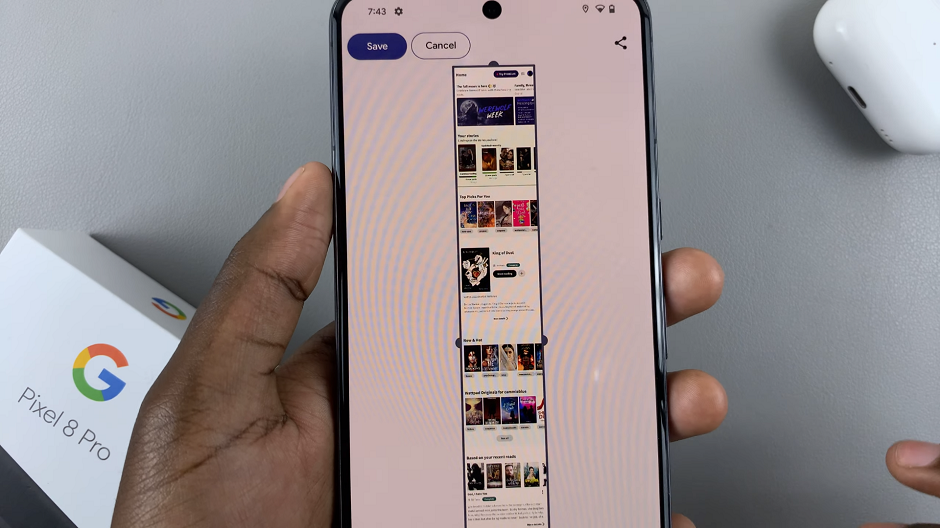
Now, tap on the screenshot in the left-hand side of the screen to view your scrolling screenshot. You can also access the scrolling screenshot from your gallery, in the Screenshots album.
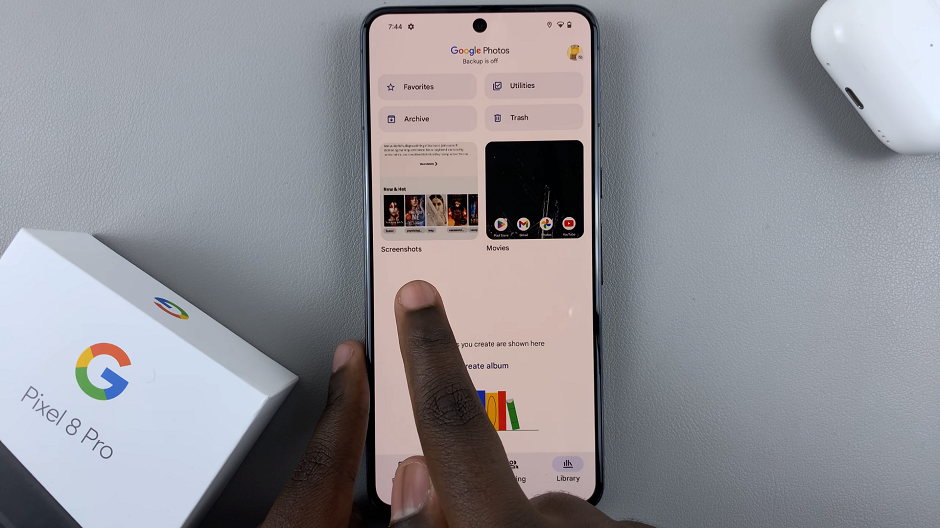
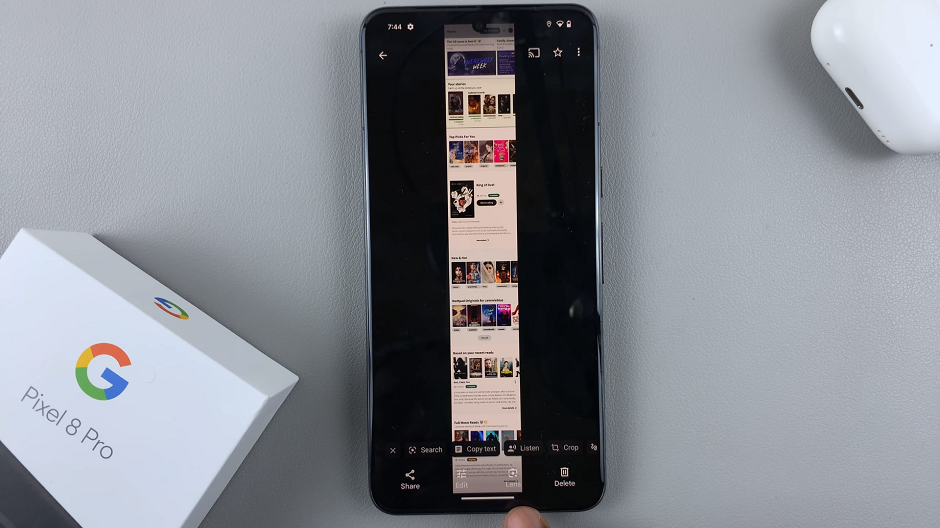
Taking scrolling screenshots on your Google Pixel 8 or Pixel 8 Pro is a convenient way to capture long web pages, documents, and conversations. With this feature at your fingertips, you can save time and effort while ensuring that you capture every detail.
Remember, practice makes perfect. So don’t hesitate to try it out on different types of content to become a scrolling screenshot pro!
Also Watch: How To Show Notifications On Lock Screen On Samsung Galaxy A24