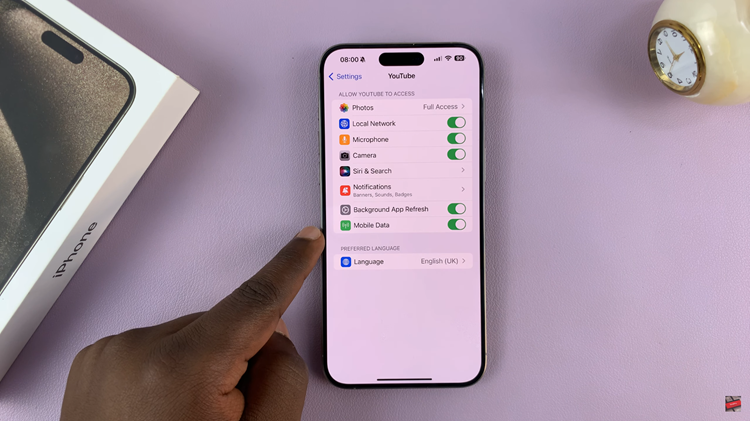Are you looking to turn off Hey Google in Google Assistant on your Google Pixel 8 & Pixel 8 Pro? In this guide, we’ll walk you through the steps to disable the Hey Google voice wake-up feature on your Pixel 8’s.
The Google Pixel 8 and Pixel 8 Pro are packed with powerful features, including the ever-helpful Google Assistant.
While Hey Google voice activation can be incredibly convenient, there may be times when you prefer a more manual approach or want to conserve battery life.
Watch: How To Protect Battery By Limiting Max Charge To 85% On Samsung Galaxy A24
Turn OFF ‘Hey Google’ In Google Assistant On Pixel 8’s
Open the Google app on your Google Pixel 8 or Pixel 8 Pro. In the Google app, tap on the profile icon in the top-right corner of the screen. This will open the app menu.
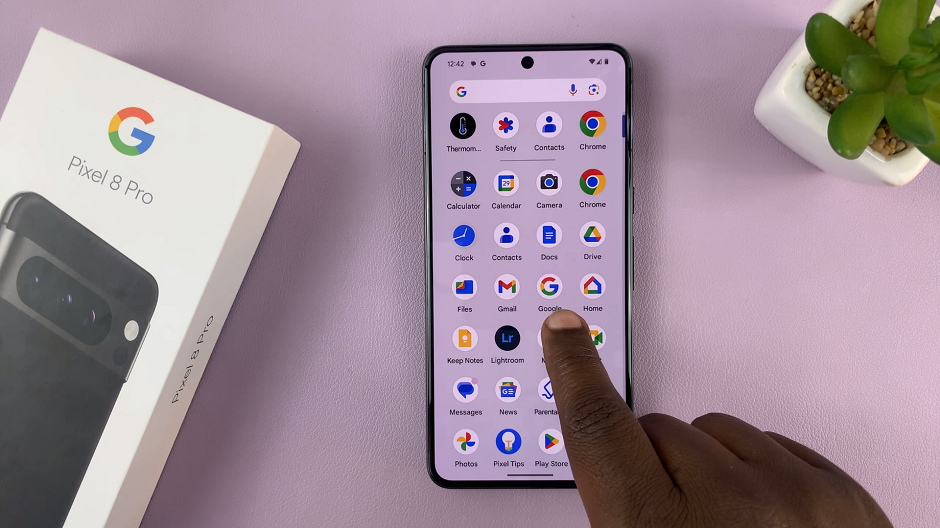
From there, tap on Settings and select the Google Assistant option.
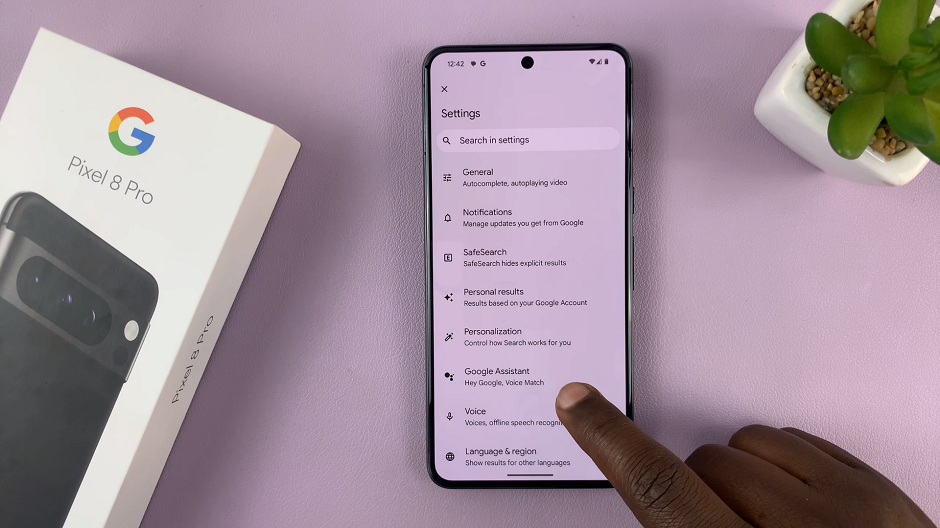
Tap on Hey Google & Voice Match. Toggle the switch next to Hey Google to the Off position, if it was enabled before.
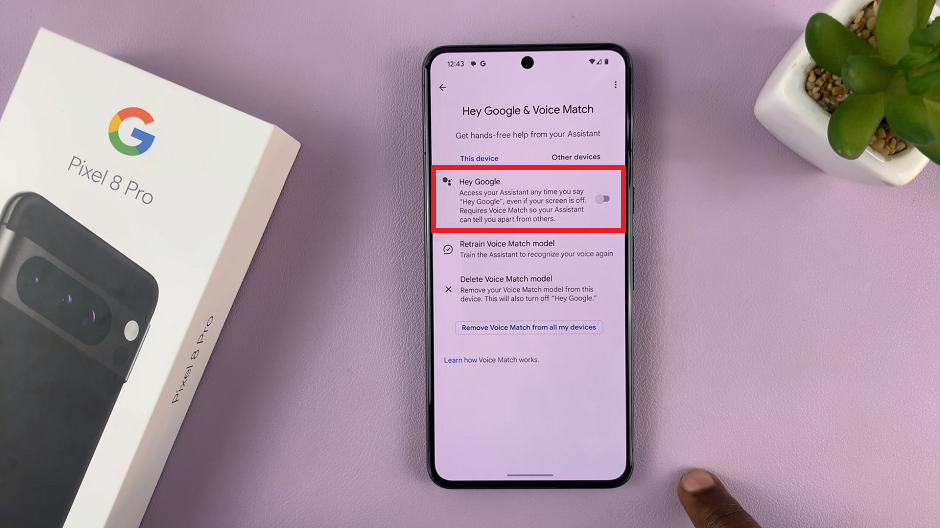
A pop-up will appear to notify you that you will still be able to use Hey Google in some driving apps like Google Maps and Android Auto. Tap on OK.
And that’s it! You’ve successfully turned off the Hey Google voice activation feature on your Google Pixel 8 or Pixel 8 Pro.
Keep in mind that without Hey Google, you’ll need to manually activate the Assistant by using the app icon or a different trigger phrase.
Remember, you can always come back to these settings if you decide to re-enable the feature in the future.
Disabling the Hey Google voice activation feature can be a handy customization for those who prefer a different way of accessing Google Assistant. Whether it’s for privacy reasons, battery life optimization, or personal preference, knowing how to make this adjustment empowers you to tailor your Pixel 8 or Pixel 8 Pro to your specific needs.
In the ever-evolving world of technology, having control over your device’s settings is key to a seamless user experience.