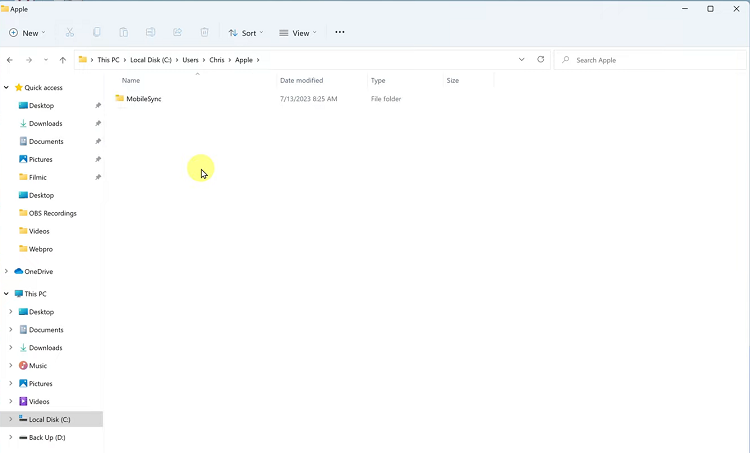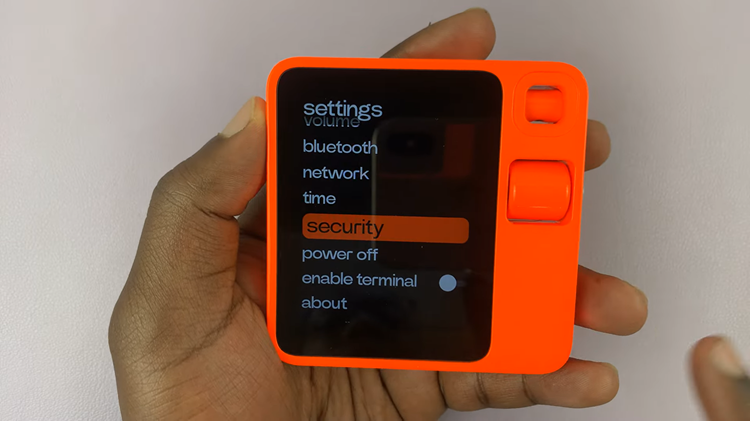In this guide, we’ll walk you through the step-by-step process to remove/delete a system language on your Google Pixel 8 and Pixel 8 Pro.
The Google Pixel 8’s are known for their user-friendly interface and customization options. One of the features that users often appreciate is the ability to choose from a wide array of system languages.
However, there might be instances where you want to streamline your device and remove unnecessary languages.
Read this: How To Take Screenshots On Google Pixel 8 & 8 Pro
Delete a System Language On Google Pixel 8 & Pixel 8 Pro
Unlock your Google Pixel 8 or Pixel 8 Pro and go to the Home screen. Navigate to the Settings app. You can find it in your app drawer or swipe down the notification shade and tap the gear icon.
In the Settings menu, scroll down and tap on System. Select Languages.
Next, tap on System Languages. You will see a list of all the languages currently enabled on your device.
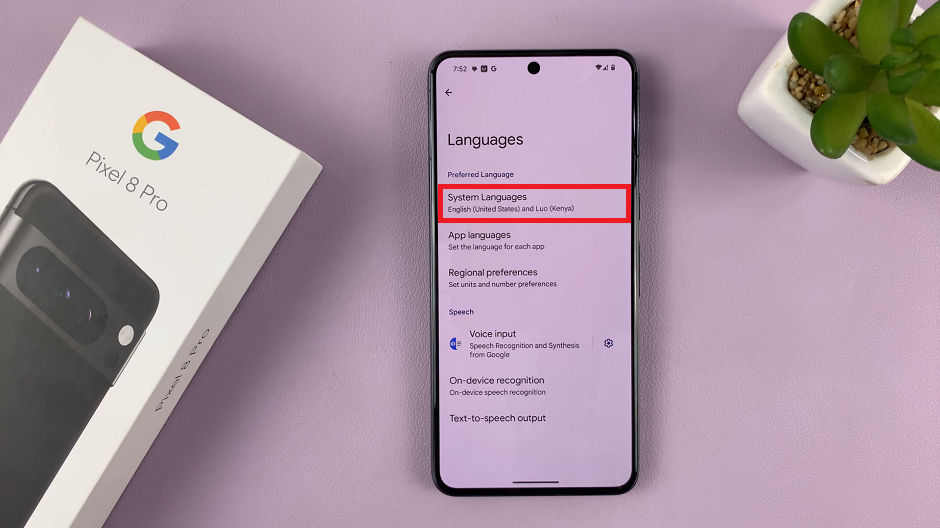
To remove a language, tap on the 3-dots in the top-right hand side corner and hit Remove. Tap on the check box that appears next to the language(s) that you want to remove.
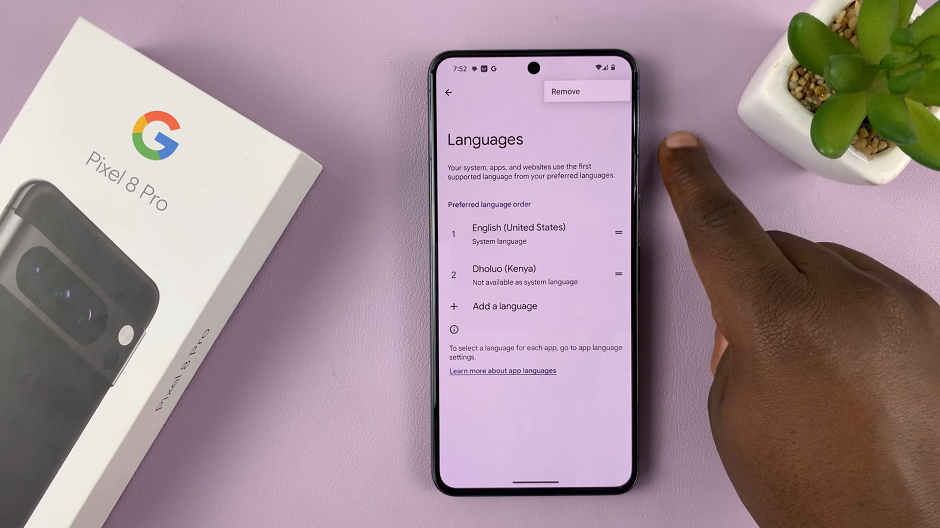
Finally, tap on the bin icon that appears in the top-right hand side once you make the selection. A confirmation prompt will appear. This will typically ask if you’re sure you want to remove the language.
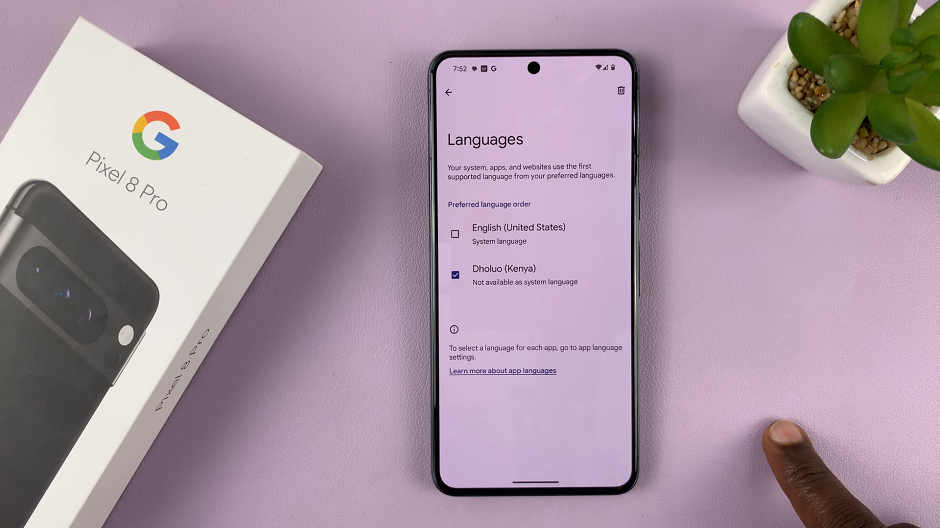
Confirm your choice by tapping on Remove again. The language will be deleted from the list of system languages.
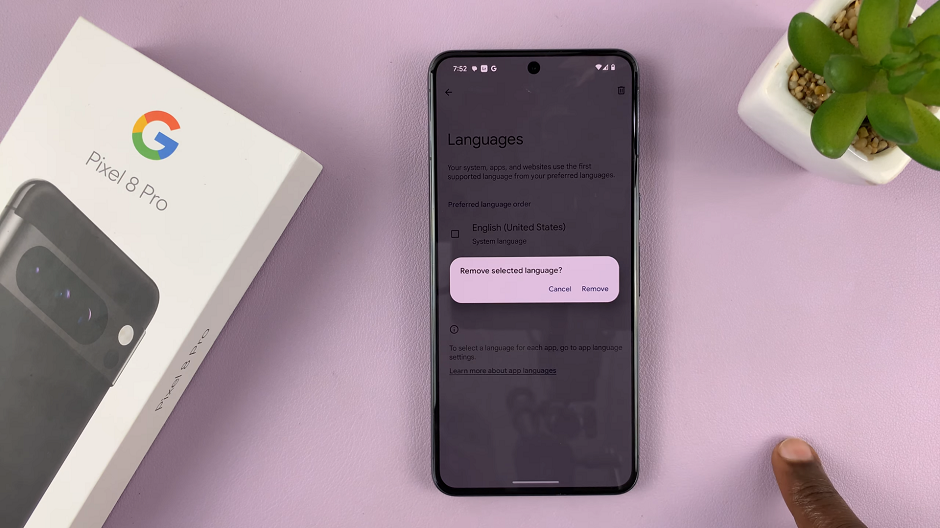
Removing a system language on your Google Pixel 8 or Pixel 8 Pro is a straightforward process that can help streamline your device and declutter your language preferences. Remember, you can always add languages back later if you change your mind.
Pro Tip: It’s a good idea to keep the languages you’re most comfortable with and use frequently to enhance your user experience.
By following these simple steps, you can efficiently manage your system languages on your Google Pixel 8 or Pixel 8 Pro
Watch this: How To Scan QR Code On Samsung Galaxy A24