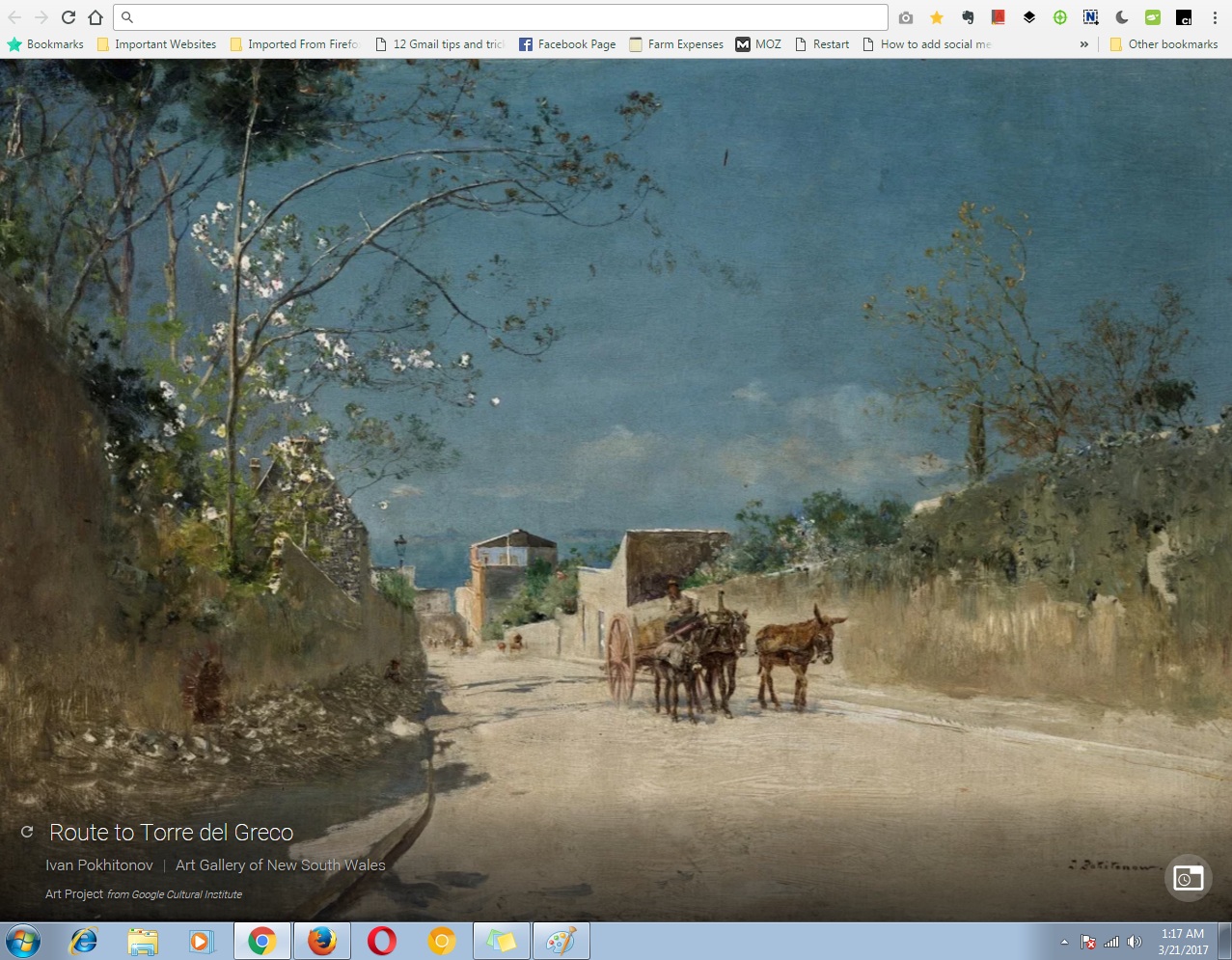When you type a url or a search term in the google chrome address bar, Chrome will attempt to suggest for you what you want to type in. The whole idea is to save you time.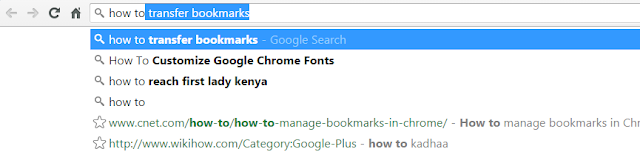
Chrome gets these suggestions from the default search engine, your bookmarks and your browsing history.
You might want to delete a particular prediction especially if you share your computer or device with a friend or family member. Or if your boss likes looking over your shoulder as you type in the address bar of your Chrome browser. You don’t want embarrassing stuff to pop up.
Chrome On PC:
To delete a prediction while you type in the address bar, scroll down using the keyboard arrows until you highlight the prediction you want to delete. Then press Shift + Delete for Google Chrome in Widows.
If you use Chrome on a Mac, press Shift + fn + Delete. For chrome book users, it’s Alt + Shift + Backspace.
You can turn off predictions completely in your Chrome browser on PC. To do this, go to the Settings page of your Chrome browser. Click ‘Advanced settings’ at the bottom. Then scroll to the ‘Privacy’ section. Uncheck “Use a prediction service to help complete searches and URLs typed in the address bar.“
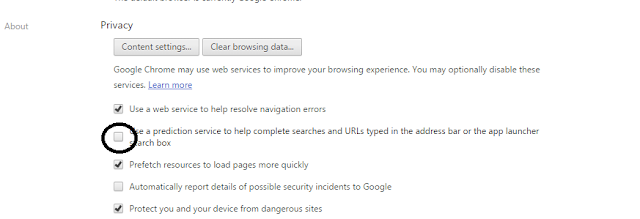
This will stop the predictions from the default search engine. Predictions from your history and bookmarks will still appear. To get rid of these, you will have to delete the bookmarks and history in question.
Chrome On Android:
If you use Chrome on android, you can also delete predictions as you type in the address bar. Touch and hold the prediction you want to delete, Then tap OK in the pop up that appears.
Chrome on iOS:
On iOS if you see the prediction you want to delete while typing, touch it and swipe to the left. Then tap on ‘Delete’.
NB: If chrome is synchronized on your computer and mobile device, Disabling predictions on PC will disable on your mobile browser as well.