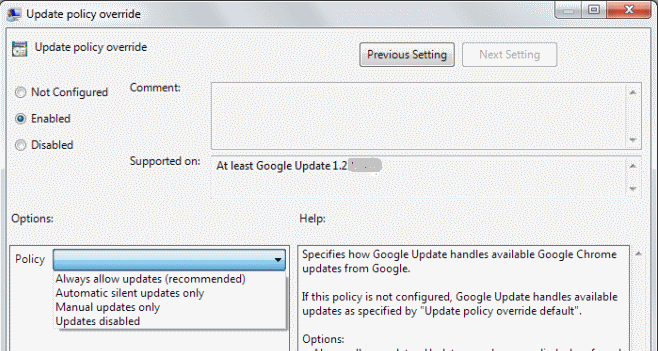The Samsung Galaxy Tab S9 and S9 Ultra are powerful and versatile devices, and one of the key features that make them stand out is their on-screen keyboard. However, not everyone may be satisfied with the default keyboard, and they might want to switch to a different keyboard app for various reasons.
Luckily, there are a couple of keyboards you can download straight from the Google Play Store on your tablet.
In this article, we will guide you through how to change the default keyboard on your Samsung Galaxy Tab S9 or S9 Ultra.
Watch: How To Write Text Messages With S Pen On Samsung Galaxy Tab S9
To Change Default Keyboard On Samsung Galaxy Tab S9
Before you can change the default keyboard, you’ll need to install a third-party keyboard app from the Google Play Store. Go to the Play Store and download your preferred keyboard. Once installed, go through the process to set it up on your tablet.
Afterward, go to your device’s “Settings” and select the “General Management” option. From here, select “Keyboard list & default” and then select “Default Keyboard.” At this point, you’ll see all the available keyboards on your Galaxy Tab S9. Choose the one you’d like and it will be set to default.
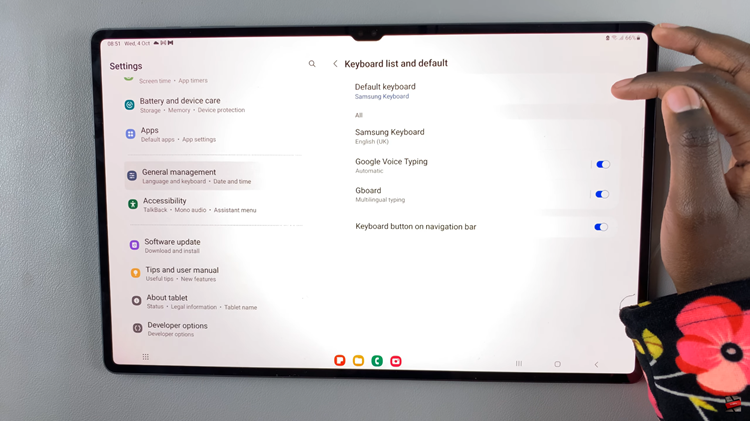
In conclusion, changing the default keyboard on your Samsung Galaxy Tab S9 or S9 Ultra is a straightforward process, allowing you to tailor your typing experience to suit your individual needs and preferences.
Read: How To Remove/Delete a System Language On Google Pixel 8 & Pixel 8 Pro