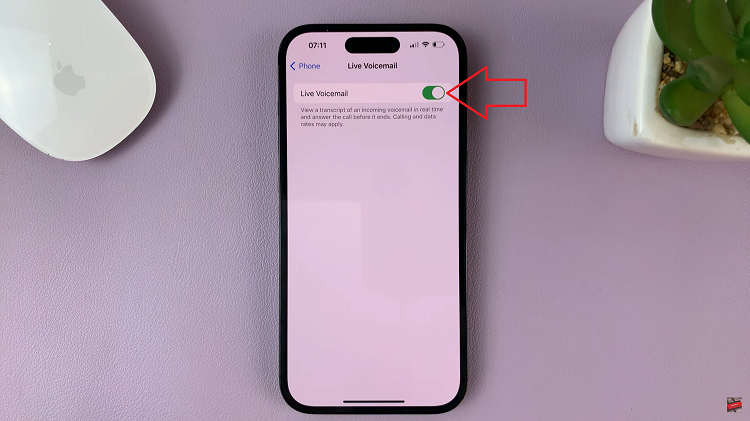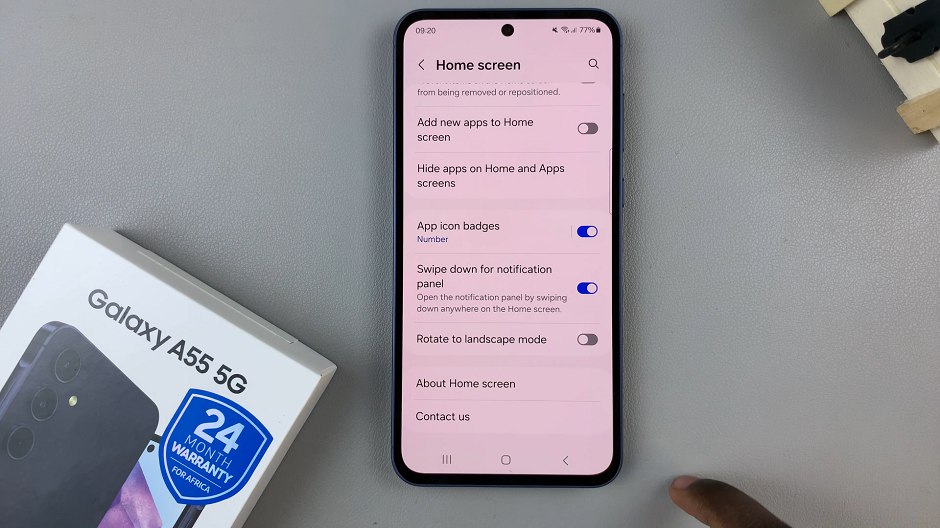The Google Pixel 8 and 8 Pro are known for their sleek design and impressive features, but did you know that you can take personalization to a whole new level? One of the ways to make your device truly your own is by changing and customizing the keyboard theme.
Your keyboard is one of the most frequently used parts of your smartphone, and having a theme that resonates with your style can add a touch of uniqueness to your device.
In this guide, we’ll walk you through the comprehensive step-by-step process on how to customize the keyboard theme on your Google Pixel 8.
Also Read: How To Permanently Turn OFF Wi-Fi On Google Pixel 8
How To Customize Keyboard Theme On Google Pixel 8
Open the “Settings” app. In the Settings menu, scroll down and select the “System” option. Within the System settings, locate and tap on “Keyboard.” Once you’re in the Keyboard settings, tap on “On-Screen Keyboard.” This will allow you to access the settings for your default keyboard, which is Gboard.
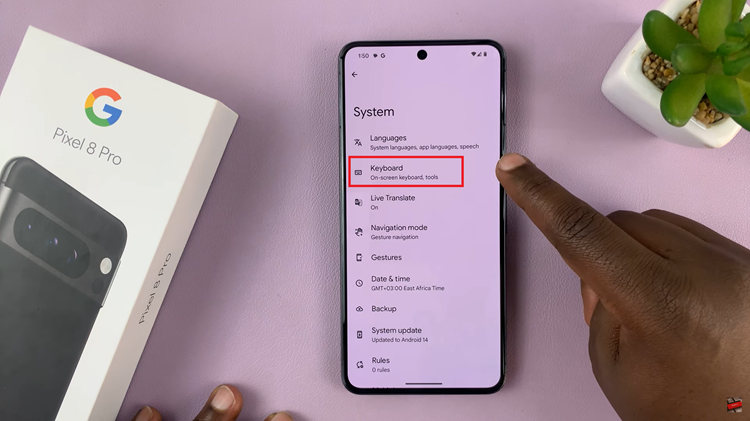
In the Gboard settings, look for the “Theme” option and tap on it. Here, you will find a list of available keyboard themes. Each theme offers a unique look and feel for your keyboard. You can scroll through the list to explore the options.
As you tap on different themes, a preview will appear on the screen. This preview allows you to get a sense of how the theme will look on your keyboard. Take your time to browse through the themes and find the one that resonates with your style.
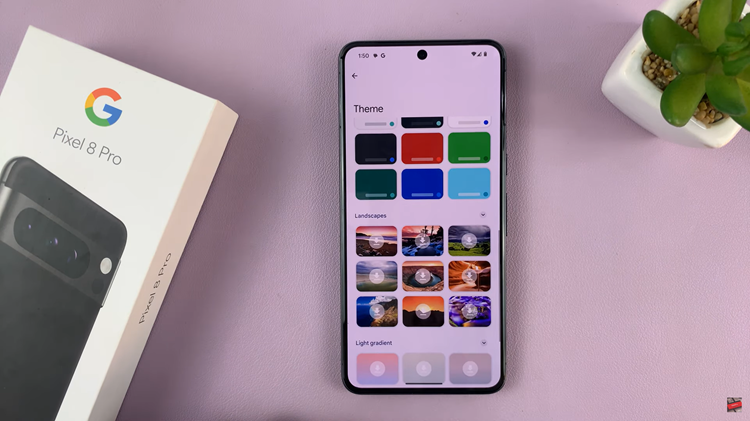
If the pre-installed themes don’t match your preferences, you have the option to use your own images from your gallery as your keyboard background. To do this, simply select the “+” button. You can choose an image from your gallery to make your keyboard truly unique.
Once you’ve found the perfect theme or customized your keyboard with your own image, tap the “Apply” button to set it as your new keyboard theme.
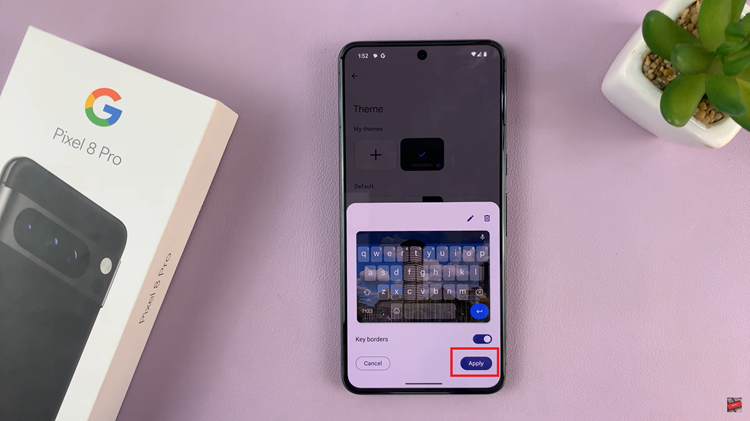
With a wide range of pre-installed themes and the ability to use your own images, you can create a keyboard that matches your style and preferences perfectly.
Watch: How To Reset Mobile Network Settings On Google Pixel 8 / 8 Pro