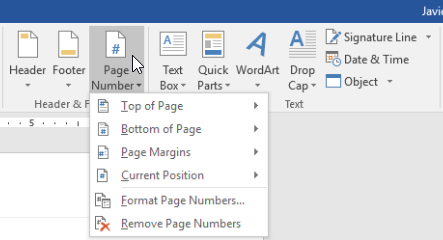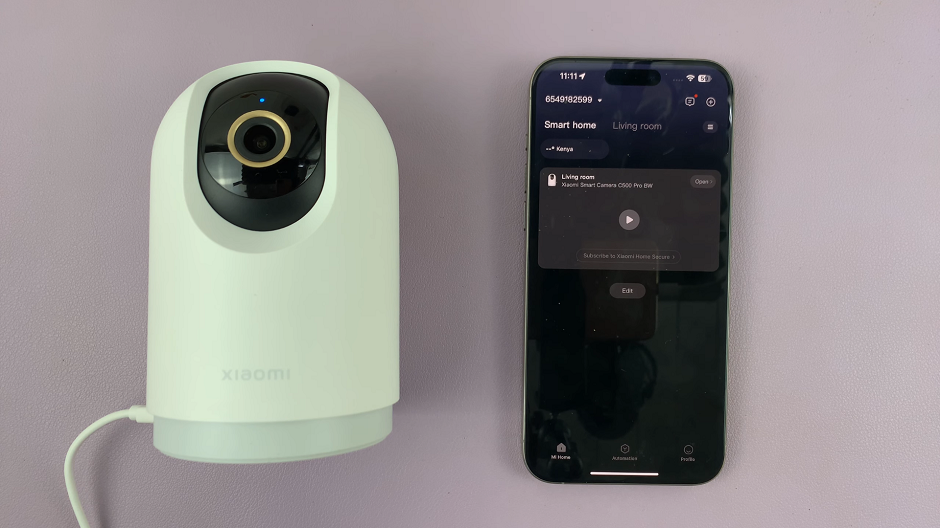The Google Pixel 8 and Pixel 8 Pro have gained a reputation for their outstanding camera capabilities, making them a top choice for photography enthusiasts and smartphone users alike.
One feature that can significantly enhance your photography experience is the ability to change the aspect ratio of your photos.
In this guide, we’ll walk you through the comprehensive step-by-step process on how to change the aspect ratio in the camera of your Google Pixel 8.
Also Read: How To Connect USB Microphone To Google Pixel 8
How To Change Aspect Ratio On Camera In Google Pixel 8
The first step is to open the Camera app. In the Camera app, you will notice various icons and options on the screen. Look for the settings icon, which is usually represented by a gear or a similar symbol. Tap on this icon to access the camera settings.
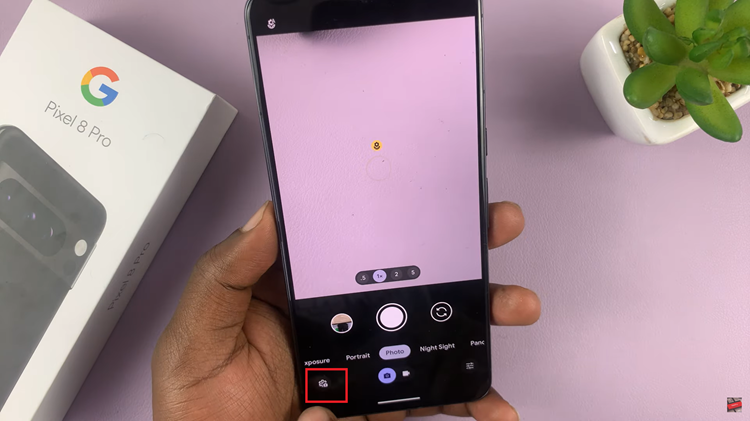
Inside the camera settings, you will find various options and preferences for configuring your camera. To change the aspect ratio, look for the setting called “Ratio.” It’s located under the “General” settings.
Next to the “Ratio” setting, you’ll see the available aspect ratios you can choose from. In most cases, you will have two options:
- 4:3: This is the standard aspect ratio and is well-suited for general photography.
- 16:9: This aspect ratio is wider and is ideal for widescreen shots or videos.
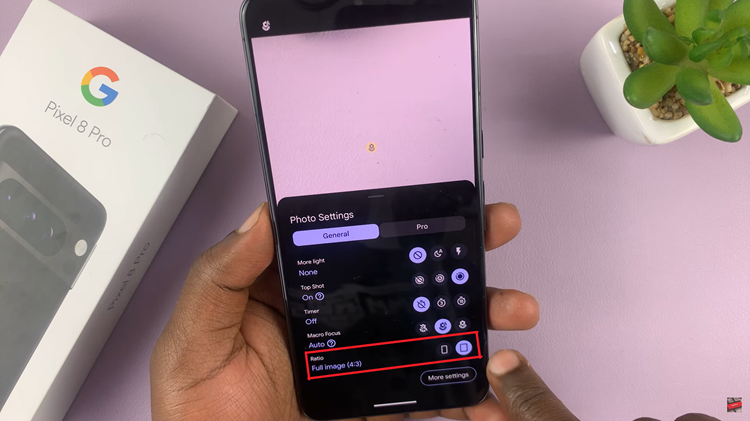
Select the aspect ratio that best suits your photography needs. Your choice depends on the type of photos or videos you want to capture. For traditional photos, the 4:3 aspect ratio is a good choice. If you want a wider view, opt for 16:9.
Once you’ve made your selection, exit the camera settings, and you’re ready to start taking photos with your chosen aspect ratio. It’s important to note that the aspect ratio you choose will affect the dimensions and composition of your photos. For example, 16:9 photos will be wider and take up more screen space, while 4:3 photos will have a more traditional, square shape.
Watch: How To Screen Mirror Google Pixel 8 / 8 Pro To ANY Smart TV