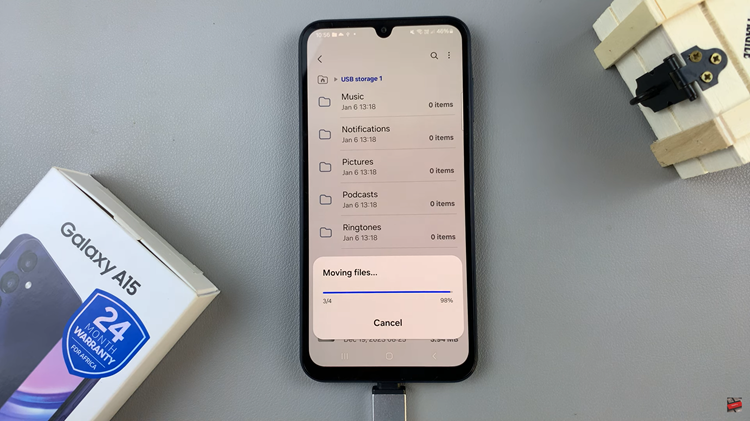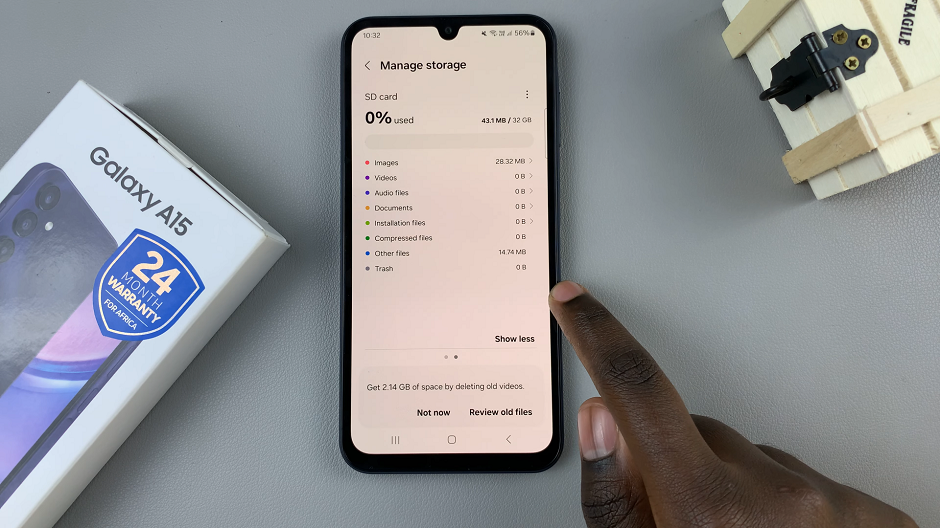The Samsung Galaxy Tab S9 and S9 Ultra are powerful Android tablets that offer a wide range of features and capabilities. One of the key advantages of these tablets is their versatility, and you can expand their functionality by connecting external devices like flash drives.
This can be incredibly useful for transferring files, accessing documents, or even watching videos directly from your flash drive. If you’re wondering how to connect a flash drive to your Samsung Galaxy Tab S9 or S9 Ultra, you’ve come to the right place.
In this article, we’ll guide you through the process step by step on how to do it.
Watch: How To Delete eSIM On iPhone 15
To Connect Flash Drive To Samsung Galaxy Tab S9
Before you can connect the flash drive, you’ll need to have a USB 3.1 to Type C OTG Adapter. Start by inserting the USB-C end of the OTG adapter into your tablet’s USB-C port. Next, plug your flash drive into the USB-A port on the OTG adapter. Once connected, the tablet should recognize the flash drive.
At this point, when the flash drive is connected, you can access its contents using the tablet’s file manager app. Typically, you’ll find a file manager pre-installed on your Samsung Galaxy Tab. Launch the “Files” app on your tablet and select the flash drive.
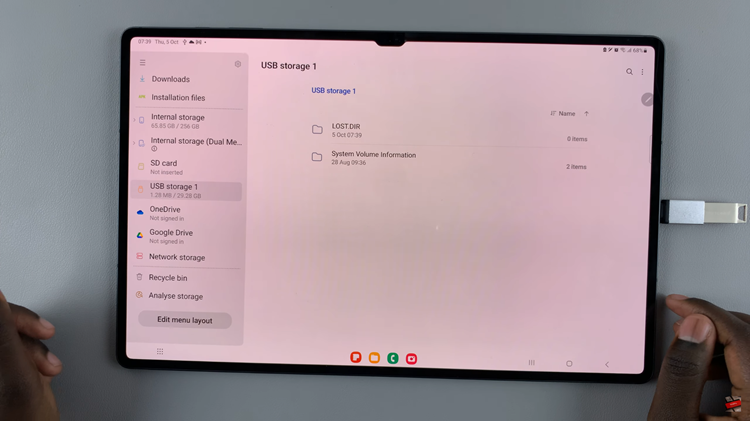
From here, you can browse and open files, as well as transfer files between the flash drive and your tablet. After you’ve finished using the flash drive, make sure to eject it safely to avoid data corruption.
By following these steps, you can easily connect a flash drive to your Samsung Galaxy Tab S9 or S9 Ultra and access or transfer files as needed. Let us know in the comment section below if you have any questions or suggestions.
Read: How To Write On Calendar Using S Pen On Samsung Galaxy Tab S9 & S9 Ultra