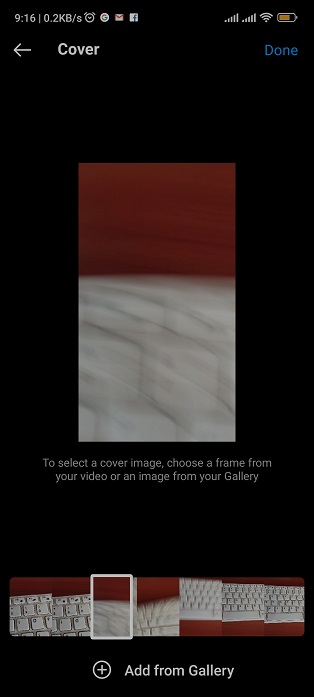Gaining mastery over the radar display in EA Sports FC Mobile is crucial for fine-tuning your gaming experience. Understanding how to actively show or hide the radar can significantly impact your gameplay, allowing for a more customized and immersive experience.
With the ability to dynamically control the radar, players gain an edge in monitoring player positions, optimizing strategy, and adjusting the game interface to their preferences. Learning these active steps empowers gamers to engage with the game on their terms, maximizing their enjoyment and performance.
In this article, we’ll guide you through the steps to show or hide the radar on FC 24 Mobile.
Watch: How To Turn OFF Player Auto Switch On FC 24 Mobile
To Show & Hide Radar On FC 24 Mobile
First, launch the EA Sports FC Mobile game on your mobile device. Next, access the settings menu. You can usually find this icon represented by a gear or cogwheel symbol, typically located in the top-right corner of the screen.
Within the settings menu, tap on “Gameplay” then scroll down and find the “Radar” option. At this point, simply toggle the switch to the “ON” position to show the radar. Subsequently, to disable it, toggle the switch to the “OFF” position.
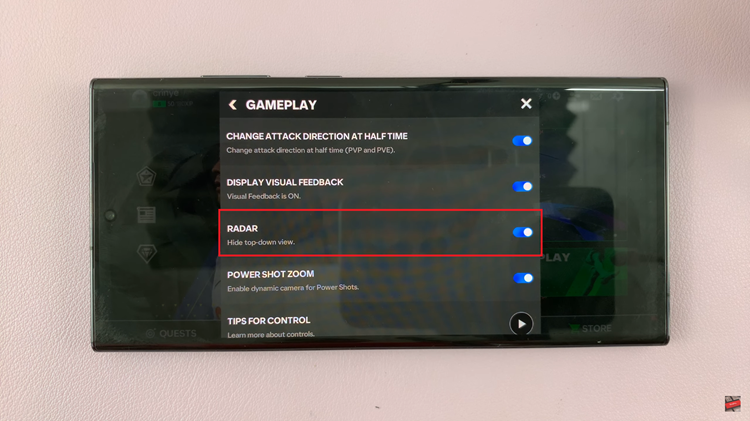
In conclusion, the radar is a helpful feature for players to keep track of player positions and the ball during matches. Whether you want to show or hide the radar, it’s a straightforward process. Let us know in the comment section below if you have any questions or suggestions.