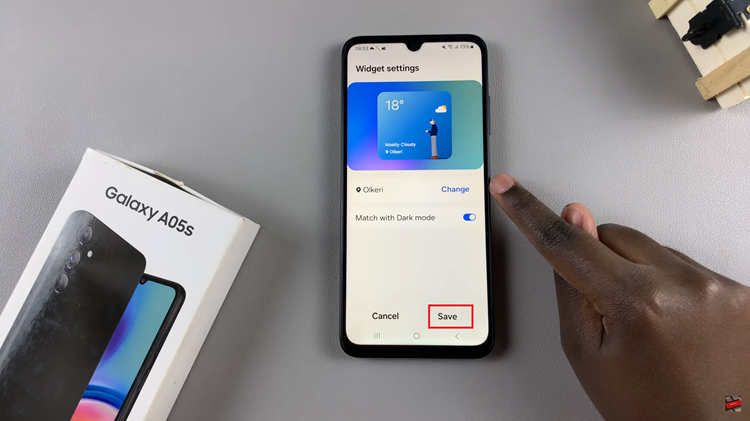Smartphones have become an essential part of our daily lives, and the Google Pixel 8 is no exception. With its impressive features and capabilities, it’s easy to accumulate a large number of files on your device.
Over time, these files may end up in the Recycle Bin or Trash, taking up valuable storage space. To keep your Google Pixel 8 running smoothly and efficiently, it’s essential to know how to empty the Recycle Bin on your device.
In this guide, we’ll walk you through the comprehensive step-by-step process on how to empty the recycle bin on your Google Pixel 8.
Also Read: How To Delete eSIM On Google Pixel 8
How To Empty Recycle Bin On Google Pixel 8
The first step is to open the Files app. Once you have the Files app open, you’ll notice a search bar at the top. On the right side of the search bar, there is a menu icon. Tap on this menu icon to access additional options.
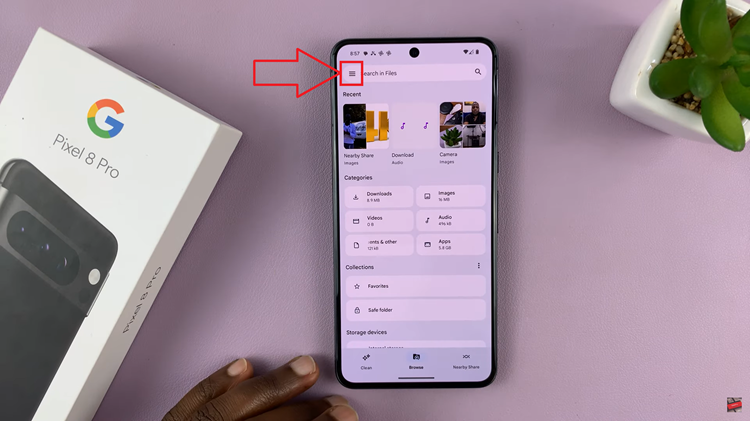
From the options presented in the menu, you should see “Trash” as one of the choices. Tap on it. In the Trash, you’ll find a list of files that have been deleted. You can now choose to delete them all or select specific files for deletion. To select specific files, tap on the checkboxes next to the files you want to remove.
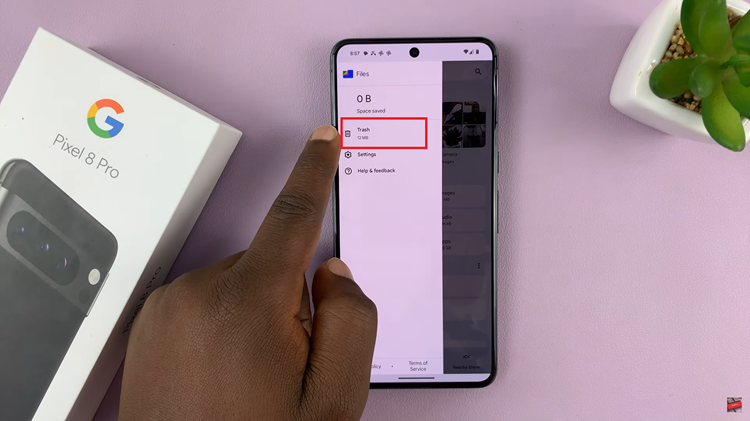
Once you’ve made your selection, you’ll notice a “Delete” button at the bottom of the screen. Tap on the “Delete” button. A confirmation prompt will appear, asking if you’re sure you want to delete the selected files.
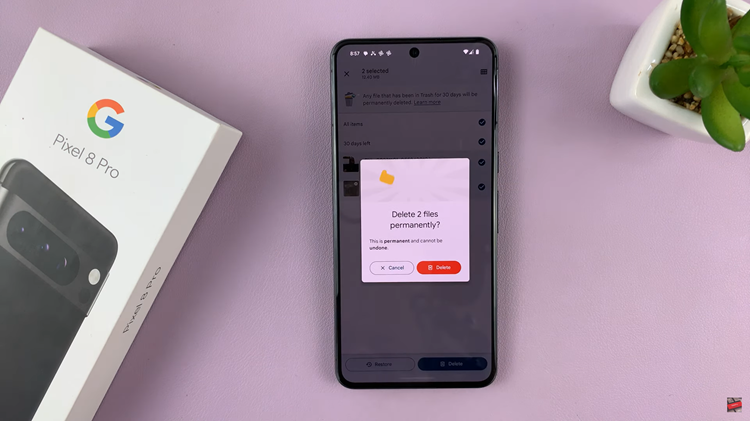
To confirm your choice and permanently delete the selected files, tap on the “Delete” button in the confirmation prompt. This action will remove the files from your Recycle Bin and free up storage space on your Google Pixel 8.