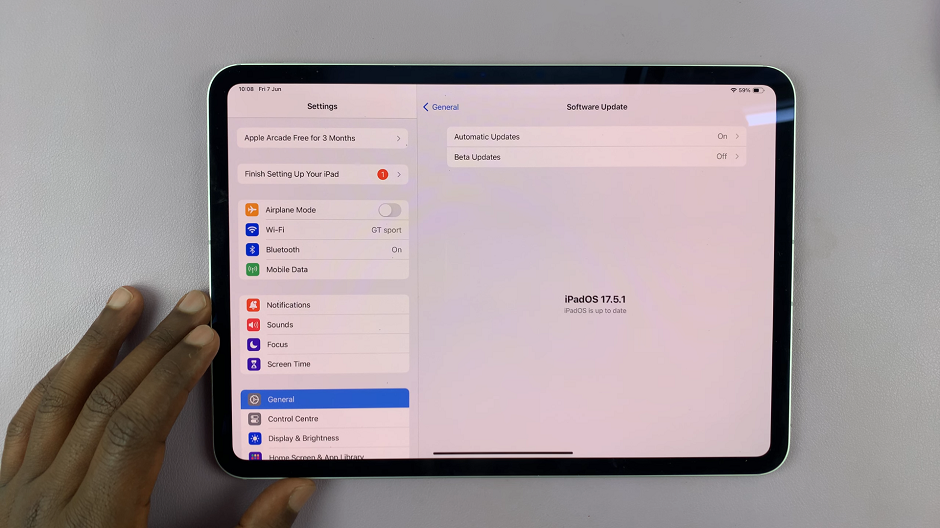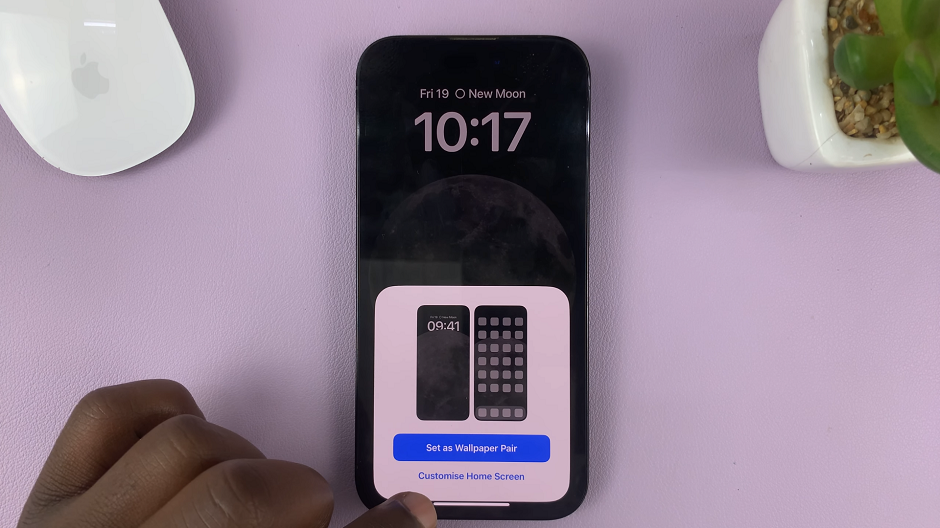Sharing moments, memories, and files effortlessly among devices is now at your fingertips with the Google Pixel 8’s remarkable feature, Nearby Share.
Whether you’re passing along treasured photos, important documents, or simply linking up with friends nearby, this feature allows seamless and quick exchanges between devices.
In this guide, we’ll walk you through the comprehensive step-by-step process on how to turn Nearby Share on and off on your Google Pixel 8.
Also Read: How To Disable SIM Card & eSIM On Google Pixel 8
How To Turn Nearby Share ON & OFF On Google Pixel 8
The first step is to open the “Settings” app. Within the Settings app, you’ll find various categories. Scroll down and select “Connected Devices.” Once you’ve entered the “Connected Devices” section, you’ll see a list of options related to your device connections. Tap on “Connection Preferences.”
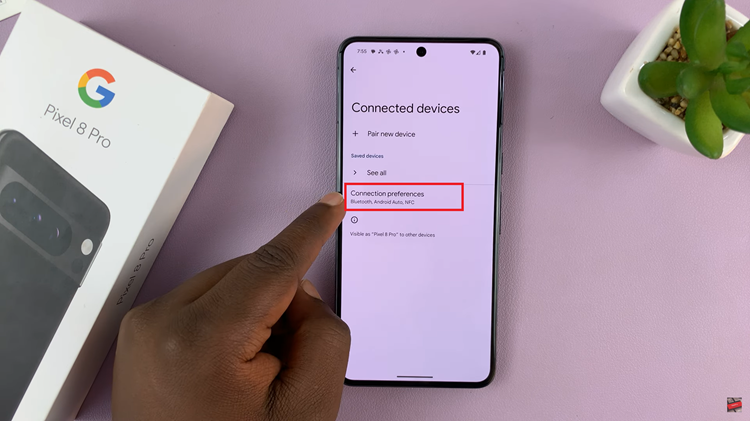
Under “Connection Preferences,” you’ll find several options related to how your device connects to others. Look for “Nearby Share” and select it. This will take you to the Nearby Share settings.
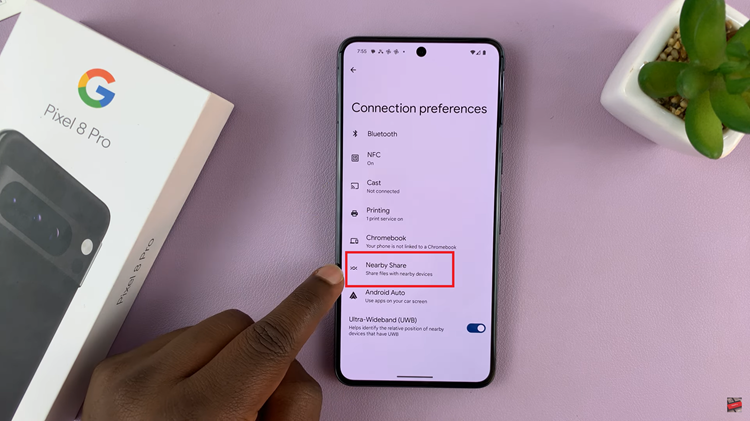
In the Nearby Share settings, you’ll find the option labeled “Use Nearby Share.” It will have a toggle switch next to it. To enable Nearby Share, tap the toggle switch to turn it on. To disable Nearby Share, simply tap the switch again to turn it off.
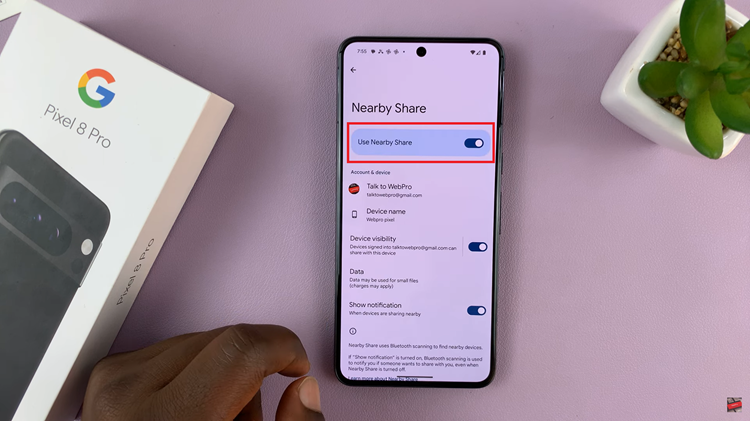
Nearby Share on your Google Pixel 8 is a handy feature that simplifies sharing files, photos, and links with nearby devices. With just a few simple steps, you can turn it on when you want to share something, or turn it off when you prefer to keep your device more private.
Watch: How To Change Nearby Share Device Name On Google Pixel 8 / 8 Pro