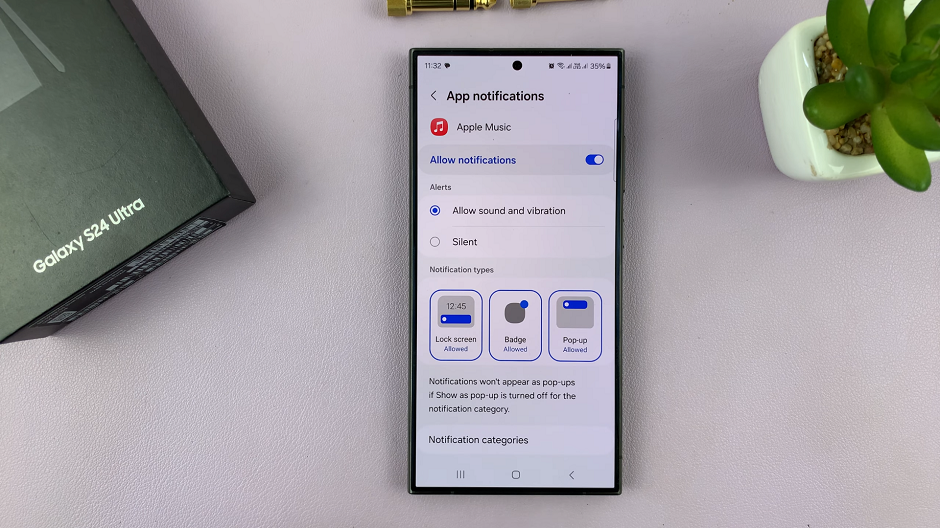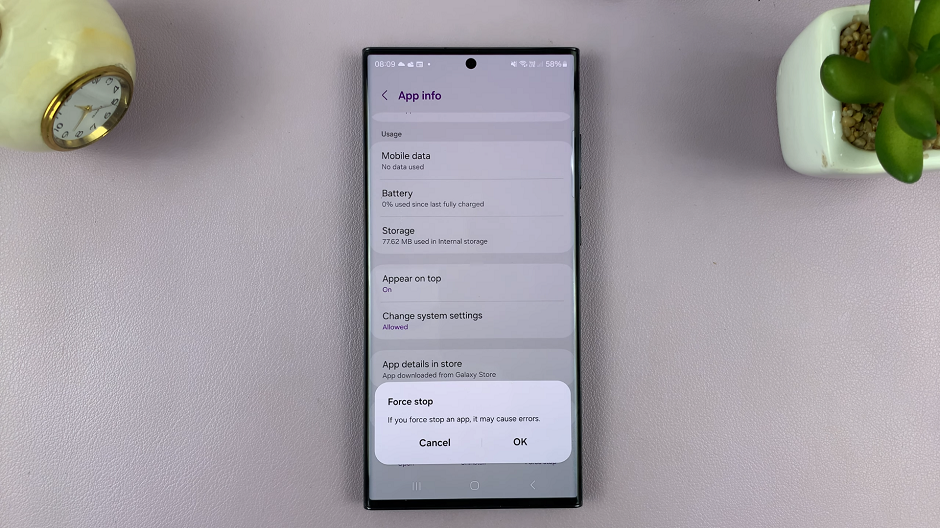In the era of digital streaming, Roku TV has emerged as a versatile and user-friendly platform, providing a gateway to a vast array of entertainment options. To make the most of your Roku TV experience, learning how to download and install apps is essential.
This active process allows you to tailor your viewing preferences, granting you access to an extensive library of channels and applications, ranging from popular streaming services to niche content providers.
In this step-by-step guide, we’ll walk you through the seamless process of acquiring and installing apps on your Roku TV, empowering you to customize your home entertainment setup with just a few clicks.
Watch: How To Connect Roku TV To WiFi
To Download & Install Apps On Roku TV
First, ensure that your Roku TV is properly connected to the internet and powered on. Make sure your remote control is working, and you have a stable internet connection to download and install apps seamlessly.
Next, press the “Home” button on your Roku remote to access the main menu. The Home Screen is the central hub where you can find all the available channels and apps. On the Home Screen, scroll to the right and select “Add Channels.” This will take you to the Roku Channel Store.
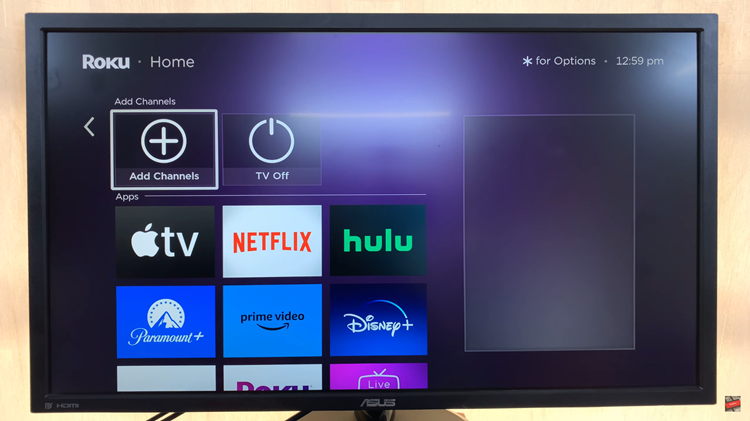
In the Channel Store, you can browse through categories or use the search function to find specific apps. Use the arrow keys on your remote to navigate, and the OK button to select an app. Once you’ve found the app, select it and click on the “Add App.” Confirm your selection if prompted.
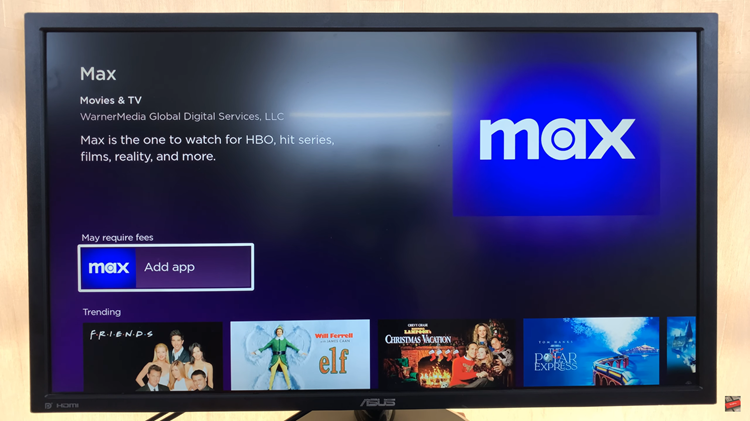
The Roku TV will now download and install the selected app. Once done, return to the home screen and you’ll find your newly installed application. Let us know in the comment section below if you have any questions or suggestions.