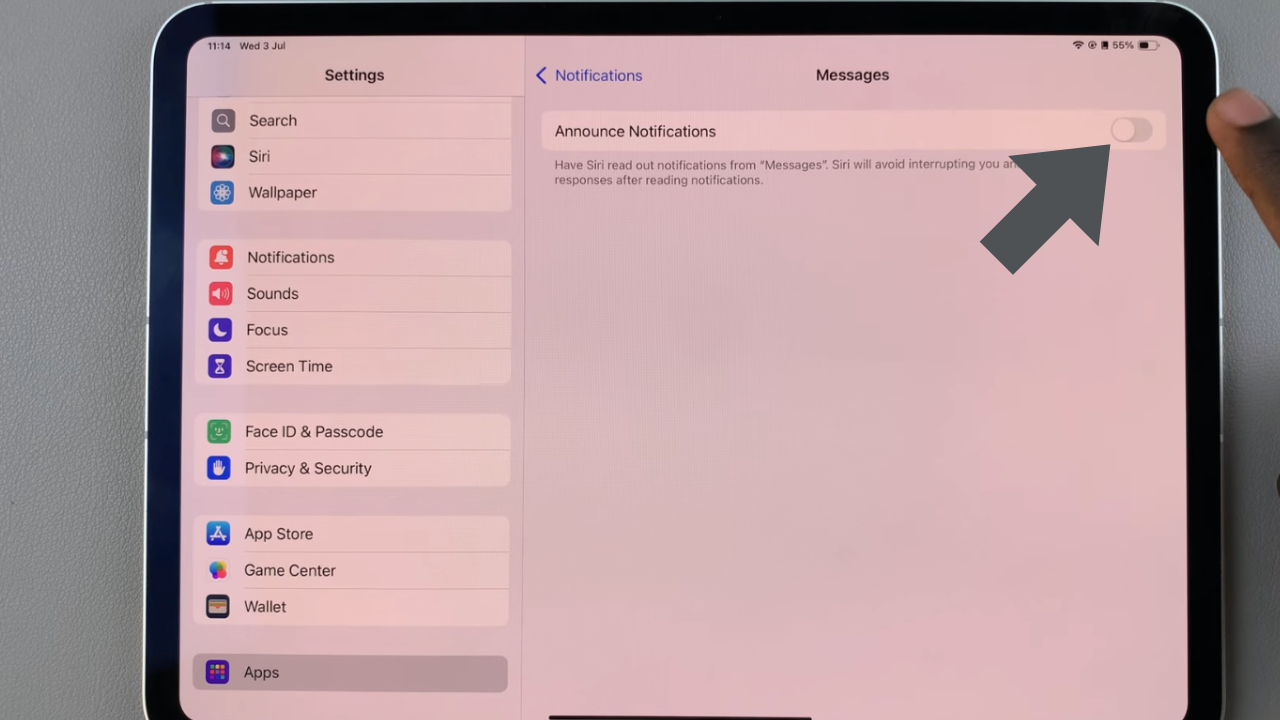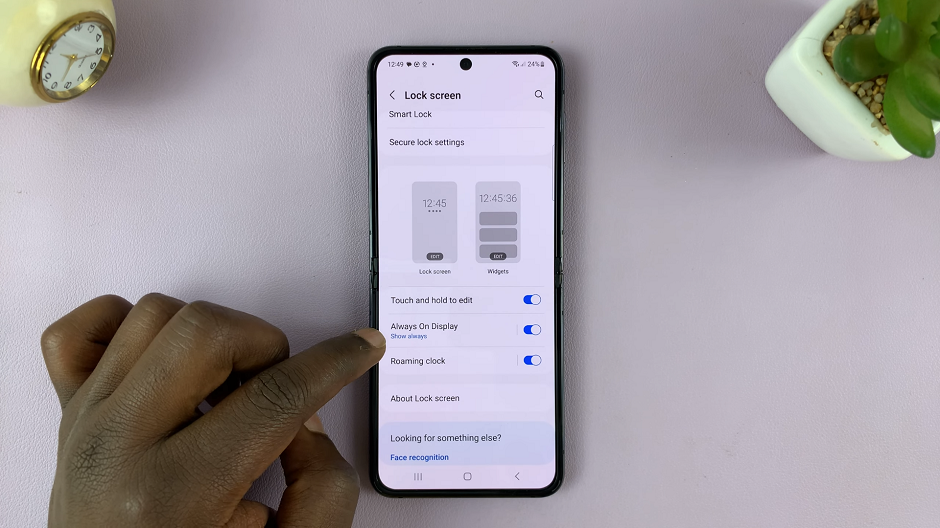When capturing life’s moments on your Google Pixel 8, the last thing you want is to discover that the videos you’ve recorded lack the accompanying sound. This unexpected glitch can be frustrating, especially when you’re eager to relive those cherished memories with the full sensory experience.
Fortunately, there’s a straightforward way to address this issue and restore the missing audio to your recorded videos.
In this guide, we’ll walk you through the comprehensive step-by-step process on how to fix the no sound issue for recorded videos on your Google Pixel 8.
Also Read: How To Remove Audio From Video On Google Pixel 8
How To FIX No Sound On Recorded Videos On Google Pixel 8
The first step is to open the Settings app. Once you’re in the Settings app, scroll down and select the “Apps” option. Under the Apps section, scroll down to find the “Camera” app and tap on it.
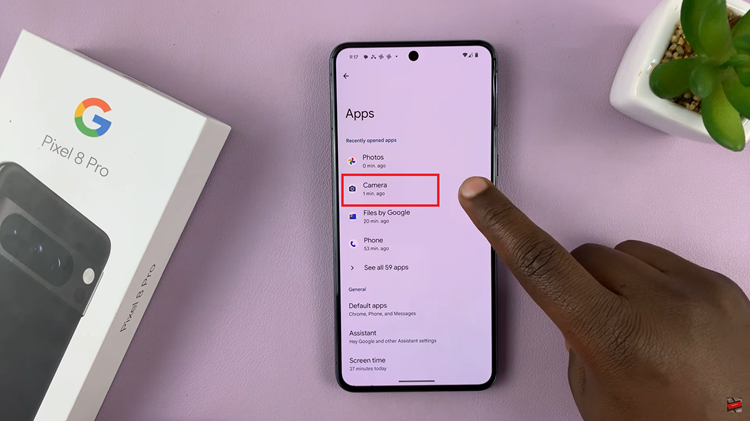
Inside the Camera settings, you need to navigate to the “Permissions” section. Here, you’ll find a list of permissions related to the Camera app, including the Microphone.
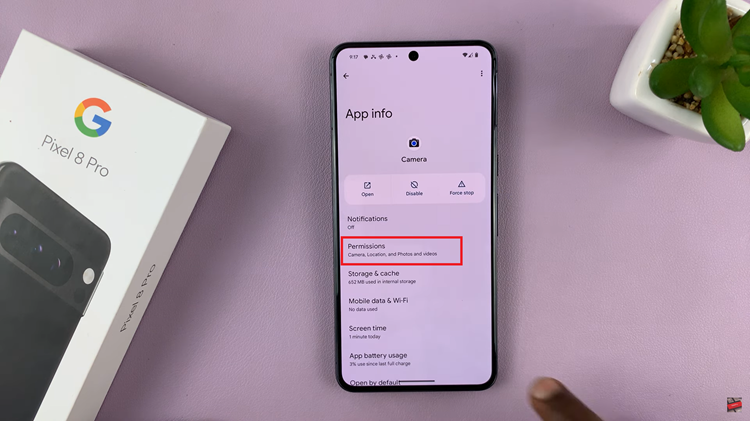
Under the “Not Allowed” section, locate the “Microphone” permission. Tap on it. Among the available options, you’ll see “Allow Only While Using the App.” This option ensures that the Camera app can access the microphone only when it’s actively in use. Select this option to grant the necessary microphone permissions.
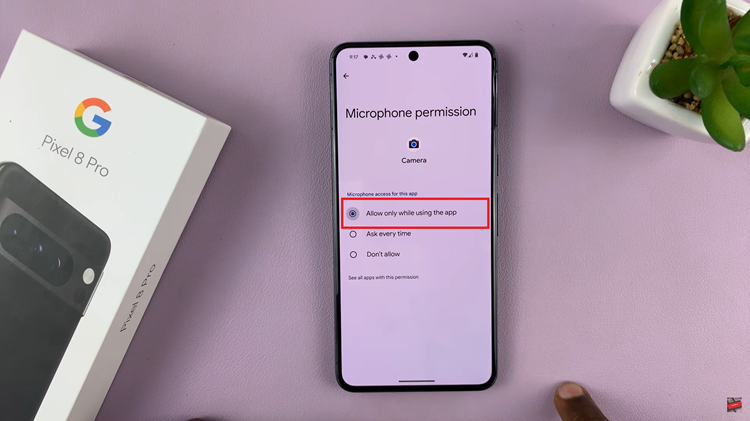
After selecting “Allow Only While Using the App,” go back to the Camera settings and check the “Allowed” section. You should now see the “Microphone” option listed under the allowed permissions.
Watch: How To Enable / Disable Google Translate & YouTube On Samsung Galaxy A14 Keyboard