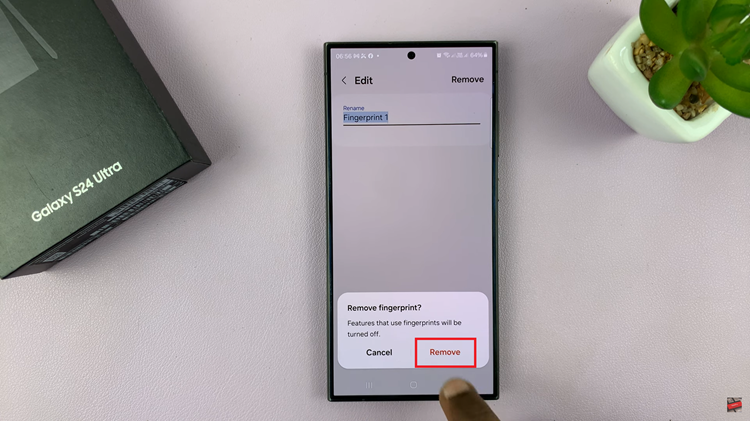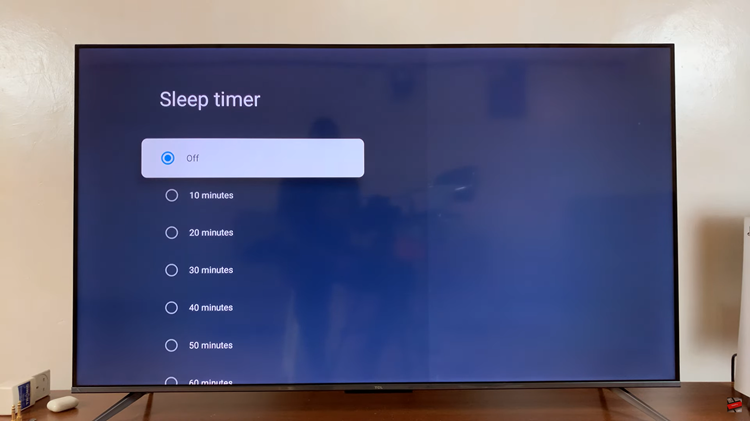Dive into the realm of personalized streaming on your Roku TV with the versatile Bandwidth Saver feature. Take control of your internet consumption by actively choosing to enable or disable Bandwidth Saver.
This dynamic capability allows you to tailor your streaming quality according to your preferences, whether you prioritize data conservation or crave the highest definition possible.
Follow our step-by-step guide and learn how to successfully turn on and off bandwidth saver on your Roku TV.
Watch: How To Access Roku TV Hidden Menu
To Turn ON & OFF Bandwidth Saver On Roku TV
First, turn on your Roku TV and ensure you are on the home screen. If you’re not already there, press the home button on your Roku remote to navigate to the main screen. Next, scroll up or down using the arrow buttons on your remote to highlight “Settings.” Press the OK button to enter the Settings menu.
In the Settings menu, use the arrow buttons to navigate to “Network” and press OK. Scroll down to “Bandwidth Saver” and select it. At this point, to turn off this feature, simply select ‘OFF.’ Subsequently, to enable this feature, select the ‘ON’ option.
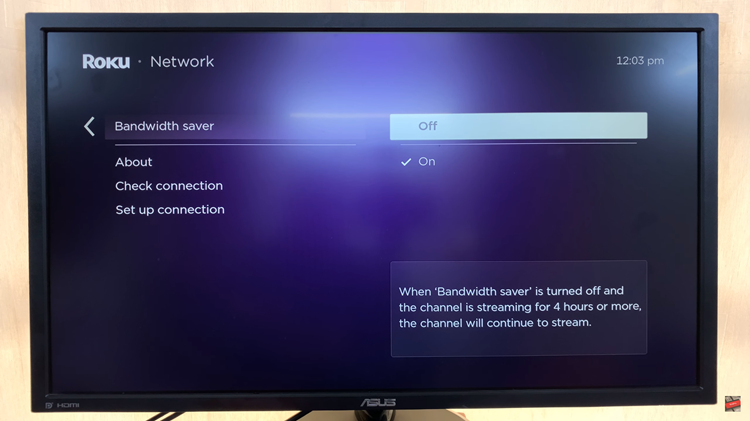
In conclusion, managing your Roku TV’s Bandwidth Saver settings is a straightforward process that can help you tailor your streaming experience to your preferences and data requirements. Whether you’re conserving data or optimizing for higher quality, the Bandwidth Saver feature provides flexibility to suit your needs.