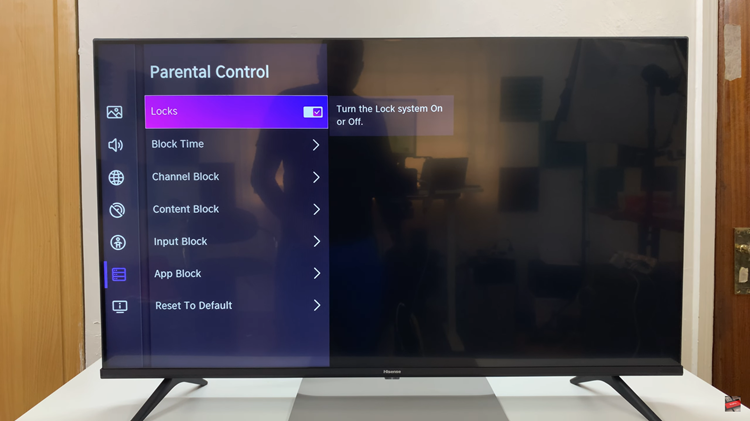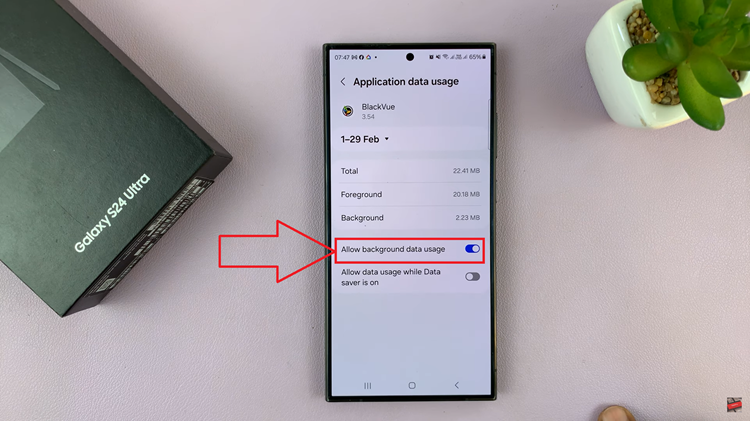In this guide, we’ll walk you through the steps to change the hotspot name and password on your Google Pixel 8 or Pixel 8 Pro. The Google Pixel 8 and Pixel 8 Pro are renowned for their sleek design, impressive camera capabilities, and cutting-edge technology.
One often overlooked feature, however, is the ability to create a mobile hotspot, allowing you to share your device’s internet connection with other devices like laptops, tablets, or other smartphones.
Customizing your hotspot name and password not only adds a personal touch but also enhances security. A unique name and strong password can help protect your network from unauthorized access, ensuring a safer and more private internet sharing experience.
The great thing with the Pixel 8 and 8 Pro, is that you don’t have to change the name of the phone entirely, to change the hotspot name.
Read: How To Back Up Google Pixel 8 & Pixel 8 Pro
Change Hotspot Name and Password On Google Pixel 8 & Pixel 8 Pro
Unlock your Google Pixel 8 or Pixel 8 Pro and go to the home screen. Swipe down from the top of the screen to open the notification panel. Tap on the gear icon in the top-right corner to access the Settings menu. You can also access it via the app drawer.
In the Settings menu, scroll down and locate the Network & internet option. Tap on it.
Within the Network & internet menu, find and select Hotspot & tethering.
Next, tap on Wi-Fi hotspot and toggle the switch to enable the Wi-Fi hotspot feature. You can also use the toggle switch under Hotspot & tethering to enable it.
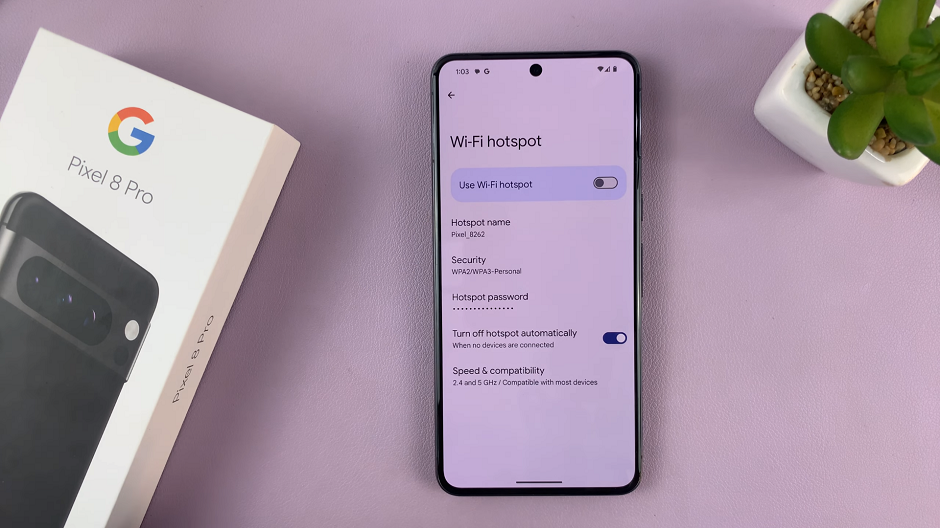
Once the hotspot is enabled, you can customize the hotspot name and password. Tap on Hotspot Name, edit the name of the hotspot and then tap on OK to save the name.
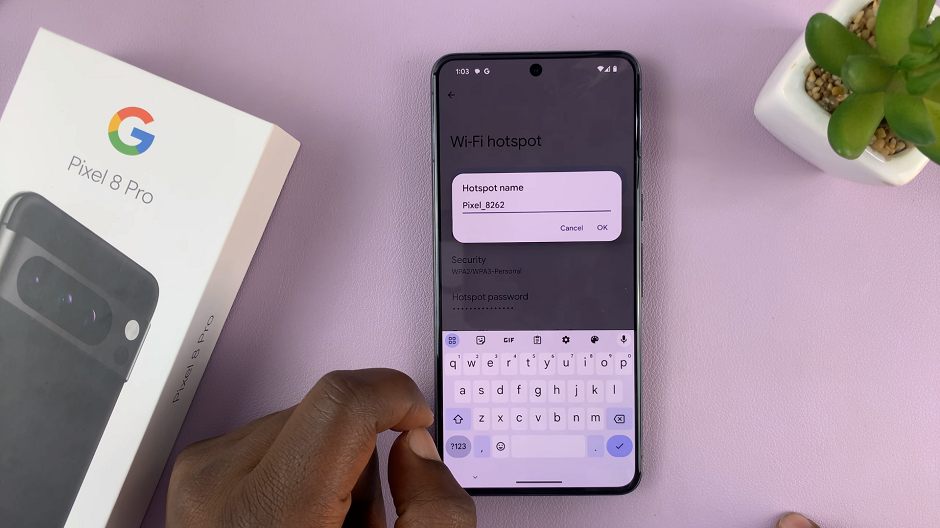
Choose a unique and secure network name to identify your hotspot. Also, set a strong password to protect your hotspot from unauthorized access, tap on Hotspot Password, enter the new password and then tap on OK to save the changes.
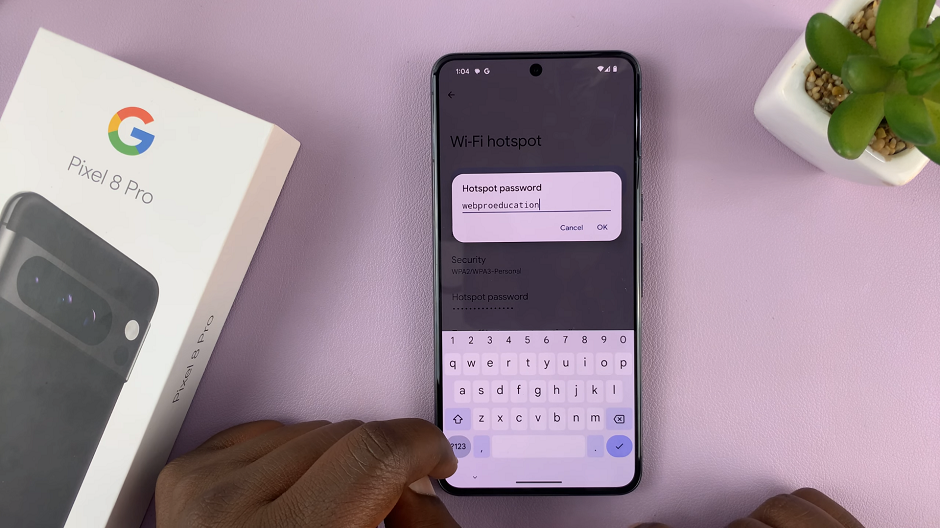
Changing the hotspot name and password on your Google Pixel 8 or Pixel 8 Pro is a simple yet effective way to personalize your device and enhance security.
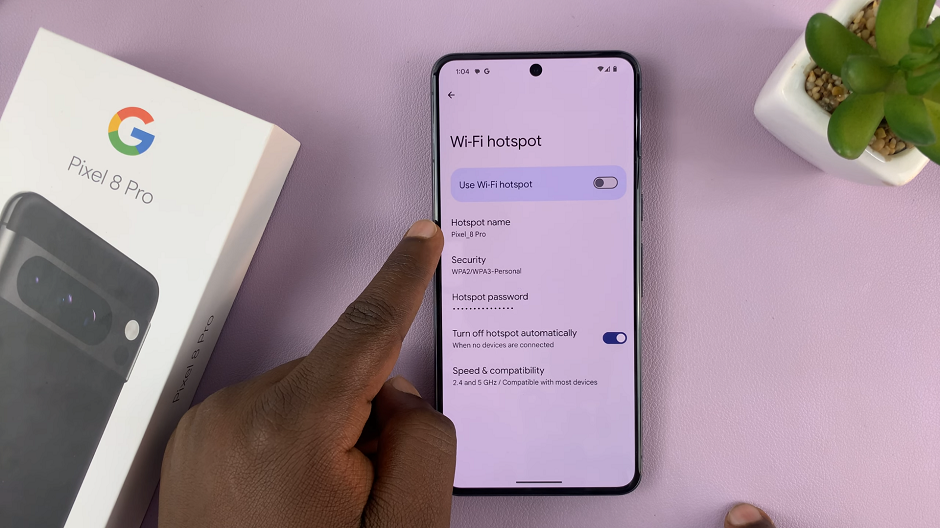
Remember, it’s crucial to choose a strong and secure password to protect your network from potential intruders. Additionally, periodically changing your hotspot settings can add an extra layer of security.
Watch this: How To Change Lock Screen Pattern On Samsung Galaxy A24