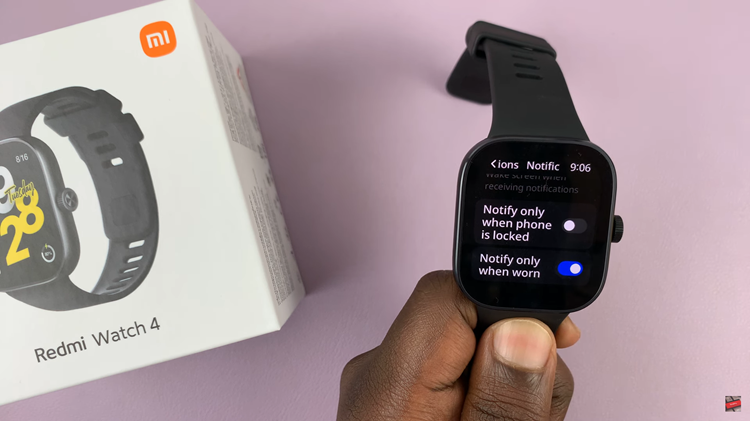In this article, we’ll guide you through the step-by-step process to uninstall apps on your Google Pixel 8 & Pixel 8 Pro. Remove applications conveniently from your Pixel 8 or Pixel 8 Pro.
The Google Pixel 8 and Pixel 8 Pro are cutting-edge smartphones that offer a seamless user experience, partly thanks to their efficient app management capabilities.
If you’re looking to declutter your device or free up some storage space, learning how to uninstall apps is a crucial skill.
Watch: How To Enable / Disable Always On Display On Google Pixel 8 & 8 Pro
Uninstall Apps On Google Pixel 8 & Pixel 8 Pro
Begin by unlocking your Google Pixel 8 or Pixel 8 Pro. Swipe up to reveal the app drawer with the full list of installed applications on your device.
Now that you’re in the App Drawer, scroll through the list to find the app you want to uninstall. Gently press and hold the icon of the app you wish to remove.
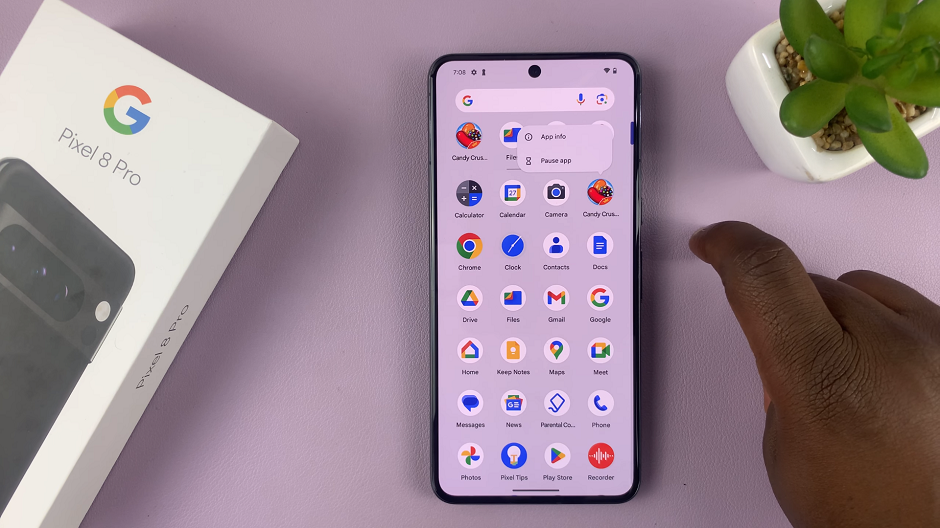
From the resulting pop-up menu, tap o App Info. Tap on it to open the full App Info page.
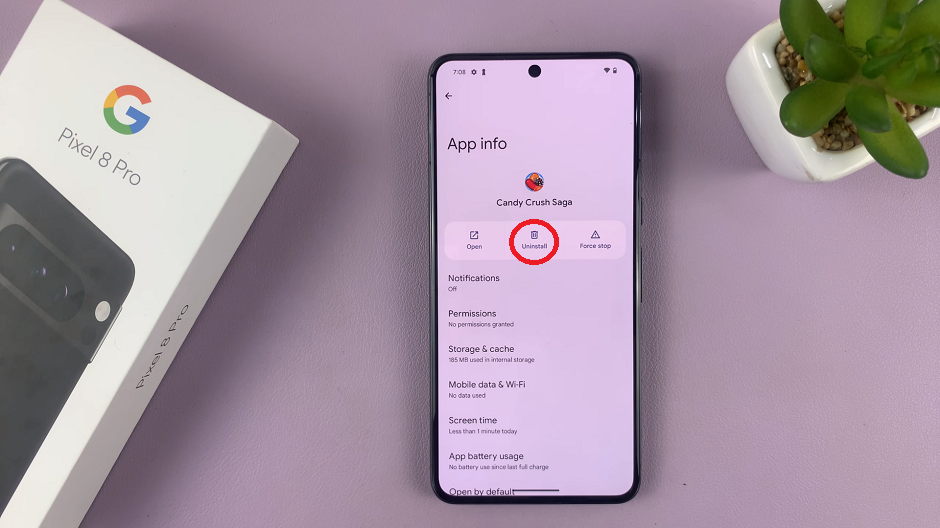
Once the app info page is opened, select the Uninstall option. It’s usually represented by a trash can icon. A pop-up window will ask you to confirm the action. Tap OK to proceed.
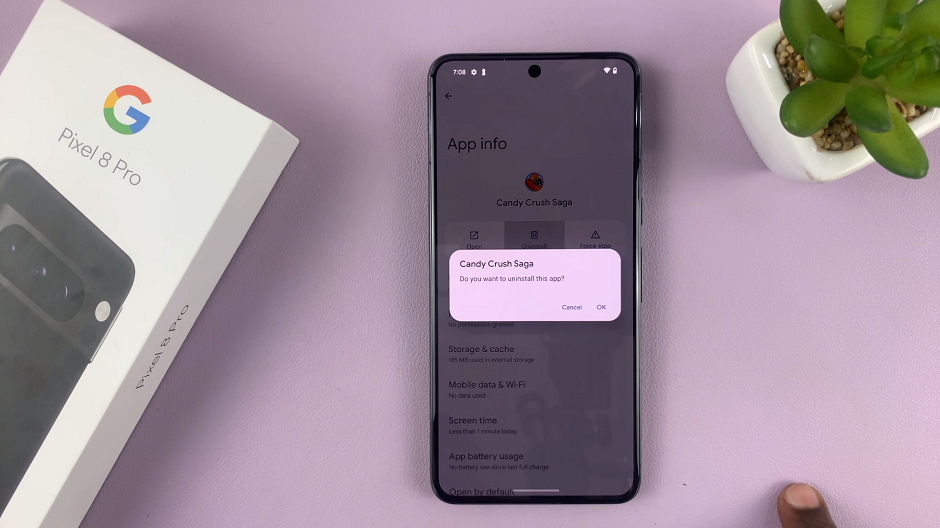
Additional Tips and Considerations
Here are some additional tips and considerations for managing your apps effectively on the Google Pixel 8 and Pixel 8 Pro:
Disabling Apps: If you’re unsure about permanently removing an app, consider disabling it instead. This will prevent it from running and free up resources, but it can be re-enabled later if needed.
Keep System Apps in Mind: Exercise caution when uninstalling system apps. They may be integral to the functioning of your device. It’s generally recommended to leave these untouched.
Regularly Review Your Apps: Periodically go through your installed apps to identify and remove ones you no longer use or need. This practice helps keep your device running smoothly.
Mastering the art of uninstalling apps on your Google Pixel 8 or Pixel 8 Pro is a fundamental skill for maintaining an organized and efficient smartphone experience. By following these simple steps and considering the additional tips provided, you’ll be able to keep your device clutter-free and running at its best.
Remember, a clutter-free device leads to a smoother and more enjoyable user experience.
Also Read: How To Remove a Google Account To Google Pixel 8 & Pixel 8 Pro